Analyze Serial Links with Serial Link Designer
Learn how to configure and explore the design space of a serial link project. You can run network characterization, statistical, and time domain analysis using the Serial Link Designer app. You can also sweep different parameters and evaluate their impact on your design's performance.
Create New Project
Open the Serial Link Designer app.
serialLinkDesigner
Create a new project by selecting File > Project > New Project. In the newly opened dialog box, name the project as serial_link, the interface as serdes, and the schematic sheet as channel. Select the Auto-Generate Topology checkbox with Technology Defaults. The Pre-Layout Analysis tab shows the schematic sheet with a transmitter, a receiver, and a transmission line with default values.
Setup Simulation Parameters
Double click on the TX symbol to launch the Designator Element Properties dialog box. Set the UI parameter for the transmitter TX1 to 100 ps to by selecting 100.0ps - Serdes_10G from the dropdown menu. Close the Designator Element Properties dialog box.
Double click on the W-line symbol to launch the Lossy Transmission Line Element Properties dialog box. Check that Sweep Length parameter is enabled. Change the name of the Length parameter to $tl_len. Close the Lossy Transmission Line Element Properties dialog box.
In the Solution Space panel, select the Variable $tl_len. $tl_len already has 20in as Value1. Add the values 16in, 12in, 8in, and 4in to sweep the length of the transmission line.
Next, select the Variable $RX1:dfe.mode. Add the values fixed and adapt to sweep the DFE mode.

At the bottom right corner of the Solution Space panel, the Simulation Count should show 15. Save the changes.
Validate the schematic set by selecting Run > Validate Current Schematic Set. The validation should run without warning or errors.
Network Characterization
To see the effects of sweeping the transmission line length and DFE mode on the physical channel characteristics, run network characterization.
Run the simulation by selecting Run > Simulate Selected. In the Prelayout Channel Analysis dialog box, select Validate, Generate Netlists, Perform Channel Analysis, and Autoload Results. Make sure Include Statistical Analysis and Include Time Domain Analysis are unchecked, so network characterization is the only analysis performed. Click Run to start the simulation process.
When the analysis is finished the Signal Integrity Viewer app launches and loads the analysis results. The table has one row per simulation. You can sort by any column by clicking on the column header. For this example, the lowest loss is around 4.68 dB and the highest loss is around 16.14 dB.
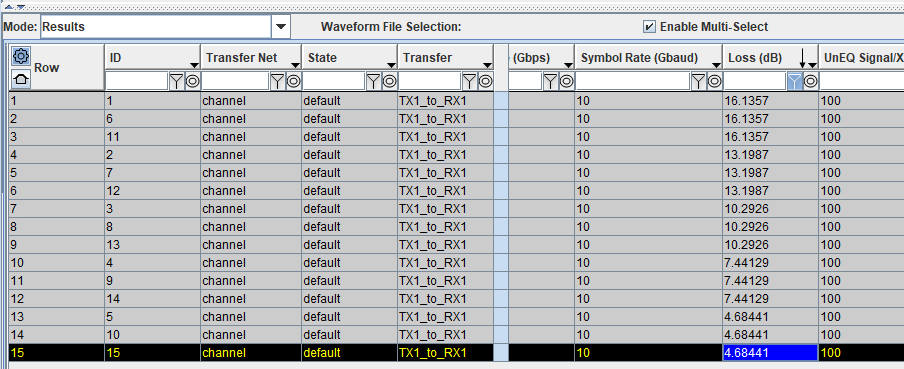
To view the transfer function of any data, select the data, right click and select Show Transfer Function (Unequalized).

To add a new display, right-click on the display name tab and select Add New Display. Select the Show Pulse Response (Unequalized) and view it.

Close the Signal Integrity Viewer app.
Statistical and Time Domain Analysis
To run the statistical and time domain analysis, select Include Statistical Analysis and Include Time Domain Analysis in the Prelayout Channel Analysis dialog box. Click Run to start the simulation process.
When the analysis is finished the Signal Integrity Viewer app launches and loads the analysis results. There are three tabs in the results table, one for network characterization, one for statistical analysis, and one time domain analysis.
To view the statistical analysis results of any data, select the Statistical tab, select the data, right click and select Show Statistical Eye.
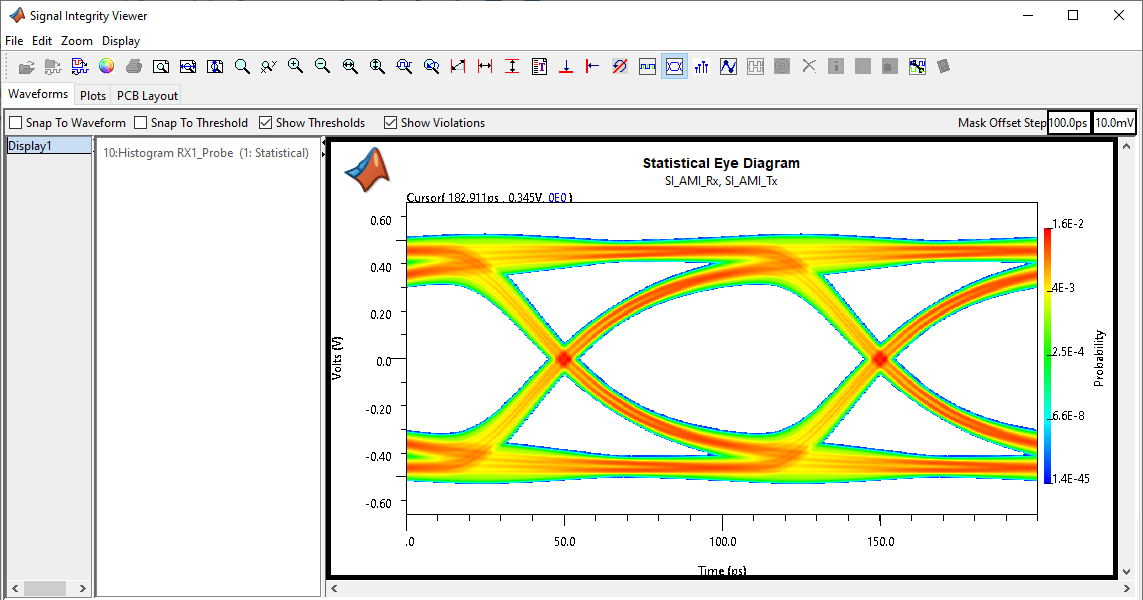
To view the time domain analysis results of any data, select the Time_Domain tab, select the data, right click and select Show Persistent Eye.

Close the Signal Integrity Viewer app and the Prelayout Channel Analysis dialog box.
See Also
Serial Link Designer | Signal Integrity Viewer