View Test Case Results
After a test case finishes running in the Test Manager, the test case result becomes available in the Results and Artifacts pane. This pane organizes test results by test case. Expand a test case to display its criteria result and output signals.
View Results Summary
Select the Results and Artifacts pane.

Click a test case.

A tab opens containing the test case results information.

Visualize Test Case Comparison and Criteria Results
Since R2025a
When you expand the Results to a test case or iteration, the results display radio buttons, which select comparison data, and check boxes, which select signal data. When you select a criteria result radio button or one of the test case signal check boxes, an embedded version of the Simulation Data Inspector opens and displays data plots of the results. Viewing comparison test results generated prior to R2019a opens a standalone version of the Simulation Data Inspector, and from R2019a to R2024b, the Test Manager included only a few Simulation Data Inspector options in a small toolbar.
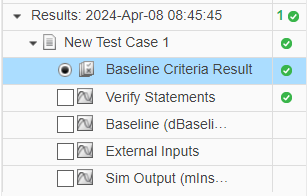
To compare results for baseline or equivalence tests,
Select the Baseline or Equivalence Criteria Result radio button. The embedded Simulation Data Inspector displays the Compare tab.
In the Compare tab, expand the Baseline or Equivalence Criteria Result.
Select a signal to display.
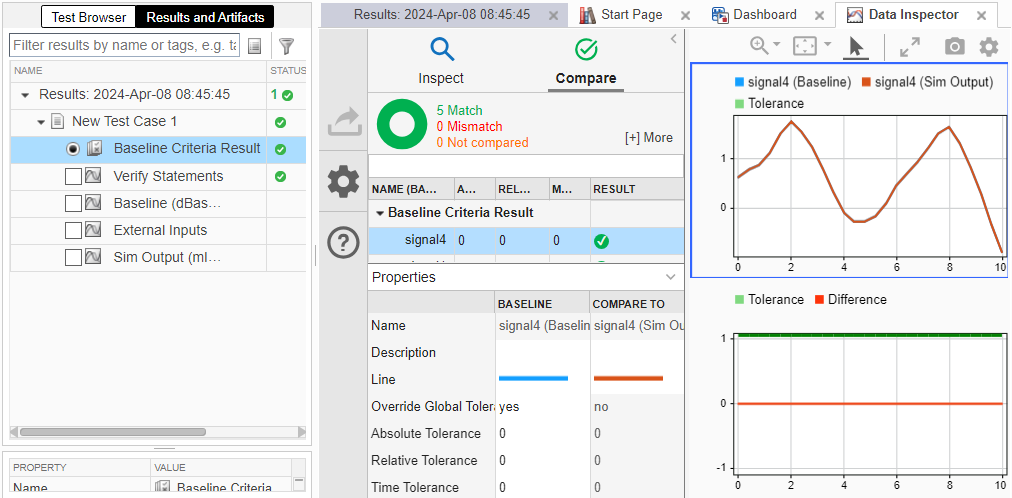
To view the signals for a run, click the check box in the Results and Artifacts pane. In the Simulation Data Inspector Inspect pane, expand the run and select the signal to plot.

Differences between the standalone Simulation Data Inspector and the Simulation Data Inspector embedded in the Simulink Test Manager include:
The standalone Simulation Data Inspector uses a single time tolerance. If your test specifies lead and lag time tolerances, when you run the test, the results honor those times. However, if you change the time tolerance in the embedded Simulation Data Inspector, the new time tolerance applies to both the lead and lag tolerances.
The embedded Simulation Data Inspector has fewer buttons in the side panel because the options are available in the Test Manager menus.
For more information about the Simulation Data Inspector, see Inspect Simulation Data and Compare Simulation Data.