Edit or Remove Virtual Vehicle Custom Component
To manage components in your Custom component catalog, you may need to change their names or data sources and remove those you no longer need.
Edit a Custom Component
To rename a custom component or change its data source, find it in its component list and click to select it. Then in the Custom Components section, click Edit Component, as shown in the figure.

If you want to list power before torque in the Component Name, you can revise it and then click Modify.
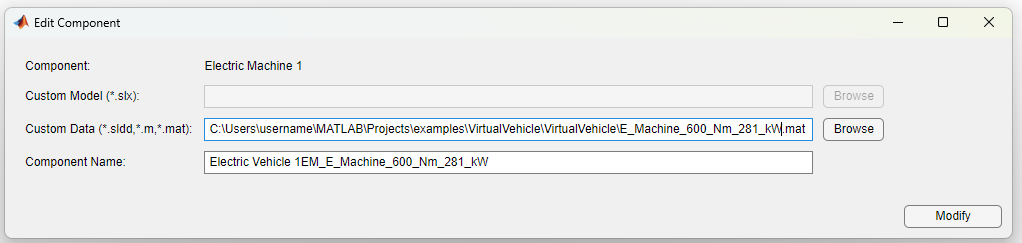
The motor appears in the list with its new name.
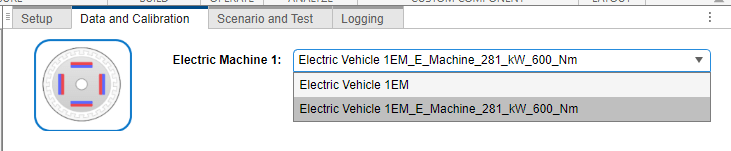
In the Edit Component pane, you can change the source of the model data by providing a different Custom Model or Custom Data file, whichever applies to the component.
Remove a Custom Component
When a component in your custom catalog is no longer useful, you can remove it. Select the component in the list and click Remove Component.
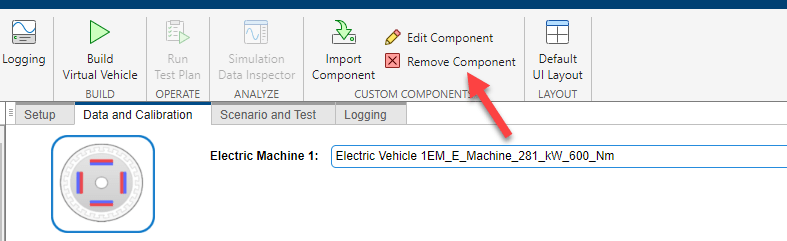
Confirm the removal.
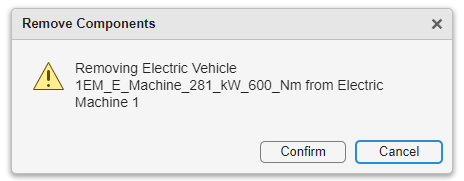
This component no longer appears in the component list.