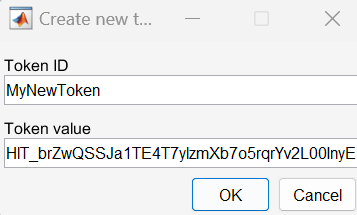sim3d.environment.GeospatialConfiguration
Description
The sim3d.environment.GeospatialConfiguration object implements a 3D simulation environment that
is rendered by using the Unreal Engine® from Epic Games®. The Aerospace Blockset™ Interface for Unreal Engine Projects integrates the 3D simulation environment with Simulink® so that you can query the world around the vehicle and virtually test
perception, control, and planning algorithms.
Note
sim3d.environment.GeospatialConfiguration requires Simulink
3D Animation™.
Creation
Description
Output Arguments
Properties
Object Functions
sim3d.environment.GeospatialConfiguration.createAccessToken | Create access token |
sim3d.environment.GeospatialConfiguration.updateAccessToken | Update access token |
sim3d.environment.GeospatialConfiguration.getAccessTokenIDs | Get access token |
sim3d.environment.GeospatialConfiguration.deleteAccessToken | Delete access token |
Examples
Version History
Introduced in R2024bSee Also
Blocks
Topics
- How 3D Simulation in Unreal Engine Environment Works (Simulink 3D Animation)
- Create 3D Simulations in Unreal Engine Environment (Simulink 3D Animation)