Define Global Variables in the MATLAB Coder App
You must define a type and initial value for each global variable that you use in your MATLAB® code before you generate C/C++ code. If you do not define global variables at the time of code generation by using the MATLAB Coder™ app, the app looks for the variable in the MATLAB global workspace. If the variable does not exist, the app generates an error.
Add and Rename Global Variables
To add a global variable in the MATLAB Coder app, on the Entry Points pane, click New entry point > New global. The Entry Points pane displays a Globals section. To add additional global variables, click the New global button.
For example, this image shows the Entry Points pane for the
entry-point function use_globals with two global variables. Because
the global variable types are not defined, the app displays an error icon.

The MATLAB Coder app uses default names for the global variable you add. To rename a variable, click the variable and enter a new name.
Define Global Variable Type
To define the types and initial values for global variables, use one of these methods:
Define the variable class, size, and other properties manually. Click Click to define data type for each global variable in the Globals section. Click the variable class definition and then select or enter the name of the class. To edit the size of a variable, click each dimension and enter the size. In the Size section of the tooltip, you can define each dimension as fixed size, variable size, or unbounded. For most data types, you can set additional properties by pointing to the column to the right of the size and clicking Edit Type Properties. For aggregate types, such as structures, user-written classes, and cell arrays, you must also define the types of all fields, properties, and elements.
Use example values to define the global variable types. Point to the right of a variable size and then click the Modes and Actions button . In the Actions section, click Derive type from example code and enter MATLAB code that returns an example of the desired type. Alternatively, click the variable class definition and select Derive type from example value. Then, enter MATLAB code that returns an example of the desired type.
For example, this image shows global variables A and
B, which are defined as a 3-by-4 array of doubles and a 1-by-3
array of doubles, respectively. The app displays a warning icon because these variables
lack initial values.
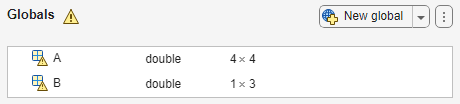
Specify Initial Value
Specify an initial value for a global variable value by using MATLAB code or by loading the variable from an existing MAT file. Point to a variable in the Globals section, then click the Modes and Actions button . In the Modes section, select Set initial value.
To generate a value using a MATLAB command, select Use MATLAB code. Enter the MATLAB command that produces the desired value.
To load a value from a MAT file, select Load from MAT-file. Select or type the MAT file name and select the name of the variable whose value you want to use.
For example, this image shows global variables A and
B after you set the initial values.

The code generator evaluates and defines initial values at code generation time. If you change the value of the source variable in the MAT file or if the result of the MATLAB command changes after code generation, the initial value of the global variable does not update in the generated code.
If you specify an initial value that has a different type than the one you specify for the global variable, the app updates the variable type to match the initial value.