Create Standalone Application Using Standalone Application Compiler App
This example shows how to use the Standalone Application Compiler app to package a MATLAB® function into a deployable standalone application that does not require MATLAB to run.
Before R2025a: Create a standalone application using the previous version of the Standalone Application Compiler app as shown in Create Standalone Application from MATLAB Function Using Application Compiler App (R2024b).
Create MATLAB Function
First, write MATLAB code to compile into a standalone application. You can compile a MATLAB function, class, or app of one of these file types: .m,
.p, .mlx, .mlapp, or
.mex. Your code must be in a finished state and ready for the end
user to run. For more information, see Write Deployable MATLAB Code.
For this example, create a function file named modfun.m that contains
this code.
function modfun(m,n) axis([-1 1 -1 1]) axis square axis off hold on z = exp(2i*pi*(0:n)/n); for j = 0:n zj = [z(j+1),z(mod(j*m,n)+1)]; plot(real(zj),imag(zj)) end end
The modfun function connects n equally spaced
points around the complex unit circle with straight lines using multiples of
m as the modulus. The jth line connects
z(j+1) to z(mod(j*m,n)+1).
Create Project and Compiler Task
Create a compiler task for your function by using the Standalone Application Compiler app. Compiler tasks allow you to compile files in a project for a specific deployment target.
To open the app, on the Apps tab, expand the Apps gallery. In the Application Deployment section, click Standalone Application Compiler.

You can also open the app using the standaloneApplicationCompiler
function at the MATLAB Command Window.
After you open the app, the Create Compiler Task dialog box prompts you to add a
compiler task to a new or an existing MATLAB project. For this example, select Start a new project and create a
compiler task and create a new project named ModfunProject
in your working folder. For more information on creating and using MATLAB projects, see Create Projects.

A new compiler task named StandaloneDesktopApp1 opens in the Editor.
You can compile code for other deployment targets by opening the Compiler Task Manager app or going to the Manage Tasks tab and creating a
new compiler task.
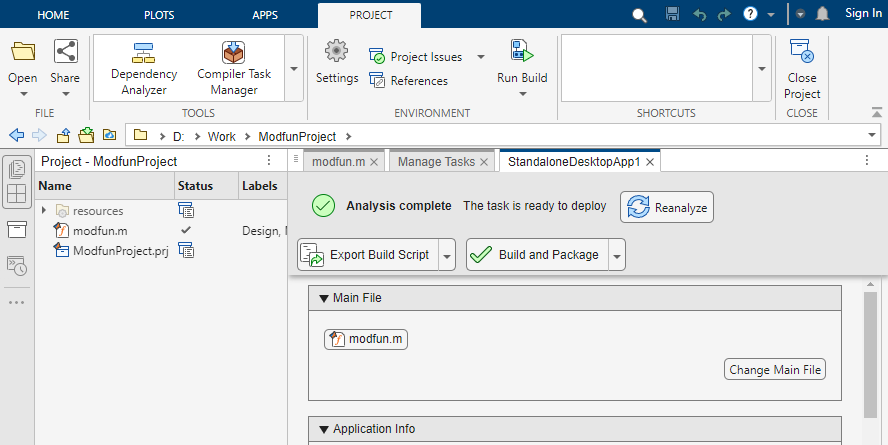
Specify Build Options
You can specify options for the standalone application and its installer before packaging to customize the building and packaging process. For instance, you can add a splash screen or icon, obfuscate the MATLAB code, and specify the method of including MATLAB Runtime in the generated installer.
For this example, in the Main File section of the compiler task,
click Add Main File and select modfun.m. In the
Project panel, the file now has the labels Design and Main
Function.
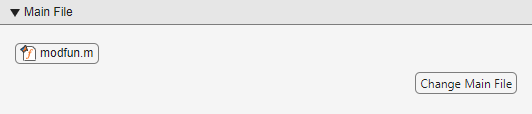
In the Application Info section, replace the string My
Desktop Application with the name for your standalone application,
Modfun Application. You can specify other details in this section,
such as the author, company, and description.
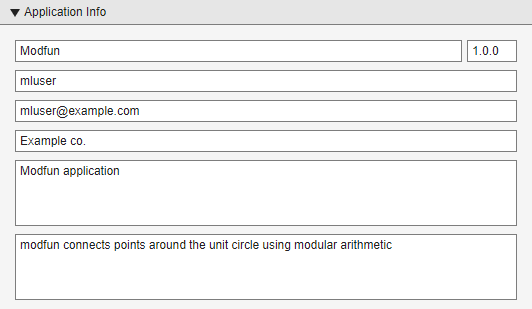
In the Executable Details section, name the executable
Modfun. Under Application Type, select
Standalone Windows Application if you are using Windows®; otherwise, select Standalone Application. Under
Input Type, select Treat inputs to the app as a numeric
MATLAB double.

In the Installer Details section, name the generated installer
ModfunInstaller. You can also specify other installer options such as
the runtime delivery method. These options correspond to the options available with the
compiler.package.installer function.

View Code and Package Standalone Application
To view code that contains instructions on building and packaging your component, click
the arrow next to the Export Build Script button and select
Show Code. On the right, a window opens that displays a deployment
script with the compiler.build.standaloneApplication or compiler.build.standaloneWindowsApplication and compiler.package.installer (MATLAB Compiler SDK) functions that correspond to your build
options.
You can convert this code to a MATLAB script file by clicking the Export Build Script button. Running the generated build script is equivalent to clicking the Build and Package button.
![]()
To generate both the standalone application and an installer, click Build and Package. To create the application executable without an installer, click Build and Package > Build.
The compiler generates files in the
<compiler_task_name>/outputbuild subfolder contains the standalone
application executable, and the package subfolder contains an installer
for your standalone application along with MATLAB Runtime. To choose a different output location for the generated files, update the
paths in the Output Locations section.
Test and Deploy Application
You can test the application in MATLAB before deployment. Run the executable in the MATLAB Command Window using the bang operator and the inputs 111 and 200 to view the figure.
!D:\Work\ModfunProject\StandaloneDesktopApp1\output\build\Modfun.exe 111 200
To deploy your application outside of MATLAB, you must have MATLAB Runtime installed at the same version as the MATLAB version used to build the application. Ensure that your end users can run the application by including MATLAB Runtime in the installer or by supplying users with information on how to download it. For information on installing and using MATLAB Runtime, see About MATLAB Runtime.
For details on installing your standalone application, see Install Deployed Application. For more information on deployment, see Steps for Deployment with MATLAB Compiler.
See Also
compiler.build.standaloneApplication | compiler.build.standaloneWindowsApplication | compiler.package.installer