Retrain Neural Network to Classify New Images
This example shows how to retrain a pretrained SqueezeNet neural network to perform classification on a new collection of images.
You can retrain a pretrained network for new datasets by adapting the neural network to match the new task and using its learned weights as a starting point. To adapt the network to the new data, replace the last few layers (known as the network head) so that the neural network outputs prediction scores for each of the classes for the new task.
There are several techniques for retraining a neural network.
Retrain from scratch — Train the neural network from scratch using the same network architecture.
Transfer learning — Freeze the pretrained neural network weights and retrain only the network head.
Fine-tuning — Retrain some or all of the neural network weights, and optionally slow down the training of the pretrained weights.
Performing transfer learning and fine-tuning of a pretrained neural network typically requires less data, is much faster, and is easier than training a neural network from scratch.
This diagram illustrates the general process of retraining a neural network.

This example retrains a SqueezeNet neural network using transfer learning. This network has been trained on over a million images, and can classify images into 1000 object categories (such as keyboard, coffee mug, pencil, and many animals). The network has learned rich feature representations for a wide range of images. The network takes an image as input and outputs a prediction score for each of these classes.
Load Training Data
Extract the MathWorks™ Merch dataset. This is a small dataset that contains 75 images of MathWorks merchandise, which belong to five different classes. The data is arranged such that the images are in subfolders that correspond to these five classes.
folderName = "MerchData"; unzip("MerchData.zip",folderName);
Create an image datastore. An image datastore enables you to store large collections of image data, including data that does not fit in memory, and efficiently read batches of images when training a neural network. Specify the folder with the extracted images, and indicate that the subfolder names correspond to the image labels.
imds = imageDatastore(folderName, ... IncludeSubfolders=true, ... LabelSource="foldernames");
Display some sample images.
numImages = numel(imds.Labels); idx = randperm(numImages,16); I = imtile(imds,Frames=idx); figure imshow(I)
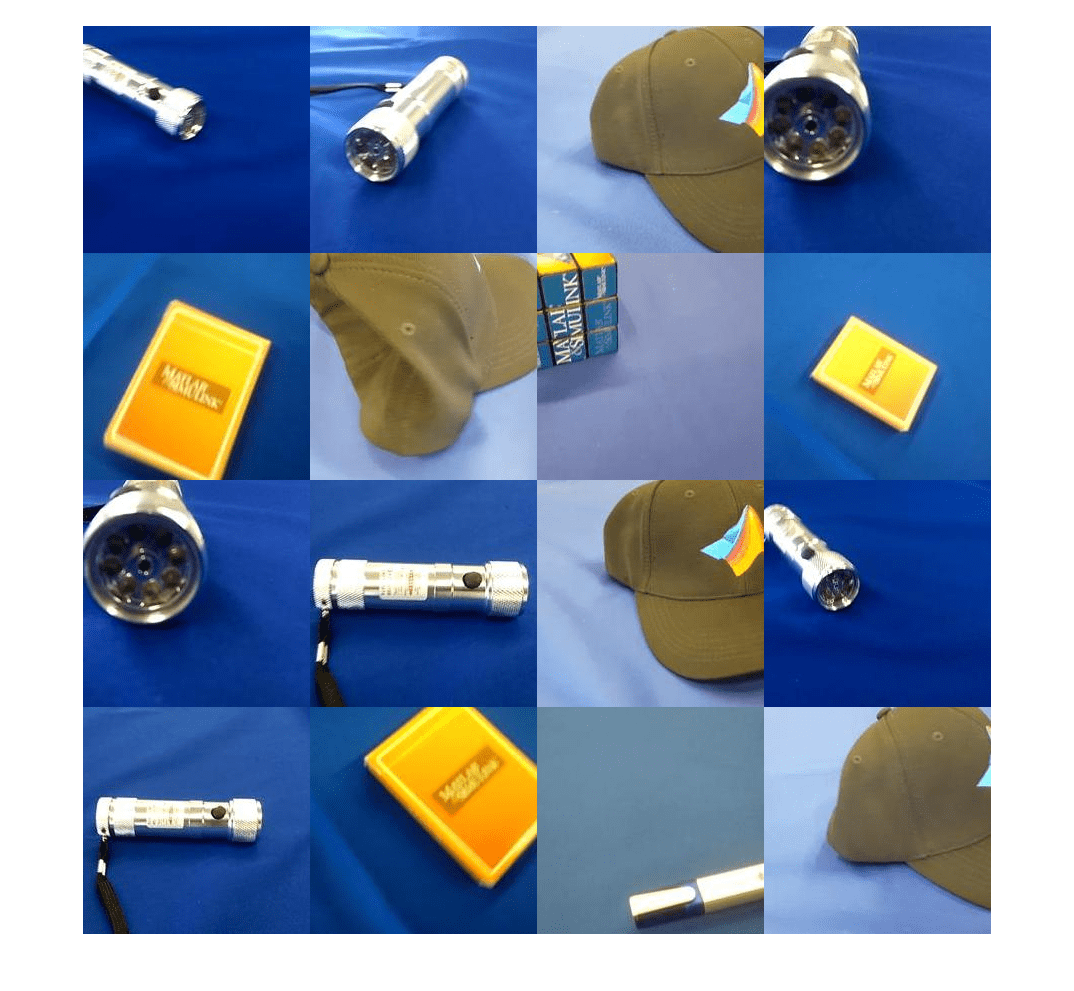
View the class names and the number of classes.
classNames = categories(imds.Labels)
classNames = 5×1 cell
{'MathWorks Cap' }
{'MathWorks Cube' }
{'MathWorks Playing Cards'}
{'MathWorks Screwdriver' }
{'MathWorks Torch' }
numClasses = numel(classNames)
numClasses = 5
Partition the data into training, validation, and testing datasets. Use 70% of the images for training, 15% for validation, and 15% for testing. The splitEachLabel function splits the image datastore into three new datastores.
[imdsTrain,imdsValidation,imdsTest] = splitEachLabel(imds,0.7,0.15,"randomized");Load Pretrained Network
To adapt a pretrained neural network for a new task, replace the last few layers (the network head) so that it outputs prediction scores for each of the classes for the new task. This diagram outlines the architecture of a neural network that makes predictions for classes, and illustrates how to edit the network so that it outputs predictions for classes.
![Diagram showing how to replace layers for transfer learning. It shows image input data flowing through a series of layers labeled "backbone". The output of the backbone is labeled "extracted features. The extracted features are passed subsequent layers labeled "Head", which has an output vector [y1,,...,yK]. Separate from the network, there are layers labeled "New Head" which consist of a fully connected layer of size K* and a softmax layer. This has an output vector of [y1,...,yK*]. There is a double sided arrow that indicates to swap the part labeled "Head" with the part labeled "New Head".](../../examples/nnet/win64/RetrainNeuralNetworkToClassifyNewImagesExample_03.png)
Load a pretrained SqueezeNet neural network into the workspace by using the imagePretrainedNetwork function. To return a neural network ready for retraining for the new data, specify the number of classes. When you specify the number of classes, the imagePretrainedNetwork function adapts the neural network so that it outputs prediction scores for each of the specified number of classes.
You can try other pretrained networks. Deep Learning Toolbox™ provides various pretrained networks that have different sizes, speeds, and accuracies. These additional networks usually require a support package. If the support package for a selected network is not installed, then the function provides a download link. For more information, see Pretrained Deep Neural Networks.
net = imagePretrainedNetwork( "squeezenet",NumClasses=numClasses)
"squeezenet",NumClasses=numClasses)net =
dlnetwork with properties:
Layers: [68×1 nnet.cnn.layer.Layer]
Connections: [75×2 table]
Learnables: [52×3 table]
State: [0×3 table]
InputNames: {'data'}
OutputNames: {'prob_flatten'}
Initialized: 1
View summary with summary.
View the network architecture by using the analyzeNetwork function. Take note of the input layer and the last layer with learnable parameters.
analyzeNetwork(net)
The input layer shows the input size of the neural network.

Get the neural network input size from the input layer. The networkInputSize function, attached to this example as a support file, extracts the input size from the input layer. To access this function, open the example as a live script.
inputSize = networkInputSize(net)
inputSize = 1×3
227 227 3
The learnable layer in the network head (the last layer with learnable parameters) requires retraining. The layer is usually a fully connected layer, or a convolutional layer, with an output size that matches the number of classes.

The networkHead function, attached to this example as a supporting file, returns the layer and learnable parameter names of the learnable layer in the network head. To access this function, open the example as a live script.
[layerName,learnableNames] = networkHead(net)
layerName = "conv10"
learnableNames = 2×1 string
"conv10/Weights"
"conv10/Bias"
For transfer learning, you can freeze the weights of earlier layers in the network by setting the learning rates in those layers to 0. During training, the trainnet function does not update the parameters of these frozen layers. Because the function does not compute the gradients of the frozen layers, freezing the weights can significantly speed up network training. For small datasets, freezing the network layers prevents those layers from overfitting to the new dataset.
Freeze the weights of the network, keeping the last learnable layer unfrozen, using the freezeNetwork function, attached to this example as a supporting file. To access this function, open the example as a live script.
net = freezeNetwork(net,LayerNamesToIgnore=layerName);
Tip: As an alternative to freezing the weights of the earlier layers, you can reduce the level of updates to these layers and increase the level of updates to the new classification head. This is known as fine-tuning. To do this, increase the learn rate factors of the learnable parameters in the new classification head using the setLearnRateFactor function. Then, decrease the global learning rate using the InitialLearnRate argument of trainingOptions.
Prepare Data for Training
The images in the datastore can have different sizes. To automatically resize the training images, use an augmented image datastore. Data augmentation also helps prevent the network from overfitting and memorizing the exact details of the training images. Specify these additional augmentation operations to perform on the training images: randomly flip the training images along the vertical axis, and randomly translate them up to 30 pixels horizontally and vertically.
pixelRange = [-30 30]; imageAugmenter = imageDataAugmenter( ... RandXReflection=true, ... RandXTranslation=pixelRange, ... RandYTranslation=pixelRange); augimdsTrain = augmentedImageDatastore(inputSize(1:2),imdsTrain, ... DataAugmentation=imageAugmenter);
To automatically resize the validation and testing images without performing further data augmentation, use an augmented image datastore without specifying any additional preprocessing operations.
augimdsValidation = augmentedImageDatastore(inputSize(1:2),imdsValidation); augimdsTest = augmentedImageDatastore(inputSize(1:2),imdsTest);
Specify Training Options
Specify the training options. Choosing among the options requires empirical analysis. To explore different training option configurations by running experiments, you can use the Experiment Manager app.
For this example, use these options:
Train using the Adam optimizer.
Validate the network using the validation data every five iterations. For larger datasets, to prevent validation from slowing down training, increase this value.
Display the training progress in a plot, and monitor the accuracy metric.
Disable the verbose output.
options = trainingOptions("adam", ... ValidationData=augimdsValidation, ... ValidationFrequency=5, ... Plots="training-progress", ... Metrics="accuracy", ... Verbose=false);
Train Neural Network
Train the neural network using the trainnet function. For classification, use cross-entropy loss. By default, the trainnet function uses a GPU if one is available. Using a GPU requires a Parallel Computing Toolbox™ license and a supported GPU device. For information on supported devices, see GPU Computing Requirements (Parallel Computing Toolbox). Otherwise, the trainnet function uses the CPU. To specify the execution environment, use the ExecutionEnvironment training option.
net = trainnet(augimdsTrain,net,"crossentropy",options);
Test Neural Network
Classify the test images. To make predictions with multiple observations, use the minibatchpredict function. To convert the prediction scores to labels, use the scores2label function. The minibatchpredict function automatically uses a GPU if one is available.
YTest = minibatchpredict(net,augimdsTest); YTest = scores2label(YTest,classNames);
Visualize the classification accuracy in a confusion chart.
TTest = imdsTest.Labels; figure confusionchart(TTest,YTest)

Evaluate the classification accuracy for the test data. The accuracy is the percentage of correct predictions.
acc = mean(TTest==YTest)
acc = 1
Make Predictions with New Data
Read an image from a JPEG file, resize it, and convert to the single data type.
im = imread("MerchDataTest.jpg");
im = imresize(im,inputSize(1:2));
X = single(im);Classify the image. To make a prediction with a single observation, use the predict function. If a supported GPU is available for computation, first convert the data to a gpuArray object.
if canUseGPU X = gpuArray(X); end scores = predict(net,X); [label,score] = scores2label(scores,classNames);
Display the image with the predicted label and the corresponding score.
figure imshow(im) title(string(label) + " (Score: " + gather(score) + ")")

See Also
imagePretrainedNetwork | dlnetwork | trainingOptions | trainnet