Functions
Note
The MATLAB® instrument driver functions makemid,
midedit, and midtest will be removed
in a future release. Use the ividev interface from the Instrument Control Toolbox™ Support Package for
IVI® and VXIplug&play Drivers instead. For more information, see IVI and VXIplug&play Drivers.
Understanding Functions
Functions allow you to call the instrument to perform some task or tasks, which may return results as text data or numeric data. The function may involve a single command to the instrument, or a sequence of instrument commands. A function may include the MATLAB software code to determine what commands are sent to the instrument or to perform analysis on data returned from the instrument. For example, a function may request that a meter run its self-calibration, returning the status as a result. Another function may read a meter's scaling, request a measurement, adjust the measured data according to the scale reading, and then return the result.
Function Components
The behavior of the function is defined by the components described below.
MATLAB Code
The MATLAB code defines the code that is executed when
the function is evaluated with the invoke function.
The code can be defined as an instrument command that will be written
to the instrument or it can be defined as the MATLAB software
code.
If the code is defined as an instrument command, the instrument command can be defined to take
an input argument. All occurrences of <input argument
name> in the instrument command are substituted with the input
value passed to the invoke function. For example, if a
function is defined with an input argument, start, and the
instrument command is defined as Data:Start <start>, and a
start value of 10 is passed to the
invoke function, the command Data:Start
10 is written to the instrument.
If the code is defined as an instrument command, the instrument command can also be defined to return an output argument. The output argument can be returned as numeric data or as text data.
If the code is defined as the MATLAB software code, you can determine which commands are sent to the instrument, and the data results from the instrument can be manipulated, adjusted, or analyzed as needed.
Help Text
The help text provides information on the function.
Examples of Functions
This section includes several examples of functions, and steps to verify the behavior of these functions.
Simple Function
This example creates a function that will cause the Tektronix® TDS 210 oscilloscope to adjust its vertical, horizontal and trigger controls to display a stable waveform. In the MATLAB instrument driver editor,
Select the
Functionsnode in the tree.Enter the function name,
autoset, in the Add function text field and click the Add button. The new function's name,autoset, appears in the Function Name table.Expand the
Functionsnode to display all the defined functions.Select the
autosetnode from the functions displayed in the tree.Select the Code tab to define commands executed for this function.
Select
Instrument Commandsin the Function style field.In the Function commands pane, enter
AUTOSet EXECutein the Add command field and click the Add button.
Select the Help tab to define the help text for this function.
In the Help text field, enter
INVOKE(OBJ, 'autoset') causes the oscilloscope to adjust its vertical, horizontal, and trigger controls to display a stable waveform.
Click the Save button.
Verifying the Behavior of the Function. This procedure verifies the behavior of the function. In this
example, the driver name is tektronix_tds210_ex.mdd.
Communication with the Tektronix TDS 210 oscilloscope at primary
address 2 is done via a Measurement Computing™ Corporation GPIB
board at board index 0. From the MATLAB command line,
Create the device object,
obj, using theicdevicefunction.g = gpib('mcc',0,2); obj = icdevice('tektronix_tds210_ex.mdd',g);
View the method you created.
methods(obj)
Methods for class icdevice: class display icdevice instrnotify methods size connect end inspect instrument ne subsasgn ctranspose eq instrcallback invoke obj2mfile subsref delete fieldnames instrfind isa openvar vertcat devicereset get instrfindall isequal propinfo disconnect geterror instrhelp isvalid selftest disp horzcat instrhwinfo length set Driver specific methods for class icdevice: autoset
View the help you wrote.
instrhelp(obj,'autoset')INVOKE(OBJ, 'autoset') causes the oscilloscope to adjust its vertical, horizontal, and trigger controls to display a stable waveform.
Using the controls on the instrument, set the scope so that its display is unstable. For example, set the trigger level outside the waveform range so that the waveform scrolls across the display.
Connect to your instrument and execute the function. Observe how the display of the waveform stabilizes.
connect(obj) invoke(obj,'autoset')Disconnect from your instrument and delete the object.
disconnect(obj) delete([obj g])
Function with Instrument Commands that Use Input and Output Arguments
This example creates a function that configures which waveform will be transferred from the Tektronix TDS 210 oscilloscope, and configures the waveform's starting and ending data points. In the MATLAB instrument driver editor,
Select the
Functionsnode in the tree.Enter the function name,
configureWaveform, in the Add function text field and click the Add button. The new function's name,configureWaveform, appears in the Function Name pane.Expand the
Functionsnode to display all the defined functions.Select the
configureWaveformnode from the functions displayed in the tree.Select the Code tab to define commands executed for this function.
Select
Instrument Commandsin the Function style field.Enter the input arguments
source, start, stopin the Input arguments field.Enter
Data:Source <source>in the Add command field and click the Add button. In the table, select an Output type ofNoneand a Format type ofN/A.Similarly, add the command:
Data:Source?withASCIIOutput andtextFormat.Similarly, add the command:
Data:Start <start>withNONEOutput andN/AFormat.Similarly, add the command:
Data:Start?withASCIIOutput andnumericFormat.Similarly, add the command:
Data:Stop <stop>withNONEOutput andN/AFormat.Similarly, add the command:
Data:Stop?withASCIIOutput andnumericFormat.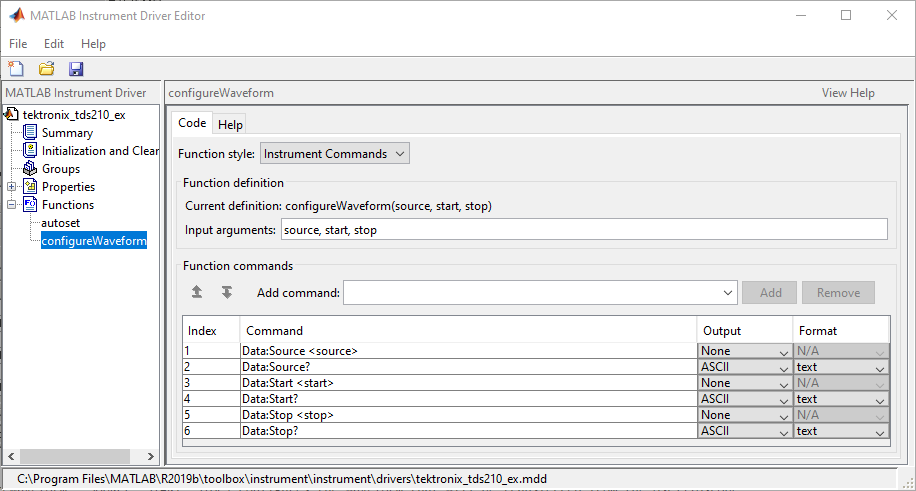
Select the Help tab to define the help text for this function.
In the Help text field, enter
[SOURCE, START, STOP] = INVOKE(OBJ, 'configureWaveform', SOURCE, START, STOP) configures the waveform that will be transferred from the oscilloscope.
Click the Save button.
Verifying the Behavior of the Function. This procedure verifies the behavior of the function. In this
example, the driver name is tektronix_tds210_ex.mdd.
Communication with the Tektronix TDS 210 oscilloscope at primary
address 2 is done via a Measurement Computing Corporation GPIB
board at board index 0. From the MATLAB command line,
Create the device object,
obj, using theicdevicefunction.g = gpib('mcc',0,2); obj = icdevice('tektronix_tds210_ex.mdd',g);
View the method you created.
methods(obj)
Methods for class icdevice: class fieldnames instrhwinfo obj2mfile connect get instrnotify openvar ctranspose geterror instrument propinfo delete horzcat invoke selftest devicereset icdevice isa set disconnect inspect isequal size disp instrcallback isvalid subsasgn display instrfind length subsref end instrfindall methods vertcat eq instrhelp ne Driver specific methods for class icdevice: autoset configureWaveform
View the help you wrote.
instrhelp(obj,'configureWaveform')[SOURCE, START, STOP] = INVOKE(OBJ, 'configureWaveform', SOURCE, START, STOP) configures the waveform that will be transferred from the oscilloscope.
Connect to your instrument and execute the function.
connect(obj) [source,start,stop] = invoke(obj,'configureWaveform','CH1',1,500)
source = 'CH1' start = 1 stop = 500[source,start,stop] = invoke(obj,'configureWaveform','CH2',0,3500)
source = 'CH2' start = 1 stop = 2500Disconnect from your instrument and delete the object.
disconnect(obj) delete([obj g])
MATLAB Code Style Function
This example creates a function that will transfer and scale the waveform from the Tektronix TDS 210 oscilloscope. In the MATLAB instrument driver editor,
Select the
Functionsnode in the tree.Enter the function name,
getWaveform, in the Add function text field and click the Add button. The new function's name,getWaveform, appears in the Function Name table.Expand the
Functionsnode to display all the defined functions.Select the
getWaveformnode from the functions displayed in the tree.Select the Code tab to define commands executed for this function.
Select
M-Codein the Function style field.Update the function line in the Define MATLAB function text field to include an output argument.
function yout = getWaveform(obj)Add the following MATLAB software code to the Define MATLAB function text field. (The instrument may require a short pause before any statements that read a waveform, to allow its completion of the data collection.)
% Get the interface object. g = obj.Interface; % Configure the format of the data transferred. fprintf(g, 'Data:Encdg SRIBinary'); fprintf(g, 'Data:Width 1'); % Determine which waveform is being transferred. source = query(g, 'Data:Source?'); % Read the waveform. fprintf(g, 'Curve?'); ydata = binblockread(g, 'int8'); % Read the trailing terminating character. fscanf(g); % Scale the data. fprintf(g, ['WFMPre:' source ':Yoff?']); yoffset = fscanf(g, '%g'); fprintf(g, ['WFMPre:' source ':YMult?']); ymult = fscanf(g, '%g'); yout = (ydata*ymult) + yoffset;
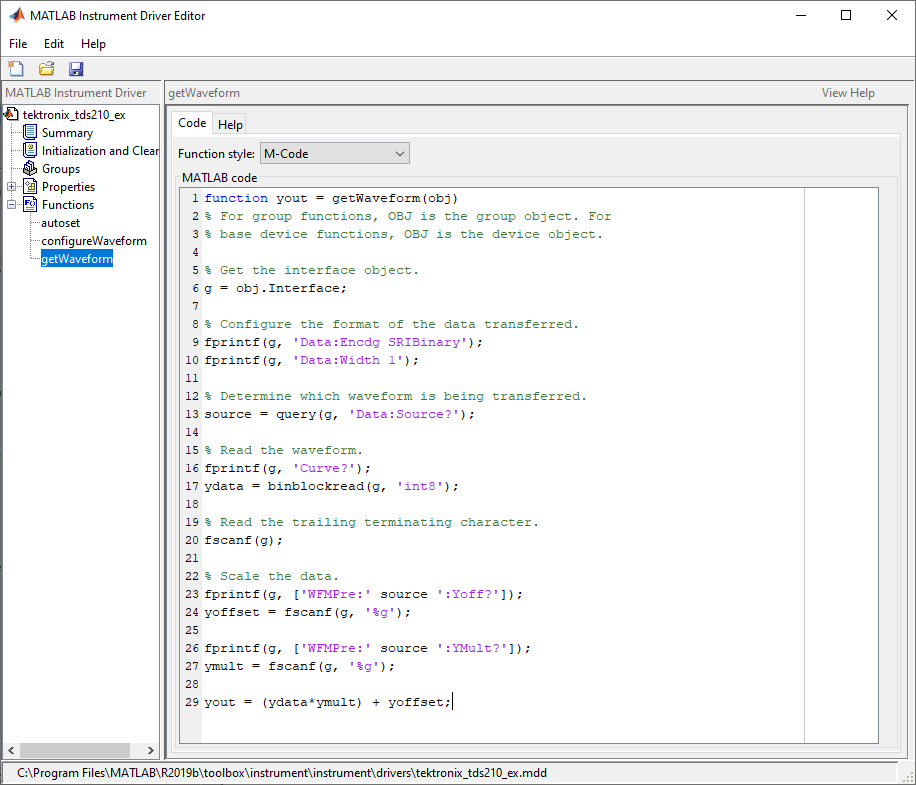
Click the Help tab to define the help text for this function.
In the Help text field, enter
DATA = INVOKE(OBJ, 'getWaveform') transfers and scales the waveform from the oscilloscope.
Click the Save button.
Verifying the Behavior of the Function. This procedure verifies the behavior of the function. In this
example, the driver name is tektronix_tds210_ex.mdd.
Communication with the Tektronix TDS 210 oscilloscope at primary
address 2 is done via a Measurement Computing Corporation GPIB
board at board index 0. From the MATLAB command line,
Create the device object,
obj, using theicdevicefunction.g = gpib('mcc',0,2); obj = icdevice('tektronix_tds210_ex.mdd',g);
View the method you created.
methods(obj)
Methods for class icdevice: class fieldnames instrhwinfo obj2mfile connect get instrnotify openvar ctranspose geterror instrument propinfo delete horzcat invoke selftest devicereset icdevice isa set disconnect inspect isequal size disp instrcallback isvalid subsasgn display instrfind length subsref end instrfindall methods vertcat eq instrhelp ne Driver specific methods for class icdevice: autoset configureWaveform getWaveform
View the help you wrote.
instrhelp(obj,'getWaveform')DATA = INVOKE(OBJ, 'getWaveform') transfers and scales the waveform from the oscilloscope.
Connect to your instrument and execute the function.
connect(obj)
Configure the waveform that is going to be transferred.
invoke(obj,'configureWaveform','CH1',1,500);
Transfer the waveform.
data = invoke(obj,'getWaveform');Analyze and view the waveform.
size(data)
ans = 500 1
plot(data)
Disconnect from your instrument and delete the object.
disconnect(obj) delete([obj g])