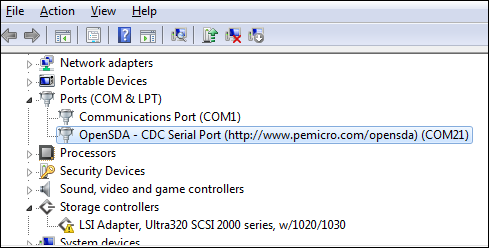Install Drivers for NXP FRDM-KL25Z Board
The NXP™ FRDM-KL25Z board has an open standard embedded serial and debug adapter called OpenSDA. This adapter bridges the serial and debug communications between a USB host computer and an embedded target processor.
Before you use the NXP FRDM-KL25Z board with the host computer, install the OpenSDA USB drivers.
To install the OpenSDA USB driver:
Download and Install the P&E OpenSDA USB Drivers from the site https://www.pemicro.com/opensda//.
Make sure that you have the latest bootloader and the OpenSDA firmware on your board. To get the latest firmware, refer to the section, Get the Latest Bootloader and the Firmware.
Connect a USB cable from your computer to the OpenSDA mini-B USB connector.
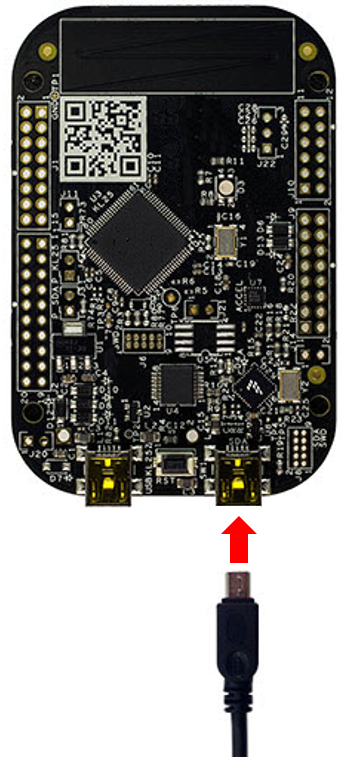
The board appears as a removable storage drive with a volume label FRDM-KL25Z.
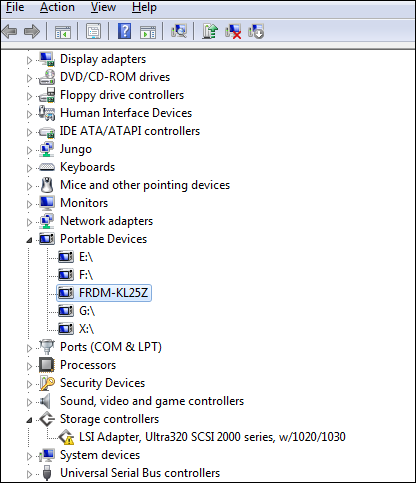
The MSD Flash Programmer also includes a USB virtual serial port, which requires an .INF file for installation in the Windows® platform. The .INF file is available in the P&E OpenSDA USB Drivers (Step 1) and also on the FRDM-KL25Z removable drive.
To install the USB virtual serial port driver:
Open Start menu > Control Panel > Device Manager.
Go to ports and check if "OpenSDA - CDC Serial Port" is available. The driver installation is complete if OpenSDA – CDC exists. Otherwise, you should see "PEMicro/Freescale - CDC Serial Port" under "other devices" as shown below.
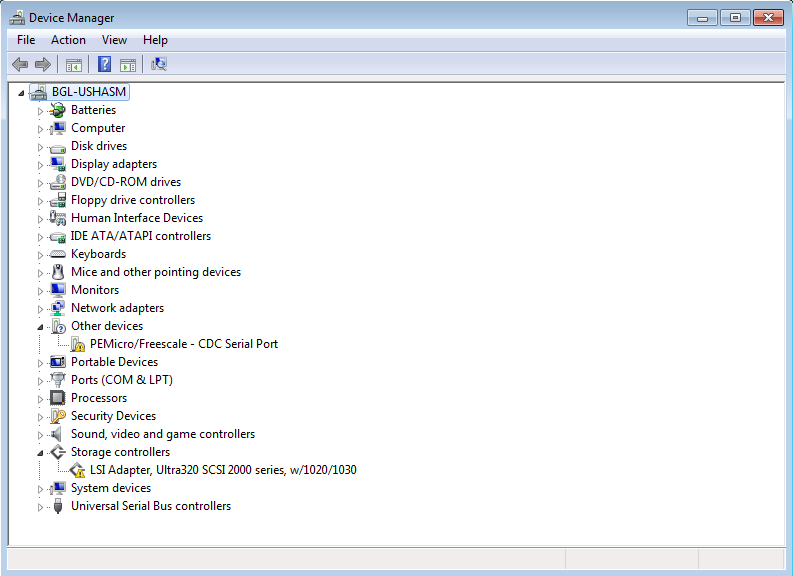
Right click on "PEMicro/Freescale - CDC Serial Port" and select Update Driver Software.
In the Update Driver Software dialog box, select Browse my computer for driver software. The driver is available in the P&E OpenSDA driver package that you have installed as well as on the FRDM-KL25Z removable drive.
Point to either location to locate the USB virtual serial driver.
Click Next to complete the installation.
After you install the driver, you will see the serial port for FRDM-KL25Z Board under Ports.