Build Process
Build Process Overview
TLC compiles files written in the target language. The target language is an interpreted language and the compiler operates on source files every time it executes. You can change a target file and watch the effects of your change the next time you build a model. You do not need to recompile TLC binary or other large binary to see the changes.
Because the target language is an interpreted language, some statements might not be compiled or executed (and hence not checked by the compiler). For example:
%if 1 Hello %else %<Invalid_function_call()> %endif
In this example, the Invalid_function_call statement is not executed.
This example emphasizes that you should test TLC code with test cases that execute every
line.
Create and Use Target Language File
This example creates a target language file that generates specific text from a model. It shows the sequence of steps that you should follow in creating and using your own target language files.
Process
To begin, create the Simulink® model shown in the next figure.
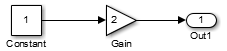
Save the new model in a working folder as
basic.Display the Configuration Parameters dialog box.
Select the Solver pane.
In the Solver pane:
Select
Fixed-stepin the Type field.Select
discrete (no continuous states)in the Solver field.Under Additional options, specify
0.1in the Fixed-step size field. (Otherwise, the code generator posts a warning and supplies a value when you generate code.)
Click Apply.
Select the Code Generation pane.
Select Retain .rtw file, then click Apply. This step lets you inspect the contents of the
model.rtwSelect Generate code only, then click OK.
Build the model.
The build process generates code in the basic_grt_rtw folder. You
can see the progress in the MATLAB® Command Window. When code generation is complete, following message is
displayed:
### Successful completion of code generation for model: basic
The slbuild Command
Invoke slbuild by pressing Ctrl+B in the model
window. However, some circumstances require you to execute slbuild
directly from the MATLAB prompt.
To generate a model.rtw
slbuild('model')You can specify other options to slbuild that build or rebuild
model reference simulation targets or a stand-alone executable. For more information,
type:
help slbuild
at the MATLAB prompt or see slbuild in the Simulink documentation.
Viewing the basic.rtw File
A model.rtwmodel.rtw
Open the file ./basic_grt_rtw/basic.rtw, in MATLAB or a text editor.
Create the Target File
Note
The following exercise is provided to give a conceptual overview of how the
.rtw file is used in the build process. The code generator does not
support manually invoking TLC with a .rtw file created from an
earlier build. Also, the contents of the .rtw file are undocumented
and subject to change. The basic.tlc file shows how information is
provided in a .rtw file that can be accessed by the TLC files and
executed as part of the build process.
Next, create a basic.tlc file to act as a target file for this
model. Instead of generating code, simply display some information about the model using
this file. The concept is the same as used in code generation.
Create a file called basic.tlc in the folder containing
basic. This file should contain the following lines:
%with CompiledModel My model is called %<Name>. It was generated on %<GeneratedOn>. It has %<NumModelOutputs> output(s) and %<NumContStates> continuous state(s). %endwith
Note
In the build process, the .tlc file specified on the command line
when TLC is invoked (for example, grt.tlc) is referred to as the
System Target File (STF). It can be selected via the System target
file browser option in the Code Generation
pane of the Configuration Parameters dialog box.
In this example, you generate the .rtw file as part of the build
process and then manually run TLC using the file basic.tlc as an
example STF. basic.tlc illustrates (in a limited capacity) how
.rtw file information is used to generate an example output. To do
this, enter at the MATLAB prompt:
set_param(0, 'RTWDataReferencesMinSize',10)
slbuild('basic')
tlc -r basic_grt_rtw/basic.rtw basic.tlc -vThe first line generates the .rtw file in the build folder
'basic_grt_rtw'. This step is unnecessary because the file has
already been generated in the previous step. However, it is useful if the model is changed
and the operation has to be repeated.
The second line runs TLC on the file basic.tlc. The
-r option tells TLC that it should use the file
basic.rtw as the .rtw file. Note that a space must
separate -r and the input filename. The -v option
tells TLC to be verbose in reporting its activity.
The output of this pair of commands is (date will differ):
My model is called basic. It was generated on Wed Jun 22 20:51:11 2005. It has 1 output(s) and 0 continuous state(s).
You can also try changing the model (for instance, by using
rand(2,2) as the value for the constant block) and then repeating
the process to see how the output of TLC changes.