GroundTrack
Description
GroundTrack defines a ground track object belonging to a
satellite or a platform in a scenario.
Creation
You can create a GroundTrack object using the groundTrack object function
of the Satellite or Platform object.
Properties
Period of the ground track to be visualized in the satellite scenario viewer, specified as
'LeadTime' and a positive
scalar in seconds.
The default value is:
Satellite scenario
StartTimetoStopTimewhenOrbitPropagatoris set to'ephemeris'Satellite scenario
StartTimetoStopTimewhen the orbit is parabolic or hyperbolic andOrbitPropagatoris set to'numerical'One orbital period, in all other cases.
Period of the ground track history to be visualized in Viewer, specified
as 'TrailTime' and a positive scalar in
seconds.
The default value is:
Satellite scenario
StartTimetoStopTimewhenOrbitPropagatoris set to'ephemeris'Satellite scenario
StartTimetoStopTimewhen the orbit is parabolic or hyperbolic andOrbitPropagatoris set to'numerical'One orbital period, in all other cases.
Visual width of the ground track in pixels, specified as 'LineWidth' and
a scalar in the range (0 10].
The line width cannot be thinner than the width of a pixel. If you set the line width to a value that is less than the width of a pixel on your system, the line displays as one pixel wide.
Color of the future ground track line, specified as 'LeadLineColor' and
an RGB triplet, a hexadecimal color code, a color name, or a short name.
For a custom color, specify an RGB triplet or a hexadecimal color code.
An RGB triplet is a three-element row vector whose elements specify the intensities of the red, green, and blue components of the color. The intensities must be in the range
[0,1], for example,[0.4 0.6 0.7].A hexadecimal color code is a string scalar or character vector that starts with a hash symbol (
#) followed by three or six hexadecimal digits, which can range from0toF. The values are not case sensitive. Therefore, the color codes"#FF8800","#ff8800","#F80", and"#f80"are equivalent.
Alternatively, you can specify some common colors by name. This table lists the named color options, the equivalent RGB triplets, and the hexadecimal color codes.
| Color Name | Short Name | RGB Triplet | Hexadecimal Color Code | Appearance |
|---|---|---|---|---|
"red"
|
"r"
|
[1 0 0]
|
"#FF0000"
|
|
"green"
|
"g"
|
[0 1 0]
|
"#00FF00"
|
|
"blue"
|
"b"
|
[0 0 1]
|
"#0000FF"
|
|
"cyan"
|
"c"
|
[0 1 1]
|
"#00FFFF"
|
|
"magenta"
|
"m"
|
[1 0 1]
|
"#FF00FF"
|
|
"yellow"
|
"y"
|
[1 1 0]
|
"#FFFF00"
|
|
"black"
|
"k"
|
[0 0 0]
|
"#000000"
|
|
"white"
|
"w"
|
[1 1 1]
|
"#FFFFFF"
|
|
Here are the RGB triplets and hexadecimal color codes for the default colors MATLAB® uses in many types of plots.
| RGB Triplet | Hexadecimal Color Code | Appearance |
|---|---|---|
[0 0.4470 0.7410]
|
"#0072BD"
|
|
[0.8500 0.3250 0.0980]
|
"#D95319"
|
|
[0.9290 0.6940 0.1250]
|
"#EDB120"
|
|
[0.4940 0.1840 0.5560]
|
"#7E2F8E"
|
|
[0.4660 0.6740 0.1880]
|
"#77AC30"
|
|
[0.3010 0.7450 0.9330]
|
"#4DBEEE"
|
|
[0.6350 0.0780 0.1840]
|
"#A2142F"
|
|
Example: 'blue'
Example: [0 0 1]
Example: '#0000FF'
Color of the ground track line history, specified as 'TrailLineColor' and
an RGB triplet, a hexadecimal color code, a color name, or a short name.
For a custom color, specify an RGB triplet or a hexadecimal color code.
An RGB triplet is a three-element row vector whose elements specify the intensities of the red, green, and blue components of the color. The intensities must be in the range
[0,1], for example,[0.4 0.6 0.7].A hexadecimal color code is a string scalar or character vector that starts with a hash symbol (
#) followed by three or six hexadecimal digits, which can range from0toF. The values are not case sensitive. Therefore, the color codes"#FF8800","#ff8800","#F80", and"#f80"are equivalent.
Alternatively, you can specify some common colors by name. This table lists the named color options, the equivalent RGB triplets, and the hexadecimal color codes.
| Color Name | Short Name | RGB Triplet | Hexadecimal Color Code | Appearance |
|---|---|---|---|---|
"red"
|
"r"
|
[1 0 0]
|
"#FF0000"
|
|
"green"
|
"g"
|
[0 1 0]
|
"#00FF00"
|
|
"blue"
|
"b"
|
[0 0 1]
|
"#0000FF"
|
|
"cyan"
|
"c"
|
[0 1 1]
|
"#00FFFF"
|
|
"magenta"
|
"m"
|
[1 0 1]
|
"#FF00FF"
|
|
"yellow"
|
"y"
|
[1 1 0]
|
"#FFFF00"
|
|
"black"
|
"k"
|
[0 0 0]
|
"#000000"
|
|
"white"
|
"w"
|
[1 1 1]
|
"#FFFFFF"
|
|
Here are the RGB triplets and hexadecimal color codes for the default colors MATLAB uses in many types of plots.
| RGB Triplet | Hexadecimal Color Code | Appearance |
|---|---|---|
[0 0.4470 0.7410]
|
"#0072BD"
|
|
[0.8500 0.3250 0.0980]
|
"#D95319"
|
|
[0.9290 0.6940 0.1250]
|
"#EDB120"
|
|
[0.4940 0.1840 0.5560]
|
"#7E2F8E"
|
|
[0.4660 0.6740 0.1880]
|
"#77AC30"
|
|
[0.3010 0.7450 0.9330]
|
"#4DBEEE"
|
|
[0.6350 0.0780 0.1840]
|
"#A2142F"
|
|
Example: 'blue'
Example: [0 0 1]
Example: '#0000FF'
Visibility mode of the ground track, specified as either one of these values:
'inherit'— Inherit visibility from the parent graphic. The visibility of the ground tack graphic matches that of the parent satellite or platform.'manual'— Do not inherit visibility from the parent graphic. Visibility of the ground tack graphic is independent of that of the parent satellite or platform.'auto'— Hidden by default in 3D viewers and visible by default in 2D viewers.
Object Functions
Examples
Create a satellite scenario object.
startTime = datetime(2020,5,10);
stopTime = startTime + days(5);
sampleTime = 60; % seconds
sc = satelliteScenario(startTime,stopTime,sampleTime);Calculate the semimajor axis of the geosynchronous satellite.
earthAngularVelocity = 0.0000729211585530; % rad/s orbitalPeriod = 2*pi/earthAngularVelocity; % seconds earthStandardGravitationalParameter = 398600.4418e9; % m^3/s^2 semiMajorAxis = (earthStandardGravitationalParameter*((orbitalPeriod/(2*pi))^2))^(1/3);
Define the remaining orbital elements of the geosynchronous satellite.
eccentricity = 0; inclination = 60; % degrees rightAscensionOfAscendingNode = 0; % degrees argumentOfPeriapsis = 0; % degrees trueAnomaly = 0; % degrees
Add the geosynchronous satellite to the scenario.
sat = satellite(sc,semiMajorAxis,eccentricity,inclination,rightAscensionOfAscendingNode,... argumentOfPeriapsis,trueAnomaly,"OrbitPropagator","two-body-keplerian","Name","GEO Sat");
Visualize the scenario using the Satellite Scenario Viewer.
v = satelliteScenarioViewer(sc);
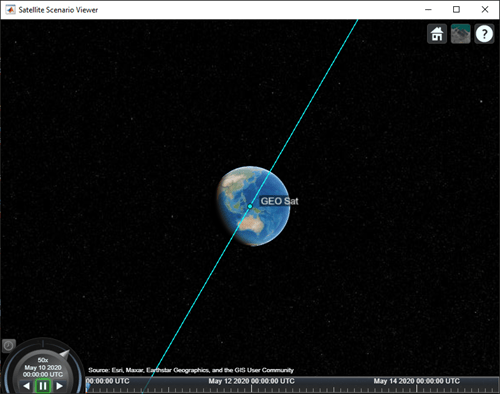
Add a ground track of the satellite to the visualization and adjust how much of the future and history of the ground track to display.
leadTime = 2*24*3600; % seconds trailTime = leadTime; gt = groundTrack(sat,"LeadTime",leadTime,"TrailTime",trailTime)
gt =
GroundTrack with properties:
LeadTime: 172800
TrailTime: 172800
LineWidth: 1
LeadLineColor: [1 1 0.0670]
TrailLineColor: [1 1 0.0670]
VisibilityMode: 'inherit'
Visualize the satellite movement and its trace on the ground. The satellite covers the area around Japan during one half of the day and Australia during the other half.
play(sc);

Version History
Introduced in R2021a
See Also
Objects
Functions
show|play|groundStation|access|hide|satellite|platform|groundTrack
MATLAB Command
You clicked a link that corresponds to this MATLAB command:
Run the command by entering it in the MATLAB Command Window. Web browsers do not support MATLAB commands.
Sélectionner un site web
Choisissez un site web pour accéder au contenu traduit dans votre langue (lorsqu'il est disponible) et voir les événements et les offres locales. D’après votre position, nous vous recommandons de sélectionner la région suivante : .
Vous pouvez également sélectionner un site web dans la liste suivante :
Comment optimiser les performances du site
Pour optimiser les performances du site, sélectionnez la région Chine (en chinois ou en anglais). Les sites de MathWorks pour les autres pays ne sont pas optimisés pour les visites provenant de votre région.
Amériques
- América Latina (Español)
- Canada (English)
- United States (English)
Europe
- Belgium (English)
- Denmark (English)
- Deutschland (Deutsch)
- España (Español)
- Finland (English)
- France (Français)
- Ireland (English)
- Italia (Italiano)
- Luxembourg (English)
- Netherlands (English)
- Norway (English)
- Österreich (Deutsch)
- Portugal (English)
- Sweden (English)
- Switzerland
- United Kingdom (English)