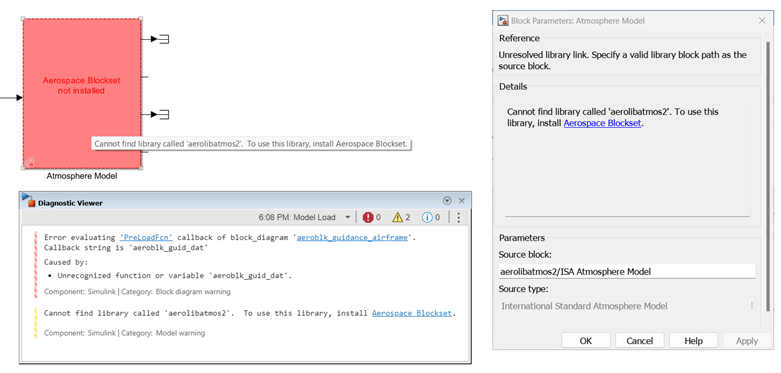Fix Unresolved Library Links
If Simulink® is unable to find the library block or its source library on your MATLAB® path during a linked block update, the link becomes unresolved. Simulink changes the appearance of these blocks.
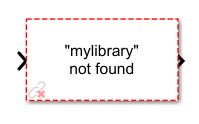
Resolve Path to Source Block
To fix the unresolved links, use any one of these methods:
Update the source path to point to the correct library location. To update the source path, double-click the block to open the Block Parameters dialog box. In the Source block box, enter the correct path of the library block. Click OK.
Delete the unresolved block and copy the library block back into your model.
Add the folder that contains the required library to the MATLAB path. Then, in the Modeling tab on the Simulink Toolstrip, click Update Model.
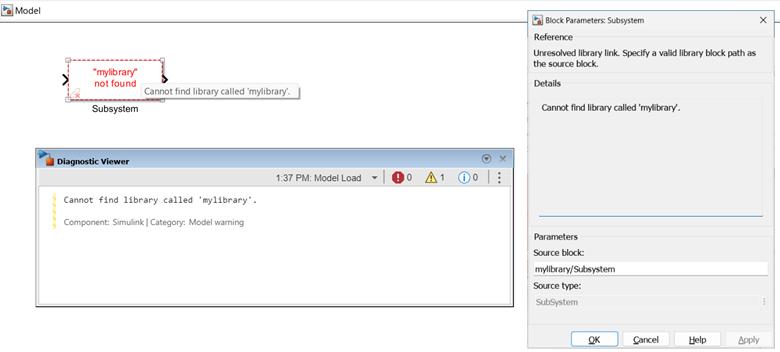
Specify Unresolved Block Details for Custom Libraries
You can set a custom message for a library that is displayed in a dialog box when there is an unresolved link associated with a block from that library.
For example, use the set_param function to set the
LibraryInfo parameter that describes the unresolved link for
a library EVlib.
set_param('EVlib', 'LibraryInfo',... 'To download the library, visit https://www.mathworks.com');
Install Missing Product
If the unresolved link is from a library for which you do not have a product license, Simulink provides you with this information to help you find and install the missing product and simulate the model:
The block icon displays the missing product name.
If you point to the block, a tooltip displays names of missing library and product.
Diagnostic Viewer displays warning messages with a link to install the missing product using the Add-On Explorer.
When you double-click the block, the Block Parameters dialog box provides a link to install the missing product using the Add-On Explorer.