Execute Target Computer Command-Line Commands Via SSH
To enter target computer RTOS commands, type the commands by using a keyboard attached to the target computer or by using an SSH utility (such as PuTTY) to send commands to the target computer from a MATLAB® development computer.
The target computer commands are case-sensitive. For more information, see Target Computer Command-Line Interface.
The command examples use the PuTTy SSH utility. You can download and install this utility from www.putty.org.
Note
To run user commands, log in as user slrt by using password
slrt. To run the system commands, login as user
root by using password root.
Boot the target computer.
Boot the development computer that is connected by Ethernet to the target computer.
Start the SSH utility on the development computer. This example uses PuTTY.
Load the PuTTY configuration that opens a SSH session to the target computer and click Open.
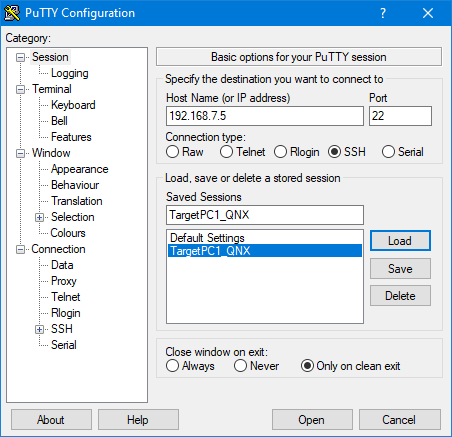
To execute target computer command-line commands (such as
slrealtime install), log in to the PuTTY session as userslrtwith passwordslrt.Install the real-time application
slrt_ex_osc(which was previously copied to the target computer) by using this target computer command line:slrealtime install --AppName slrt_ex_osc
See Also
Targets | slrealtime
listApplications | slrealtime
load | slrealtime
start | slrealtime
stop | slrealtime
install | slrealtime
saveParamSet | slrealtime
loadParamSet | shutdown