groupSubPlot
Description
groupSubPlot(
groups the specified metrics in a single training subplot with the y-axis
label monitor,groupName,metricNames)groupName. By default, the software plots each ungrouped metric
in its own training subplot.
To group metrics, all metrics must have the same y-axis scale. For more information, see
yscale.
Examples
Use a TrainingProgressMonitor object to track training progress and produce training plots for custom training loops.
Create a TrainingProgressMonitor object. The monitor automatically tracks the start time and the elapsed time. The timer starts when you create the object.
Tip
To ensure that the elapsed time accurately reflects the training time, make sure you create the TrainingProgressMonitor object close to the start of your custom training loop.
monitor = trainingProgressMonitor;
Before you start the training, specify names for the information and metric values.
monitor.Info = ["LearningRate","Epoch","Iteration"]; monitor.Metrics = ["TrainingLoss","ValidationLoss","TrainingAccuracy","ValidationAccuracy"];
Specify the horizontal axis label for the training plot. Group the training and validation loss in the same subplot. Group the training and validation accuracy in the same plot.
monitor.XLabel = "Iteration"; groupSubPlot(monitor,"Loss",["TrainingLoss","ValidationLoss"]); groupSubPlot(monitor,"Accuracy",["TrainingAccuracy","ValidationAccuracy"]);
Specify a logarithmic scale for the loss. You can also switch the y-axis scale by clicking the log scale button in the axes toolbar.
yscale(monitor,"Loss","log")
During training:
Evaluate the
Stopproperty at the start of each step in your custom training loop. When you click the Stop button in the Training Progress window, theStopproperty changes to1. Training stops if your training loop exits when theStopproperty is1.Update the information values. The updated values appear in the Training Progress window.
Record the metric values. The recorded values appear in the training plot.
Update the training progress percentage based on the fraction of iterations completed.
Note
The following example code is a template. You must edit this training loop to compute your metric and information values. For a complete example that you can run in MATLAB, see Monitor Custom Training Loop Progress During Training.
epoch = 0; iteration = 0; monitor.Status = "Running"; while epoch < maxEpochs && ~monitor.Stop epoch = epoch + 1; while hasData(mbq) && ~monitor.Stop iteration = iteration + 1; % Add code to calculate metric and information values. % lossTrain = ... updateInfo(monitor, ... LearningRate=learnRate, ... Epoch=string(epoch) + " of " + string(maxEpochs), ... Iteration=string(iteration) + " of " + string(numIterations)); recordMetrics(monitor,iteration, ... TrainingLoss=lossTrain, ... TrainingAccuracy=accuracyTrain, ... ValidationLoss=lossValidation, ... ValidationAccuracy=accuracyValidation); monitor.Progress = 100*iteration/numIterations; end end
The Training Progress window shows animated plots of the metrics, as well as the information values, training progress bar, and elapsed time.
The training plots update each time you call
recordMetrics.The values under Information update each time you call
updateInfo.The elapsed time updates each time you call
recordMetricsorupdateInfoand when you update theProgressproperty.
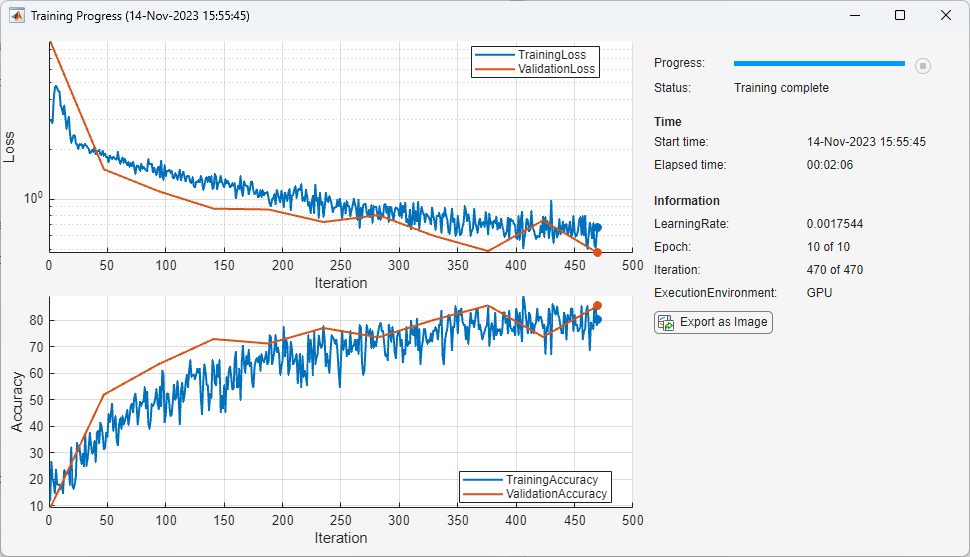
Input Arguments
Training progress monitor, specified as a TrainingProgressMonitor object.
Name of the subplot group, specified as a string scalar or character vector. The
software groups the specified metrics in a single training subplot with the
y-axis label groupName.
Data Types: char | string
Version History
Introduced in R2022b
MATLAB Command
You clicked a link that corresponds to this MATLAB command:
Run the command by entering it in the MATLAB Command Window. Web browsers do not support MATLAB commands.
Sélectionner un site web
Choisissez un site web pour accéder au contenu traduit dans votre langue (lorsqu'il est disponible) et voir les événements et les offres locales. D’après votre position, nous vous recommandons de sélectionner la région suivante : .
Vous pouvez également sélectionner un site web dans la liste suivante :
Comment optimiser les performances du site
Pour optimiser les performances du site, sélectionnez la région Chine (en chinois ou en anglais). Les sites de MathWorks pour les autres pays ne sont pas optimisés pour les visites provenant de votre région.
Amériques
- América Latina (Español)
- Canada (English)
- United States (English)
Europe
- Belgium (English)
- Denmark (English)
- Deutschland (Deutsch)
- España (Español)
- Finland (English)
- France (Français)
- Ireland (English)
- Italia (Italiano)
- Luxembourg (English)
- Netherlands (English)
- Norway (English)
- Österreich (Deutsch)
- Portugal (English)
- Sweden (English)
- Switzerland
- United Kingdom (English)