Customize Traceability Reports
Even a relatively small model can generate hundreds of lines of C/C++ code. To help you navigate more easily between the generated code and your source model, Embedded Coder® provides the traceability report section. When you enable traceability, Embedded Coder displays the generated code in Code view or the code generation report. You can generate reports in the Configuration Parameters dialog box or at the command line.
In the Configuration Parameters dialog box, the Code Generation > Report pane lists parameters that you can select and clear to customize the content of your traceability reports.
Select or clear any combination of these parameters. These parameters are on by default.
Eliminated / virtual blocks (account for blocks that are untraceable)
If you select all parameters, you get a complete mapping between model elements and the generated code.
This figure shows the top section of the traceability report, which is generated when you
select all traceability content parameters for the
RollAxisAutopilot.
Note
When you have a DO Qualification Kit or IEC Certification Kit license and are using a Windows® host, a Generate Traceability Matrix button is available at the top of the traceability report. For more information, see Generate a Traceability Matrix.

Generate a Traceability Matrix
If you have a DO Qualification Kit or IEC Certification Kit license and are using a Windows host, you can use the Generate Traceability Matrix button at the top of the report to generate a traceability matrix. A traceability matrix provides traceability among model elements, generated code, and model requirements in a Microsoft® Excel® file format.
Go to the Traceability Report section of the HTML code generation
report and click Generate Traceability Matrix.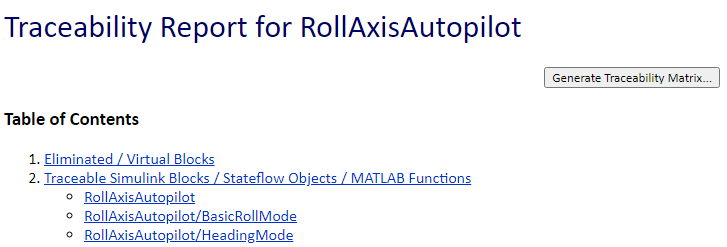
To select an existing matrix file to update or specify a matrix file to create, use the options in the Generate Traceability Matrix dialog box. Optionally, you can select and create an order to the columns that appear in the generated matrix. After specifying the location where you want the matrix file, click the Generate button.
For more information about generating traceability matrices for certification purposes, see:
Provide Traceability Between the Model, Generated Code, and Requirements (IEC Certification Kit)
Perform Traceability Analyses and Provide Evidence of Continuity (DO Qualification Kit)