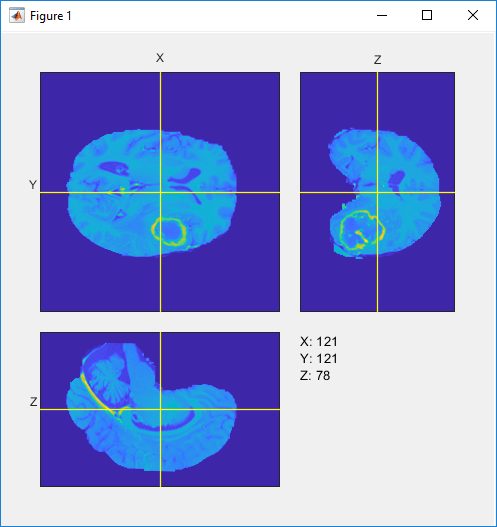orthosliceViewer
Browse orthogonal slices in grayscale or RGB volume
Description
An orthosliceViewer object displays volumetric image data by
presenting three orthogonal views of the volume along the x,
y, and z dimensions.
Use orthosliceViewer to look at individual slices in a volume. The
orthosliceViewer opens, displaying the center slice in each dimension. Each
view of the image stack includes a crosshair that you can use to view the different slices of
the image stack. The crosshairs are linked so that if you move one, the crosshairs in the
related views also move.
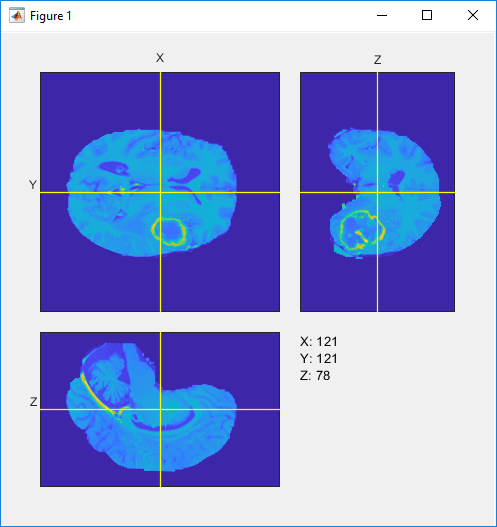
The orthosliceViewer object supports properties, object functions, and
events that you can use to customize its appearance and functioning. The
orthosliceViewer object can send notifications when certain events occur,
such as the crosshair moving. For more information, see Events.
Note
By default, clicking and dragging the mouse in the slices displayed interactively changes their brightness and contrast, a technique called window/level. Dragging the mouse horizontally from left to right changes the contrast. Dragging the mouse vertically up and down changes the brightness. Holding down the Ctrl key when clicking and dragging the mouse accelerates changes. Holding down the Shift key while clicking and dragging the mouse slows the rate of change. Press these keys before clicking and dragging. To control this behavior, use the DisplayRangeInteraction property.
Creation
Description
orthosliceViewer(___,
sets properties using
name-value pair arguments. You can specify multiple name-value pairs. Enclose each
property name in single quotes.Name,Value)
Example: orthosliceViewer(V,"Colormap",cmap) creates an
orthosliceViewer object and specifies the colormap used to display the
volume.
s = orthosliceViewer(___)orthosliceViewer object, s, with
properties that can be used to control the visualization of the images. Use input
arguments from any of the previous syntaxes.
Input Arguments
Properties
Object Functions
addlistener | Create event listener bound to event source |
getAxesHandles | Get handles to axes in Orthoslice Viewer |
Examples
More About
Version History
Introduced in R2019b