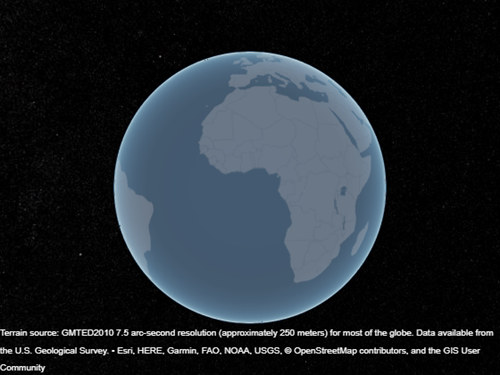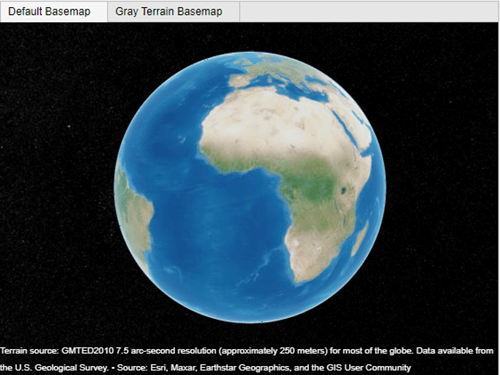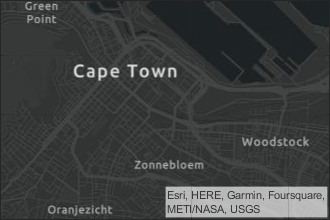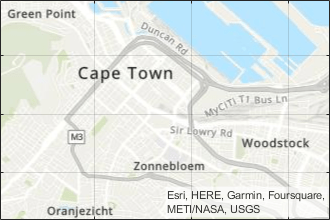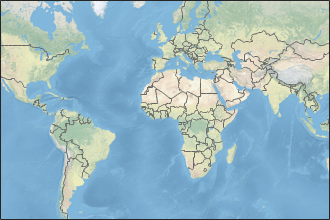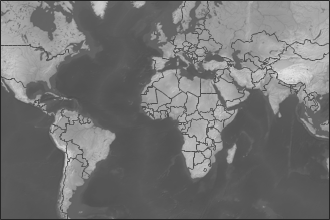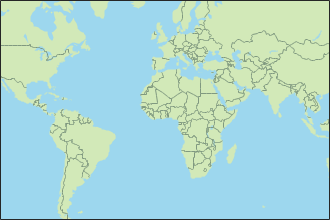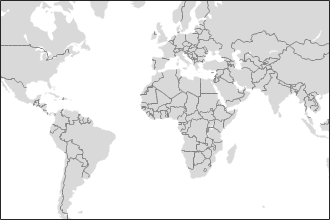geoglobe
Create geographic globe
Description
geoglobe( creates a geographic globe in
the specified figure, panel, or tab group. The figure must be created using the parent)uifigure function. For information about navigating the globe, see Geographic Globe Navigation.
The geographic globe requires hardware graphics support for WebGL™.
geoglobe(
specifies additional options for the globe using one or more name-value arguments. Specify
the options after all other input arguments. For a list of options, see parent,Name=Value)GeographicGlobe.
g = geoglobe(___) returns a
GeographicGlobe object. This syntax is useful for controlling the
properties of the geographic globe.
Examples
Input Arguments
Name-Value Arguments
Limitations
In the Live Editor, geographic globes appear in a separate window instead of within the live script.
Deploying geographic globes using MATLAB Compiler™ is not supported on Linux.
If multiple windows requiring WebGL are open at once, then the geographic globe might display this error:
Globe Viewer needs to close because the WebGL context has been lost.
More About
Tips
If you create a geographic globe with no output argument, then you can assign the globe to a variable later by using the
findallfunction.uif = uifigure; geoglobe(uif) g = findall(groot,Type="globe");If there is more than one geographic globe, then
findallreturns a vector of globe objects.uif = uifigure; geoglobe(uif) uif2 = uifigure; geoglobe(uif2) g = findall(groot,Type="globe")g = 2×1 GeographicGlobe array: GeographicGlobe GeographicGlobe