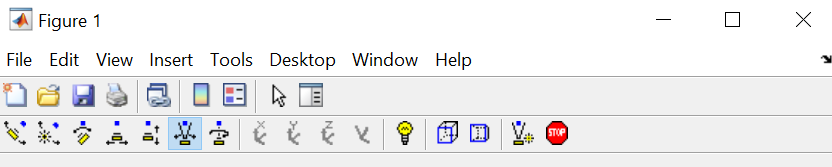cameratoolbar
Control camera toolbar programmatically
Syntax
Description
Display Camera Toolbar
cameratoolbar displays a camera toolbar in the current figure
that enables interactive manipulation of the camera axes and light. If no figure is
available, then MATLAB® calls the figure function to create one. Interacting
with the camera toolbar disables the default set of interactions built into axes in the
figure.
Set Camera Toolbar Parameters
cameratoolbar( sets the visibility of
the camera toolbar.state)
cameratoolbar( resets the current
camera, scene light, or target to the state before interactions began.reset)
cameratoolbar("SetCoordSys", sets
the principal axis of camera motion.coordsys)
cameratoolbar( sets
parameters for the camera toolbar in the specified figure. Specify the figure before any
of the input argument combinations in the previous syntaxes.fig,___)
Get Camera Toolbar Parameters
tf = cameratoolbar("GetVisible")1 if visible,
0 if not visible).
m = cameratoolbar("GetMode")
p = cameratoolbar("GetCoordSys")