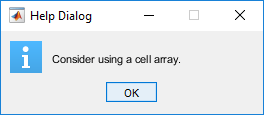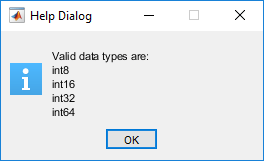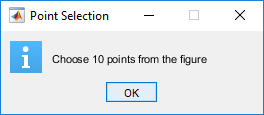helpdlg
Create help dialog box
Description
Note
uialert is recommended over
helpdlg because it provides additional
customization options.
helpdlg creates a nonmodal
help dialog box with the default title, Help
Dialog, and the default message, This is
the default help.
Use this function if you want to show a help dialog box over multiple app windows, the MATLAB® desktop, or Simulink® and still be able to interact with them before responding to the dialog box.
helpdlg( specifies custom message
text. If a dialog box with a matching dialog box title already exists, then
MATLAB brings it to the front. msg)
f = helpdlg(___) returns the figure object. You
can use this syntax with any of the input arguments from the previous
syntaxes.
Examples
Input Arguments
More About
Tips
Version History
Introduced before R2006a