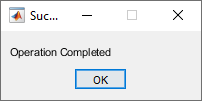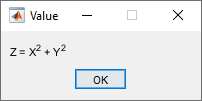msgbox
Create message dialog box
Syntax
Description
Note
uialert is recommended over
msgbox because it provides additional customization options.
f = msgbox(message)message to fit an
appropriately sized figure.
Use this function if you want to show a message dialog box over multiple app windows, the MATLAB® desktop, or Simulink® and still be able to interact with them before responding to the dialog box.
f = msgbox(___,createmode)message.
Examples
Input Arguments
Output Arguments
More About
Tips
Modal dialog boxes (created using
errordlg,msgbox, orwarndlg) replace any existing dialog boxes created with these functions that also have the same name.Program execution continues even when a modal dialog box is active. To block MATLAB program execution until the user responds to the modal dialog box, use the
uiwaitfunction.To create a modal alert dialog box for single-window App Designer or
uifigure-based apps, use theuialertfunction instead.
Version History
Introduced before R2006a