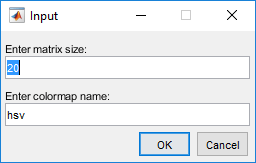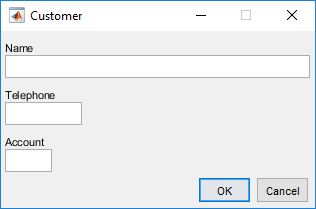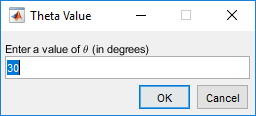inputdlg
Create dialog box to gather user input
Syntax
Description
answer = inputdlg(prompt)
answer = inputdlg(prompt,dlgtitle,fieldsize,definput,opts)opts is set to 'on'. When
opts is a structure, it specifies whether the dialog box is
resizeable in the horizontal direction, whether it is modal, and whether the
prompt text is interpreted.
Examples
Input Arguments
Output Arguments
More About
Tips
Users can enter scalar or vector values into Input dialog boxes. Use
str2numto convert space-delimited and comma-delimited values into row vectors and to convert semicolon-delimited values into column vectors. For example, ifanswer{1}contains'1 2 3;4 -5 6+7i', the conversion produces:input = str2num(answer{1}) input = 1.0000 2.0000 3.0000 4.0000 -5.0000 6.0000 + 7.0000i
Version History
Introduced before R2006a