write
Write tall array to local and remote locations for checkpointing
Description
write(
uses the file extension from filepattern,tA)filepattern to determine the output
format. filepattern must include a folder to write the files
into, followed by a file name that includes a wildcard *. The
wildcard represents incremental numbers for generating unique file names. For
example, write('folder/myfile_*.csv',tA).
write(___,
specifies additional options with one or more name-value pair arguments using any of
the previous syntaxes. For example, you can specify the file type with
Name,Value)'FileType' and a valid file type ('mat',
'seq', 'parquet',
'text', or 'spreadsheet'), or you can
specify a custom write function to process the data with
'WriteFcn' and a function handle.
Examples
Write a tall array to disk, and then recover the tall array by creating a new datastore for the written files. This process is useful to save your work or share a tall array with a colleague.
Create a datastore for the airlinesmall.csv data set. Select only the Year, Month, and UniqueCarrier variables, and treat 'NA' values as missing data. Convert the datastore into a tall table.
ds = datastore('airlinesmall.csv'); ds.TreatAsMissing = 'NA'; ds.SelectedVariableNames = {'Month','Year','UniqueCarrier'}; tt = tall(ds)
tt =
M×3 tall table
Month Year UniqueCarrier
_____ ____ _____________
10 1987 {'PS'}
10 1987 {'PS'}
10 1987 {'PS'}
10 1987 {'PS'}
10 1987 {'PS'}
10 1987 {'PS'}
10 1987 {'PS'}
10 1987 {'PS'}
: : :
: : :
Sort the data in descending order by year and extract the top 25 rows. The resulting tall table is unevaluated.
tt_new = topkrows(tt,25,'Year')tt_new =
M×3 tall table
Month Year UniqueCarrier
_____ ____ _____________
? ? ?
? ? ?
? ? ?
: : :
: : :
Preview deferred. Learn more.
Save the results to a new folder named ExampleData on the C:\ disk. (You can specify a different write location, especially if you are not using a Windows® computer.) The write function evaluates the tall array prior to writing the files, so there is no need to use the gather function prior to saving the data.
location = 'C:\ExampleData';
write(location,tt_new)Writing tall data to folder C:\ExampleData Evaluating tall expression using the Local MATLAB Session: - Pass 1 of 1: Completed in 0.25 sec Evaluation completed in 0.65 sec
Clear tt and ds from your working directory. To recover the tall table that was written to disk, first create a new datastore that references the same directory. Then convert the datastore into a tall table. Since the tall table was evaluated before being written to disk, the display now includes a preview of the values.
clear tt ds ds2 = datastore(location); tt2 = tall(ds2)
tt2 =
M×3 tall table
Month Year UniqueCarrier
_____ ____ _____________
1 2008 {'WN'}
1 2008 {'WN'}
1 2008 {'WN'}
1 2008 {'WN'}
1 2008 {'WN'}
1 2008 {'WN'}
1 2008 {'WN'}
1 2008 {'WN'}
: : :
: : :
Create a tall table referencing the tsunamis.xlsx data file, which contains time-stamped data about the location, magnitude, and cause of tsunamis.
ds = spreadsheetDatastore('tsunamis.xlsx');
T = tall(ds)T =
M×20 tall table
Latitude Longitude Year Month Day Hour Minute Second ValidityCode Validity CauseCode Cause EarthquakeMagnitude Country Location MaxHeight IidaMagnitude Intensity NumDeaths DescDeaths
________ _________ ____ _____ ___ ____ ______ ______ ____________ _________________________ _________ __________________ ___________________ ___________________ __________________________ _________ _____________ _________ _________ __________
-3.8 128.3 1950 10 8 3 23 NaN 2 {'questionable tsunami' } 1 {'Earthquake' } 7.6 {'INDONESIA' } {'JAVA TRENCH, INDONESIA'} 2.8 1.5 1.5 NaN NaN
19.5 -156 1951 8 21 10 57 NaN 4 {'definite tsunami' } 1 {'Earthquake' } 6.9 {'USA' } {'HAWAII' } 3.6 1.8 NaN NaN NaN
-9.02 157.95 1951 12 22 NaN NaN NaN 2 {'questionable tsunami' } 6 {'Volcano' } NaN {'SOLOMON ISLANDS'} {'KAVACHI' } 6 2.6 NaN NaN NaN
42.15 143.85 1952 3 4 1 22 41 4 {'definite tsunami' } 1 {'Earthquake' } 8.1 {'JAPAN' } {'SE. HOKKAIDO ISLAND' } 6.5 2.7 2 33 1
19.1 -155 1952 3 17 3 58 NaN 4 {'definite tsunami' } 1 {'Earthquake' } 4.5 {'USA' } {'HAWAII' } 1 NaN NaN NaN NaN
43.1 -82.4 1952 5 6 NaN NaN NaN 1 {'very doubtful tsunami'} 9 {'Meteorological'} NaN {'USA' } {'LAKE HURON, MI' } 1.52 NaN NaN NaN NaN
52.75 159.5 1952 11 4 16 58 NaN 4 {'definite tsunami' } 1 {'Earthquake' } 9 {'RUSSIA' } {'KAMCHATKA' } 18 4.2 4 2236 3
50 156.5 1953 3 18 NaN NaN NaN 3 {'probable tsunami' } 1 {'Earthquake' } 5.8 {'RUSSIA' } {'N. KURIL ISLANDS' } 1.5 0.6 NaN NaN NaN
: : : : : : : : : : : : : : : : : : : :
: : : : : : : : : : : : : : : : : : : :
Combine the Year, Month, Day, Hour, Minute, and Second variables into a single datetime variable, and then remove those variables from the table. Remove any rows that contain missing data.
T.DateTime = datetime(T.Year, T.Month, T.Day, T.Hour, T.Minute, T.Second); T(:,3:8) = []; TT = rmmissing(T)
TT =
M×15 tall table
Latitude Longitude ValidityCode Validity CauseCode Cause EarthquakeMagnitude Country Location MaxHeight IidaMagnitude Intensity NumDeaths DescDeaths DateTime
________ _________ ____________ ____________________ _________ ____________________________ ___________________ _____________ ____________________________ _________ _____________ _________ _________ __________ ____________________
42.15 143.85 4 {'definite tsunami'} 1 {'Earthquake' } 8.1 {'JAPAN' } {'SE. HOKKAIDO ISLAND' } 6.5 2.7 2 33 1 04-Mar-1952 01:22:41
58.34 -136.52 4 {'definite tsunami'} 3 {'Earthquake and Landslide'} 8.3 {'USA' } {'SE. ALASKA, AK' } 524.26 4.6 5 5 1 10-Jul-1958 06:15:53
-39.5 -74.5 4 {'definite tsunami'} 1 {'Earthquake' } 9.5 {'CHILE' } {'CENTRAL CHILE' } 25 4.6 4 1260 3 22-May-1960 19:11:17
-6.8 -80.7 4 {'definite tsunami'} 1 {'Earthquake' } 6.8 {'PERU' } {'PERU' } 9 3.2 2.5 66 2 20-Nov-1960 22:01:56
61.1 -147.5 4 {'definite tsunami'} 3 {'Earthquake and Landslide'} 9.2 {'USA' } {'PRINCE WILLIAM SOUND, AK'} 67 6.1 5 221 3 28-Mar-1964 03:36:14
38.65 139.2 4 {'definite tsunami'} 1 {'Earthquake' } 7.5 {'JAPAN' } {'NW. HONSHU ISLAND' } 5.8 2.7 2 26 1 16-Jun-1964 04:01:44
0.2 119.8 4 {'definite tsunami'} 1 {'Earthquake' } 7.8 {'INDONESIA'} {'BANDA SEA' } 10 3.3 3 200 3 14-Aug-1968 22:14:19
-3.1 118.9 4 {'definite tsunami'} 1 {'Earthquake' } 6.9 {'INDONESIA'} {'MAKASSAR STRAIT' } 4 2 2 600 3 23-Feb-1969 00:36:56
: : : : : : : : : : : : : : :
: : : : : : : : : : : : : : :
Write the table as a spreadsheet file to a remote location in Amazon S3™ storage. To read or write data to Amazon S3 you must set the AWS_ACCESS_KEY_ID and AWS_SECRET_ACCESS_KEY environment variables using the credentials for your account. For more information, see Work with Remote Data.
setenv('AWS_ACCESS_KEY_ID', 'YOUR_AWS_ACCESS_KEY_ID'); setenv('AWS_SECRET_ACCESS_KEY', 'YOUR_AWS_SECRET_ACCESS_KEY'); location = 's3://bucketname/preprocessedData/'; write(location, TT, 'FileType', 'spreadsheet')
To read the data back, use datastore to point to the remote location where the data now resides.
ds = datastore(location); tt = tall(ds);
Create and use a custom writing function to write data in additional formats that are not directly supported by write, such as image files.
Create an image datastore that references all of the sample images in the toolbox/matlab/demos folder. The selected images have the extensions .jpg, .tif, and .png. Convert the datastore to a tall cell array.
demoFolder = fullfile(matlabroot,'toolbox','matlab','demos'); ds = imageDatastore(demoFolder,'FileExtensions',{'.jpg' '.tif' '.png'}); T = tall(ds);
Bring one of the images into memory and display it.
I = gather(T(1));
Evaluating tall expression using the Local MATLAB Session: - Pass 1 of 1: Completed in 3 sec Evaluation completed in 3.2 sec
imshow(I{1},'InitialMagnification',30)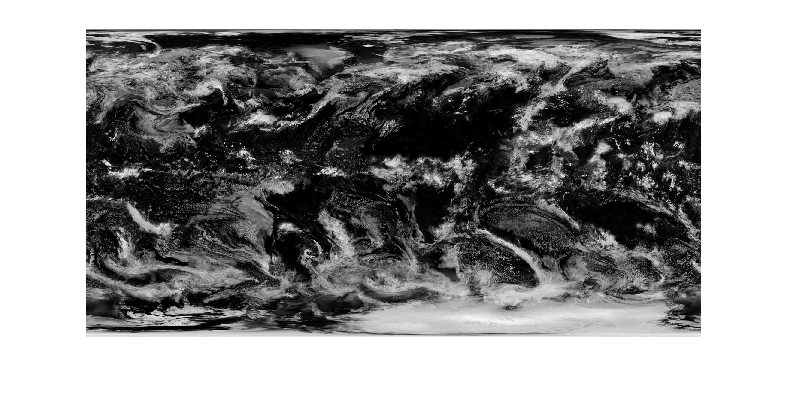
write does not support image files directly, so to write the images out in a different format, you must create a new function to handle the file writing. The writing function receives two inputs from write:
infois a structure containing fields with information about the current block of data. You can use these fields to construct your own unique file name, or simply use theSuggestedFilenamefield to use a name suggested bywrite.datais the current block of data, obtained by usingreadon the datastore.
The function imageWriter uses the filename suggested by write, and uses imwrite to write the image files to disk as .jpg files. Save this function in your current working folder.
type imageWriterfunction imageWriter(info, data)
filename = info.SuggestedFilename;
imwrite(data{:}, filename)
end
Write the images in the datastore to a new folder named exampleImages on the C:\ disk. (You can use a different location, especially if you are not using a Windows® computer.) Pass imageWriter as the custom write function using the 'WriteFcn' name-value pair argument.
location = 'C:\exampleImages\image_*.jpg'; write(location, T, 'WriteFcn', @imageWriter)
Writing tall data to folder C:\exampleImages Evaluating tall expression using the Local MATLAB Session: - Pass 1 of 1: Completed in 0.71 sec Evaluation completed in 0.98 sec
Display the contents of the folder where the files were written.
dir C:\exampleImages. image_1_000001.jpg image_3_000001.jpg image_5_000001.jpg .. image_2_000001.jpg image_4_000001.jpg image_6_000001.jpg
To read the images back into MATLAB®, create a datastore that references the same location.
ds = imageDatastore(location); T = tall(ds)
T =
6×1 tall cell array
{1024×2048×3 uint8}
{ 650×600×3 uint8}
{1024×2048×3 uint8}
{ 650×600×3 uint8}
{ 480×640×3 uint8}
{ 480×640×3 uint8}
Input Arguments
Folder location to write data, specified as a character vector or string.
location can specify a full or relative path. The
specified folder can be either of these options:
Existing empty folder
New folder that
writecreates
You can write data to local folders on your computer, folders on a shared network, or to remote locations in HDFS™, Azure®, or Amazon S3™. For more information about reading and writing data to remote locations, see Work with Remote Data.
Additional considerations apply for Hadoop® and Apache® Spark™:
If the folder is not available locally, then the full path of the folder must be a uniform resource locator (URL) of the form:
hdfs:///.path_to_fileBefore writing to HDFS, set the
HADOOP_HOME,HADOOP_PREFIX, orMATLAB_HADOOP_INSTALLenvironment variable to the folder where Hadoop is installed.Before writing to Apache Spark, set the
SPARK_HOMEenvironment variable to the folder where Apache Spark is installed.
Example: location = 'hdfs:///some/output/folder'
specifies an HDFS URL.
Example: location = '../../dir/data' specifies a
relative file path.
Example: location = 'C:\Users\MyName\Desktop\data'
specifies an absolute path to a Windows® desktop folder.
Example: location = 'file:///path/to/data' specifies an
absolute URI path to a folder.
Data Types: char | string
Input array, specified as a tall array.
File naming pattern, specified as a string or a character vector. The file
naming pattern must contain a folder to write the files into, followed by a
file name that includes a wildcard *. The
write function replaces the wildcard with
sequential numbers to ensure unique file names.
Example: write('folder/data_*.txt',tA) writes the tall
array tA as a series of .txt files in
folder with the file names
data_1.txt, data_2.txt, and so
on.
Data Types: char | string
Name-Value Arguments
Specify optional pairs of arguments as
Name1=Value1,...,NameN=ValueN, where Name is
the argument name and Value is the corresponding value.
Name-value arguments must appear after other arguments, but the order of the
pairs does not matter.
Before R2021a, use commas to separate each name and value, and enclose
Name in quotes.
Example: write('C:\myData', tX, 'FileType', 'text', 'WriteVariableNames',
false) writes the tall array tX to
C:\myData as a collection of text files that do not use
variable names as column headings.
General Options
Type of file, specified as the comma-separated pair consisting of
'FileType' and one of the allowed file types:
'auto', 'mat',
'parquet', 'seq',
'text', or
'spreadsheet'.
Use the 'FileType' name-value pair with the
location argument to specify what type of files
to write. By default, write attempts to
automatically detect the proper file type. You do not need to specify
the 'FileType' name-value pair argument if
write can determine the file type from an
extension in the location or
filepattern arguments. write
can determine the file type from these extensions:
.matfor MATLAB® data files.parquetor.parqfor Parquet files.seqfor sequence files.txt,.dat, or.csvfor delimited text files.xls,.xlsx,.xlsb,.xlsm,.xltx, or.xltmfor spreadsheet files
Example: write('C:\myData', tX, 'FileType',
'text')
Custom writing function, specified as the comma-separated pair
consisting of 'WriteFcn' and a function handle. The
specified function receives blocks of data from tA
and is responsible for creating the output files. You can use the
'WriteFcn' name-value pair argument to write data
in a variety of formats, even if write does not
directly support the output format.
Functional Signature
The custom writing function must accept two input arguments,
info and data:
function myWriter(info, data)datacontains a block of data fromtA.infois a structure with fields that contain information about the block of data. You can use the fields to build a new file name that is globally unique within the final location. The structure fields areField Description RequiredLocationFully qualified path to a temporary output folder. Only files written to this folder are copied to the final destination. RequiredFilePatternThe file pattern required for output file names. This field is empty if only a folder name is specified. SuggestedFilenameA fully qualified, globally unique file name that meets the location and naming requirements. PartitionIndexIndex of the tall array partition being written. NumPartitionsTotal number of partitions in the tall array. BlockIndexInPartitionPosition of current data block within the partition. IsFinalBlocktrueif current block is the final block of the partition.
File Naming
The file name used for the output files determines the order in
which datastore later reads the files back in.
If the order of the files matters, then the best practice is to use
the SuggestedFilename field to name the files,
since the suggested name guarantees the file order. If you do not
use the suggested file name, then the custom writing function must
create globally unique, correctly ordered file names. The file names
should follow the naming pattern outlined in
RequiredFilePattern. When running in parallel
with Parallel Computing Toolbox™, the file names must be unique and correctly ordered
between workers, even though each worker writes to its own local
folder.
Arrays with Multiple Partitions
You can divide a tall array into partitions to facilitate running calculations on the array in parallel with Parallel Computing Toolbox. Each of the partitions is still comprised of smaller blocks that individually fit into memory.
info contains several fields related to
partitions: PartitionIndex,
NumPartitions,
BlockIndexInPartition, and
IsFinalBlock. These fields are useful when
you are writing out a single file and appending to it, which is a
common task for arrays with large partitions that have been split
into many blocks. The custom writing function is called once per
block, and the blocks in one partition are always written in order
by the same worker. However, different partitions can be written by
different workers.
Example Function
A simple writing function that writes spreadsheet files is
function dataWriter(info, data) filename = info.SuggestedFilename; writetable(data, filename, 'FileType', 'spreadsheet') end
dataWriter as the writing function for
some data tt, use these
commands.tt = tall(array2table(rand(5000,3))); location = '/tmp/MyData/tt_*.xlsx'; write(location, tt, 'WriteFcn', @dataWriter);
dataWriter function uses the
suggested file name in the info structure and
calls writetable to write a spreadsheet file.
The suggested file name takes into account the file naming pattern
that is specified in the location
argument.
Data Types: function_handle
Text or Spreadsheet Files
Indicator for writing variable names as column headings, specified as
the comma-separated pair consisting of
'WriteVariableNames' and a numeric or logical
1 (true) or
0 (false).
Indicator | Behavior |
|---|---|
| Variable names are included as the column headings of the output. (default) |
| Variable names are not included in the output. |
Locale for writing dates, specified as the comma-separated pair
consisting of 'DateLocale' and a character vector or
a string scalar. When writing datetime values to the
file, use DateLocale to specify the locale in which
write should write month and day-of-week names
and abbreviations. The character vector or string takes the form
xx_YYxx is a lowercase ISO 639-1 two-letter
code indicating a language, and YY is an
uppercase ISO 3166-1 alpha-2 code indicating a country. For a list of
common values for the locale, see the Locale
name-value pair argument for the datetime
function.
For Excel® files, write writes variables
containing datetime arrays as Excel dates and ignores the 'DateLocale'
parameter value. If the datetime variables contain
years prior to either 1900 or 1904, then write
writes the variables as text. For more information on Excel dates, see Differences between the 1900 and the 1904 date system in
Excel.
Example: 'DateLocale','ja_JP' or
'DateLocale',"ja_JP"
Data Types: char | string
Text Files Only
Field delimiter character, specified as the comma-separated pair
consisting of 'Delimiter' and one of these
specifiers.
Specifier | Field Delimiter |
|---|---|
| Comma (default) |
| Space |
| Tab |
| Semicolon |
| Vertical bar |
You can use the 'Delimiter' name-value pair
argument only for delimited text files.
Example: 'Delimiter','space' or
'Delimiter',"space"
Indicator for writing quoted text, specified as the comma-separated
pair consisting of 'QuoteStrings' and either
false or true. If
'QuoteStrings' is set to true,
then write encloses the text in double quotation
marks and replaces any double-quote characters that appear as part of
that text with two double-quote characters. For an example, see Write Quoted Text to CSV File.
You can use the 'QuoteStrings' name-value pair
argument only with delimited text files.
Character encoding scheme associated with the file, specified as the
comma-separated pair consisting of 'Encoding' and
'system' or a standard character encoding scheme
name like one of the values in this table. When you do not specify any
encoding or specify encoding as 'system', the
write function uses your system default
encoding to write the file.
|
|
|
|
|
|
|
|
|
|
|
|
|
|
|
|
|
|
|
|
|
|
|
|
|
|
|
|
|
|
|
|
|
|
|
|
|
| |
|
Example: 'Encoding','system' or
'Encoding',"system" uses the system default
encoding.
Spreadsheet Files Only
Target worksheet, specified as the comma-separated pair consisting of
'Sheet' and a character vector or a string scalar
containing the worksheet name or a positive integer indicating the
worksheet index. The worksheet name cannot contain a colon
(:). To determine the names of sheets in a
spreadsheet file, use sheets = sheetnames(filename).
For more information, see sheetnames.
If the sheet does not exist, then write adds a
new sheet at the end of the worksheet collection. If the sheet is an
index larger than the number of worksheets, then
write appends empty sheets until the number of
worksheets in the workbook equals the sheet index. In either case,
write generates a warning indicating that it
has added a new worksheet.
You can use the 'Sheet' name-value pair argument
only with spreadsheet files.
Example: 'Sheet',2
Example: 'Sheet',
'MySheetName'
Data Types: char | string | single | double | int8 | int16 | int32 | int64 | uint8 | uint16 | uint32 | uint64
Parquet Files Only
Parquet compression algorithm, specified as one of these values.
'snappy','brotli','gzip', or'uncompressed'. If you specify one compression algorithm thenwritecompresses all variables using the same algorithm.Alternatively, you can specify a cell array of character vectors or a string vector containing the names of the compression algorithms to use for each variable.
In general, 'snappy' has better performance for
reading and writing, 'gzip' has a higher compression
ratio at the cost of more CPU processing time, and
'brotli' typically produces the smallest file
size at the cost of compression speed.
Example: write('C:\myData', tX, 'FileType', 'parquet',
'VariableCompression', 'brotli')
Example: write('C:\myData', tX, 'FileType', 'parquet',
'VariableCompression', {'brotli' 'snappy'
'gzip'})
Encoding scheme names, specified as one of these values:
'auto'—writeuses'plain'encoding for logical variables, and'dictionary'encoding for all others.'dictionary','plain'— If you specify one encoding scheme thenwriteencodes all variables with that scheme.Alternatively, you can specify a cell array of character vectors or a string vector containing the names of the encoding scheme to use for each variable.
In general, 'dictionary' encoding results in
smaller file sizes, but 'plain' encoding can be
faster for variables that do not contain many repeated values. If the
size of the dictionary or number of unique values grows to be too big,
then the encoding automatically reverts to plain encoding. For more
information on Parquet encodings, see Parquet encoding definitions.
Example: write('myData.parquet', T, 'FileType', 'parquet',
'VariableEncoding', 'plain')
Example: write('myData.parquet', T, 'FileType', 'parquet',
'VariableEncoding', {'plain' 'dictionary'
'plain'})
Parquet version to use, specified as either '1.0'
or '2.0'. By default, '2.0' offers
the most efficient storage, but you can select '1.0'
for the broadest compatibility with external applications that support
the Parquet format.
Caution
Parquet version 1.0 has a limitation that it cannot round-trip
variables of type uint32 (they are read back into
MATLAB as int64).
Limitations
In some cases, write(location, T, 'FileType', type) creates files
that do not represent the original array T exactly. If you use
datastore(location) to read the files, then the result might not
have the same format or contents as the original tall table.
For the
'text'and'spreadsheet'file types,writeuses these rules:writeoutputs numeric variables usinglongGformat and categorical, character, or string variables as unquoted text.For nontext variables that have more than one column,
writeoutputs multiple delimiter-separated fields on each line and constructs suitable column headings for the first line of the file.writeoutputs variables with more than two dimensions as two-dimensional variables, with trailing dimensions collapsed.For cell-valued variables with contents that are numeric, logical, character, or categorical,
writeoutputs the contents of each cell as a single row, in multiple delimiter-separated fields. If the cells have a different data type,writeoutputs a single empty field.
Do not use the
'text'or'spreadsheet'file types if you need to write an exact checkpoint of the tall array.For the
'parquet'file type, there are some cases where the Parquet format cannot fully represent the MATLAB table or timetable data types. If you useparquetreadordatastoreto read the files, then the result might not have the same format or contents as the original tall table. For more information, see Apache Parquet Data Type Mappings.
Tips
Use the
writefunction to create checkpoints or snapshots of your data as you work, especially when working with huge data sets. This practice allows you to reconstruct tall arrays directly from files on disk rather than re-executing all of the commands that produced the tall array.
Extended Capabilities
Tall Arrays
Calculate with arrays that have more rows than fit in memory.
This function fully supports distributed arrays. For more information, see Run MATLAB Functions with Distributed Arrays (Parallel Computing Toolbox).
Version History
Introduced in R2016b
MATLAB Command
You clicked a link that corresponds to this MATLAB command:
Run the command by entering it in the MATLAB Command Window. Web browsers do not support MATLAB commands.
Sélectionner un site web
Choisissez un site web pour accéder au contenu traduit dans votre langue (lorsqu'il est disponible) et voir les événements et les offres locales. D’après votre position, nous vous recommandons de sélectionner la région suivante : .
Vous pouvez également sélectionner un site web dans la liste suivante :
Comment optimiser les performances du site
Pour optimiser les performances du site, sélectionnez la région Chine (en chinois ou en anglais). Les sites de MathWorks pour les autres pays ne sont pas optimisés pour les visites provenant de votre région.
Amériques
- América Latina (Español)
- Canada (English)
- United States (English)
Europe
- Belgium (English)
- Denmark (English)
- Deutschland (Deutsch)
- España (Español)
- Finland (English)
- France (Français)
- Ireland (English)
- Italia (Italiano)
- Luxembourg (English)
- Netherlands (English)
- Norway (English)
- Österreich (Deutsch)
- Portugal (English)
- Sweden (English)
- Switzerland
- United Kingdom (English)