uilabel
Create label component
Description
lbl = uilabel'Label') in a new figure window and returns the
Label object. MATLAB® calls the uifigure function to create the
figure.
lbl = uilabel(parent)Figure object or one of its child containers.
lbl = uilabel(___,Name,Value)Name,Value pair
arguments. Use this option with any of the input argument combinations in the
previous syntaxes.
Examples
fig = uifigure; lbl = uilabel(fig);
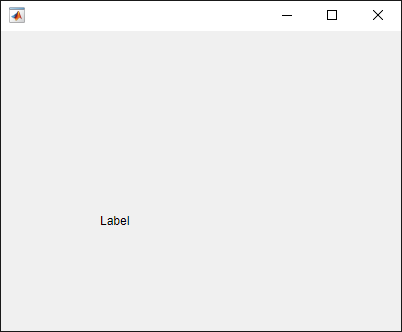
Specify a Panel as the
parent.
fig = uifigure; pnl = uipanel(fig); lbl = uilabel(pnl);

Create a default label.
fig = uifigure; lbl = uilabel(fig);
Change the label text and font size.
lbl.Text = "Result";
lbl.FontSize = 14;
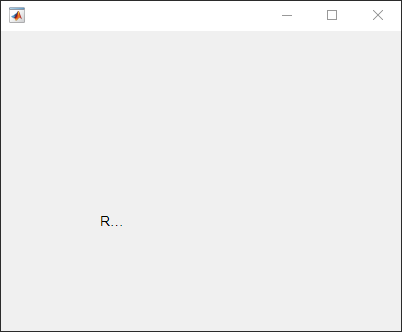
The label is clipped because the current label size is too small for the new text at the new font size.
Determine the current label size by getting the third and fourth elements
of the Position property value.
size = lbl.Position(3:4)
size =
31 15Change the label size to accommodate the new text.
lbl.Position(3:4) = [62 22];
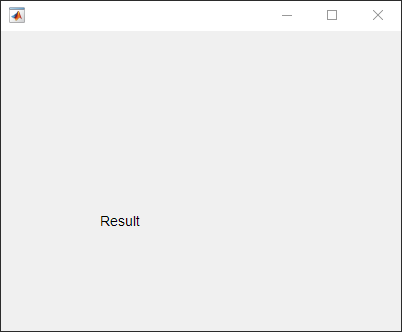
Wrap label text to fit within the width of a label.
Create a label. Specify the label text and size.
fig = uifigure;
lbl = uilabel(fig);
lbl.Text = "The data shown represents 18 months of observations.";
lbl.Position = [100 100 100 60];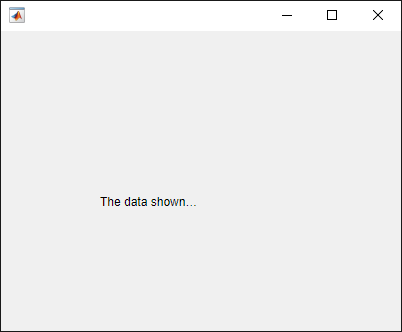
Wrap the text in the label.
lbl.WordWrap = "on";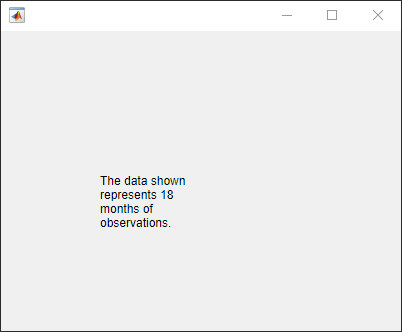
Use HTML markup to selectively format parts of the label text.
Create a label and specify the label size.
fig = uifigure;
lbl = uilabel(fig,"Position",[100 100 150 32]);Specify the label text using HTML markup and set the label to interpret the text as HTML.
lbl.Text = "<font style='color:green;'>This table</font> is <em>not complete</em>." lbl.Interpreter = "html";

Use LaTeX to display a formatted equation.
Create a label and specify the label size.
fig = uifigure;
lbl = uilabel(fig,"Position",[100 100 125 50]);Specify the label text and set the label to interpret the text as LaTeX.
lbl.Text = "$$\frac{d}{dx} \int_a^x f(t)\;dt = f(x)$$" lbl.Interpreter = "latex";
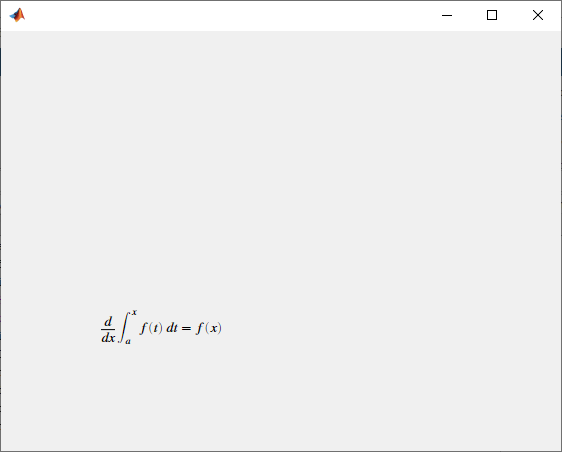
Input Arguments
Parent container, specified as a Figure object or
one of its child containers: Tab, Panel, ButtonGroup, or
GridLayout. If you do not specify a parent
container, MATLAB calls the uifigure function to create a new Figure object that serves as the parent container.
Name-Value Arguments
Specify optional pairs of arguments as
Name1=Value1,...,NameN=ValueN, where Name is
the argument name and Value is the corresponding value.
Name-value arguments must appear after other arguments, but the order of the
pairs does not matter.
Before R2021a, use commas to separate each name and value, and enclose
Name in quotes.
Example: uilabel("Text","Sum:") specifies the label displays the
text Sum:.
Note
The properties listed here are a subset of the available properties. For the
full list, see Label.
Label text, specified as a character vector, cell array of character vectors, string scalar, string array, or 1-D categorical array. Use a cell array of character vectors or a string array to specify multiple lines of text.
Alternatively, use the sprintf function
to create formatted text containing line breaks and other special
characters.
text = sprintf('%s\n%s','Line 1','Line 2'); label = uilabel('Text',text,'Position',[100 100 100 32]);
![]()
If you specify text as a character vector without using sprintf,
MATLAB will not interpret control sequences such as \n.
If you specify this property as a categorical array, MATLAB uses the values in the array, not the full set of categories.
Example: 'Threshold'
Example: {'Threshold' 'Value'}
Word wrapping to fit component width, specified as 'off' or 'on', or as numeric or logical 0 (false) or 1 (true). A value of 'off' is equivalent to false, and 'on' is equivalent to true. Thus, you can use the value of this property as a logical value. The value is stored as an on/off logical value of type matlab.lang.OnOffSwitchState.
Use this property to prevent text from getting clipped horizontally when the width of the component is smaller than the text you want to display.
'off'— Text does not wrap.'on'— Breaks text into new lines so that each line fits within the width of the component and avoids breaking words when possible.
Setting the WordWrap property to 'on' does not
prevent text from getting clipped vertically when the height of the component is too
small to display all the lines of text.
Label location and size, relative to the parent, specified as the vector [left bottom
width height]. This table describes each element in the
vector.
| Element | Description |
|---|---|
left | Distance from the inner left edge of the parent container to the outer left edge of the label |
bottom | Distance from the inner bottom edge of the parent container to the outer bottom edge of the label |
width | Distance between the right and left outer edges of the label |
height | Distance between the top and bottom outer edges of the label |
The Position values are relative to the
drawable area of the parent container. The drawable area is the area
inside the borders of the container and does not include the area occupied by decorations such
as a menu bar or title.
All measurements are in pixel units.
Example: [100 100 100 20]
Version History
Introduced in R2016aUse the Interpreter property to enable HTML or LaTeX markup
for the label text.
For more information, see Label.
Use the WordWrap property to prevent text from getting
clipped horizontally when the width of the UI component is smaller than the text you
want to display. Setting the WordWrap property to
'on' breaks the text into new lines so that each line fits
within the component. It avoids breaking words when possible. When the property is
set to 'off', the text does not wrap.
MATLAB Command
You clicked a link that corresponds to this MATLAB command:
Run the command by entering it in the MATLAB Command Window. Web browsers do not support MATLAB commands.
Sélectionner un site web
Choisissez un site web pour accéder au contenu traduit dans votre langue (lorsqu'il est disponible) et voir les événements et les offres locales. D’après votre position, nous vous recommandons de sélectionner la région suivante : .
Vous pouvez également sélectionner un site web dans la liste suivante :
Comment optimiser les performances du site
Pour optimiser les performances du site, sélectionnez la région Chine (en chinois ou en anglais). Les sites de MathWorks pour les autres pays ne sont pas optimisés pour les visites provenant de votre région.
Amériques
- América Latina (Español)
- Canada (English)
- United States (English)
Europe
- Belgium (English)
- Denmark (English)
- Deutschland (Deutsch)
- España (Español)
- Finland (English)
- France (Français)
- Ireland (English)
- Italia (Italiano)
- Luxembourg (English)
- Netherlands (English)
- Norway (English)
- Österreich (Deutsch)
- Portugal (English)
- Sweden (English)
- Switzerland
- United Kingdom (English)