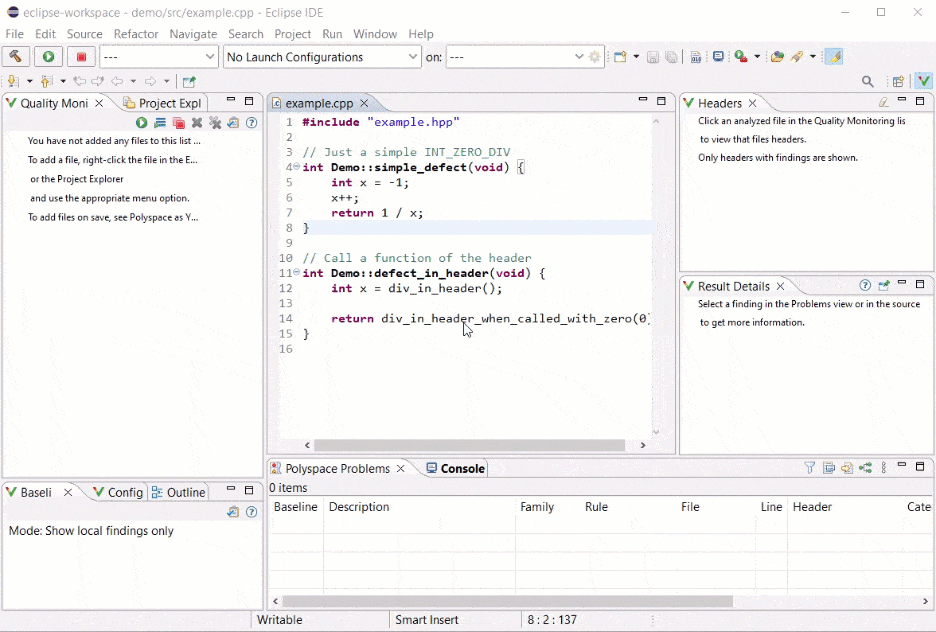Configure and Download Baseline with Polyspace as You Code in Eclipse
For more efficient bug fixing, you can create a baseline using Polyspace® Access™ results. Download the baseline and use it to compare your Polyspace as You Code results and focus on new or unreviewed results.
In order to configure baseline results in Polyspace as You Code, you must have a Polyspace Access server login name and password along with an uploaded project result. The project must contain results from an analysis of the same files you are analyzing in Polyspace as You Code.
Configure Baseline
Configure a baseline using your Polyspace
Access server information. Click the preferences icon ![]() in the Baseline pane to
open your baseline preferences.
in the Baseline pane to
open your baseline preferences.
Select Show local findings and baseline info from the Show Baseline information menu. Then, enter your login, the server URL, and the path for the project for which you want to create a baseline.
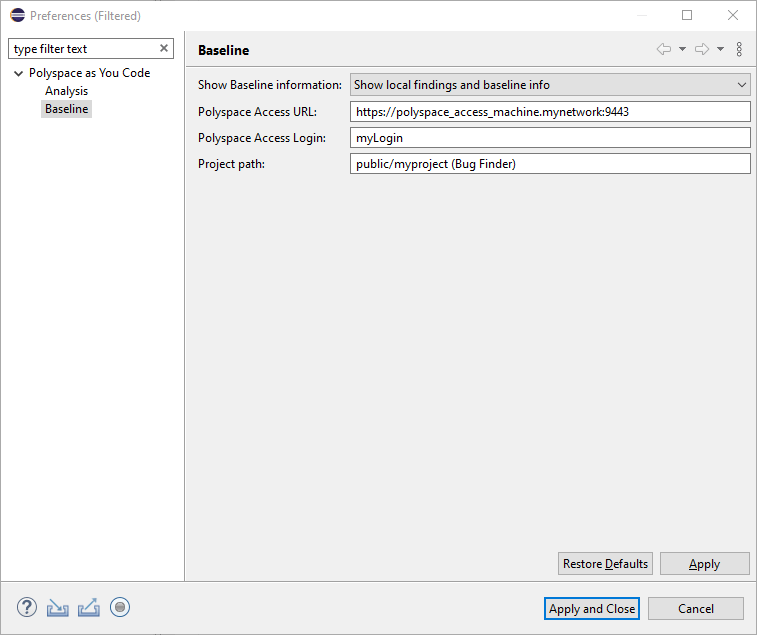
Download Baseline
To keep using the most up-to-date baseline information, make sure that you periodically update your baseline by downloading the latest information from Polyspace Access.
After you set your baseline preferences, Baseline not
downloaded is shown in red in the Baseline pane.
Click the download baseline icon ![]() to download the baseline. Click this icon any
time you want to update your baseline with the latest information.
to download the baseline. Click this icon any
time you want to update your baseline with the latest information.
Show New Findings and Compare Results
It can be more efficient to review only new results compared to the baseline.
To view only new findings, click the preferences icon ![]() in the Baseline pane of the
Polyspace sidebar. In the Show Baseline
Information menu, select Show new findings
only.
in the Baseline pane of the
Polyspace sidebar. In the Show Baseline
Information menu, select Show new findings
only.