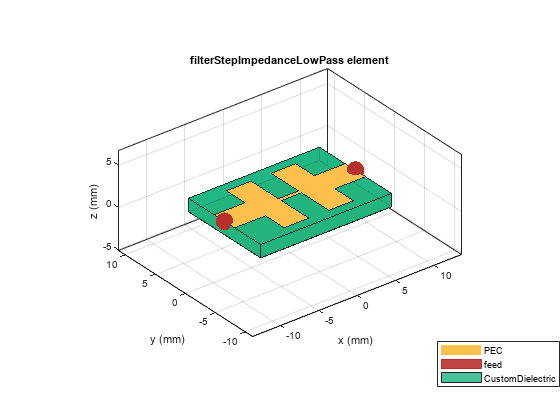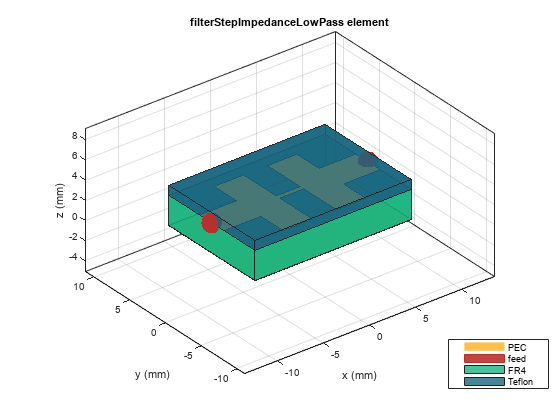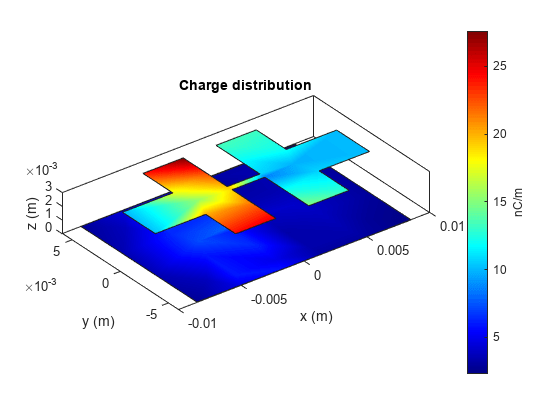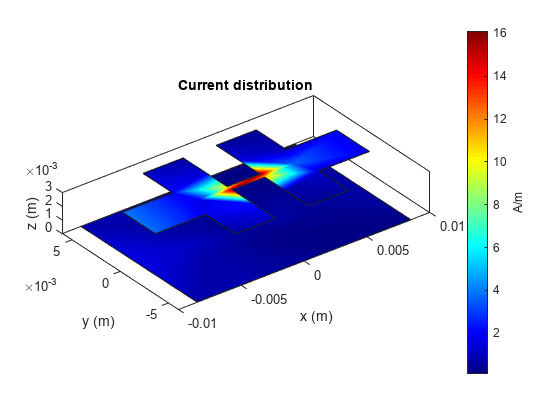filterStepImpedanceLowPass
Description
Use the filterStepImpedanceLowPass object to create a stepped
impedance lowpass filter in microstrip form.
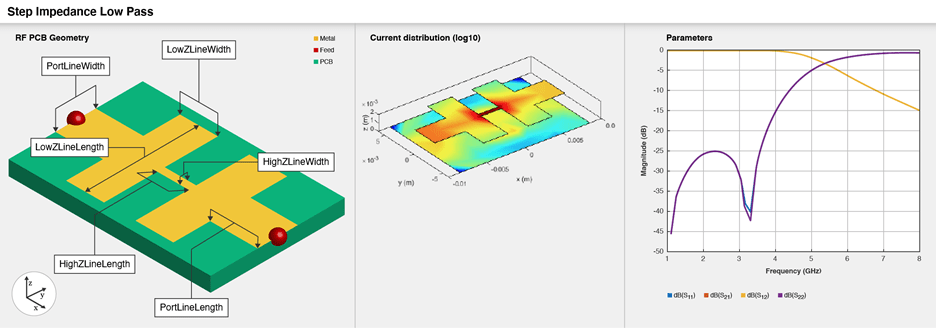
The stepped impedance lowpass microstrip filters have a cascaded structure of alternating high- and low-impedance transmission lines. These lines are considerably shorter in length than the design wavelength and act as semi-lumped elements. The high-impedance lines act as series inductors, and the low-impedance lines act as shunt capacitors. This filter structure realizes a Pi LC ladder type of a lowpass filter. You can control the impedance by adjusting the width of the strip. This filter is used in radar, satellite, and terrestrial communications and in electronic counter-measure applications.
Creation
Description
filter = filterStepImpedanceLowPass creates a default stepped
impedance lowpass filter with default property values for a cutoff frequency 5 GHz.
filter = filterStepImpedanceLowPass(
sets Properties using one or more
name-value arguments. For example,
Name=Value)filterStepImpedanceLowPass(FilterOrder=10) creates a tenth-order
stepped impedance lowpass filter. Properties not specified retain their default
values
Properties
Object Functions
charge | Calculate and plot charge distribution |
current | Calculate and plot current distribution |
design | Design stepped impedance low pass filter around desired cut-off frequency |
feedCurrent | Calculate current at feed port |
getZ0 | Calculate characteristic impedance of transmission line |
layout | Plot all metal layers and board shape |
mesh | Change and view mesh properties of metal or dielectric in PCB component |
shapes | Extract all metal layer shapes of PCB component |
show | Display PCB component structure or PCB shape |
sparameters | Calculate S-parameters for RF PCB objects |
RFConnector | Create RF connector |
Examples
References
[1] Pozar, David M. Microwave Engineering. 4th ed. Hoboken, NJ: Wiley, 2012.
[2] Garvansh, Abhay, Singh Kushwaha, Navita Singh, and Arun Kumar. “Implementation of Stepped Impedance Low Pass Microstrip Line Filter for Wireless Communication.” International Journal of Advanced Research in Computer and Communication Engineering 3, no. 7 (July 2014): 7608–10.
[3] Maity, Budhadeb. “Stepped Impedance Low Pass Filter Using Microstrip Line for C-Band Wireless Communication.” In 2016 International Conference on Computer Communication and Informatics (ICCCI), 1–4. Coimbatore, India: IEEE, 2016. https://doi.org/10.1109/ICCCI.2016.7480008.