rosRegisterMessages
Description
rosRegisterMessages( registers ROS
custom messages with MATLAB®. Use this function to register the custom messages generated on another
computer running on the same platform and same version of MATLAB.genDir)
Note
The rosRegisterMessages function allows sharing of the custom
messages on different machines running on the same platform only. Use this rosgenmsg function on the new platform if the machines are running on
different platforms.
Examples
In this example, you create ROS custom messages in MATLAB® to share them on another machine. This other machine must run on the same platform and use the same version of MATLAB®. You must have a ROS package that contains the required msg file, as this figure shows.
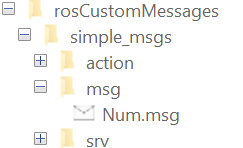
Open a new MATLAB session and create a custom message package folder in a local folder. Specify a short folder path when you generate custom messages on a Windows machine to avoid limitations on the number of characters in the folder path. For example,
genDir = fullfile('C:/Work/rosCustomMessages')
genDir = fullfile(pwd,'rosCustomMessages'); packagePath = fullfile(genDir,'simple_msgs'); mkdir(packagePath)
Create a folder named msg inside the custom message package folder.
mkdir(packagePath,'msg')Create a file named .msg inside the msg folder.
messageDefinition = {'int64 num'};
fileID = fopen(fullfile(packagePath,'msg', ...
'Num.msg'),'w');
fprintf(fileID,'%s\n',messageDefinition{:});
fclose(fileID);Create a folder named srv inside the custom message package folder.
mkdir(packagePath,'srv')Create a file named .srv inside the srv folder.
serviceDefinition = {'int64 a'
'int64 b'
'---'
'int64 sum'};
fileID = fopen(fullfile(packagePath,'srv', ...
'AddTwoInts.srv'),'w');
fprintf(fileID,'%s\n',serviceDefinition{:});
fclose(fileID);Create a folder named action inside the custom message package folder.
mkdir(packagePath,'action')Create a file named .action inside the action folder.
actionDefinition = {'int64 goal'
'---'
'int64 result'
'---'
'int64 feedback'};
fileID = fopen(fullfile(packagePath,'action', ...
'Test.action'),'w');
fprintf(fileID,'%s\n',actionDefinition{:});
fclose(fileID);Generate the custom messages from the ROS definitions in .msg, .srv, and .action files as a shareable ZIP archive.
rosgenmsg(genDir,CreateShareableFile=true)
Identifying message files in folder 'C:/Work/rosCustomMessages'.Done.
Validating message files in folder 'C:/Work/rosCustomMessages'.Done.
[1/1] Generating MATLAB interfaces for custom message packages... Done.
Running catkin build in folder 'C:/Work/rosCustomMessages/matlab_msg_gen_ros1/win64'.
Build in progress. This may take several minutes...
Build succeeded.build log
Generating zip file in the folder 'C:/Work/rosCustomMessages'.Done.
To use the custom messages, follow these steps:
1. Add the custom message folder to the MATLAB path by executing:
addpath('C:\Work\rosCustomMessages\matlab_msg_gen_ros1\win64\install\m')
savepath
2. Refresh all message class definitions, which requires clearing the workspace, by executing:
clear classes
rehash toolboxcache
3. Verify that you can use the custom messages.
Enter "rosmsg list" and ensure that the output contains the generated
custom message types.
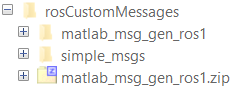
Copy the generated custom messages in the ZIP archive to the target computer and register it using the rosRegisterMessages function.
rosRegisterMessages(genDir)
To use the custom messages, follow these steps:
1. Add the custom message folder to the MATLAB path by executing:
addpath('C:\Work\rosCustomMessages\install\m')
savepath
2. Refresh all message class definitions, which requires clearing the workspace, by executing:
clear classes
rehash toolboxcache
3. Verify that you can use the custom messages.
Enter "rosmsg list" and ensure that the output contains the generated
custom message types.

Run rosmsg list on the target computer to view the custom messages for using in the workflow.
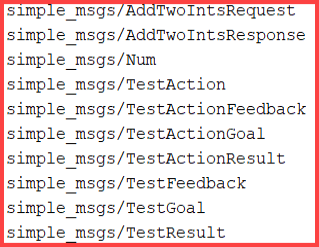
Input Arguments
Path to the folder that contains matlab_msg_gen_ros1.zip file,
specified as a string scalar or a character vector. These folders contain a folder named
/msg with .msg files for message definitions, a
folder named /srv with .srv files for service
definitions, and a folder named /action with
.action files for action definitions.
Data Types: char | string
Version History
Introduced in R2022b
See Also
MATLAB Command
You clicked a link that corresponds to this MATLAB command:
Run the command by entering it in the MATLAB Command Window. Web browsers do not support MATLAB commands.
Sélectionner un site web
Choisissez un site web pour accéder au contenu traduit dans votre langue (lorsqu'il est disponible) et voir les événements et les offres locales. D’après votre position, nous vous recommandons de sélectionner la région suivante : .
Vous pouvez également sélectionner un site web dans la liste suivante :
Comment optimiser les performances du site
Pour optimiser les performances du site, sélectionnez la région Chine (en chinois ou en anglais). Les sites de MathWorks pour les autres pays ne sont pas optimisés pour les visites provenant de votre région.
Amériques
- América Latina (Español)
- Canada (English)
- United States (English)
Europe
- Belgium (English)
- Denmark (English)
- Deutschland (Deutsch)
- España (Español)
- Finland (English)
- France (Français)
- Ireland (English)
- Italia (Italiano)
- Luxembourg (English)
- Netherlands (English)
- Norway (English)
- Österreich (Deutsch)
- Portugal (English)
- Sweden (English)
- Switzerland
- United Kingdom (English)