If
Sélectionner l’exécution du sous-système en utilisant une logique semblable à l’instruction if-else
Bibliothèques :
Simulink /
Ports & Subsystems
Description
Le bloc If, ainsi que les blocs If Action Subsystem qui contiennent un bloc Action Port, implémente la logique if-else pour contrôler l’exécution des sous-systèmes. Pour un exemple qui utilise le bloc If, consultez Select Subsystem Execution.
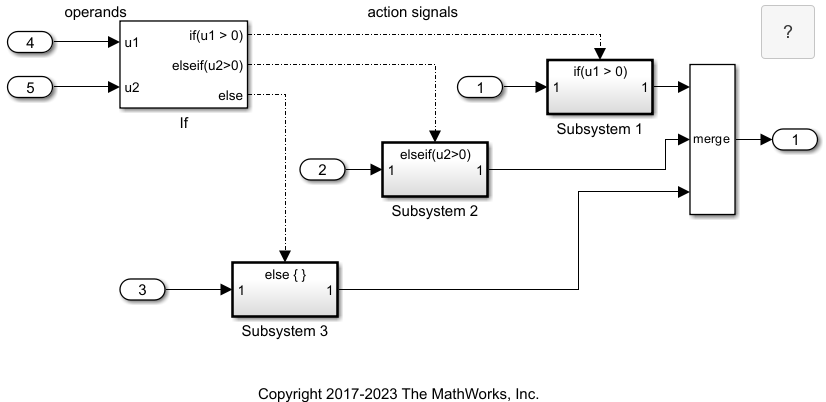
Exemples
Limitations
Le bloc If possède les limitations suivantes :
Il ne supporte pas les paramètres réglables. Les valeurs d’une expression
ifouelseifne peuvent pas être réglées pendant une simulation en mode normal ou accélérateur, ni pendant l’exécution de code généré.Pour implémenter des expressions if-else, réglez l’expression hors du bloc If. Par exemple, utilisez le bloc Relational Operator pour évaluer l’expression hors du bloc If ou ajoutez le paramètre réglable comme entrée au bloc If.
Il ne supporte pas les classes de stockage personnalisées. Consultez la rubrique Organize Parameter Data into a Structure by Using Struct Storage Class (Embedded Coder).
Les expressions if et elseif ne peuvent pas accepter certains opérateurs tels que
+,-,*et/.
Ports
Entrée
Sortie(s)
Paramètres
Caractéristiques des blocs
Types de données |
|
Traversée directe |
|
Signaux multidimensionnels |
|
Signaux de taille variable |
|
Détection des passages à zéro |
|


