addNonCompliantArtifacts
Add non-compliant artifacts to assessment result
Description
addNonCompliantArtifacts(
associates task artifacts with the assessment result and categorizes those
artifacts as non-compliant. assessmentResult,padvArtifacts)
Examples
When you define an assessment, you can use the assessment to
categorize task artifacts as non-compliant by using the
addNonCompliantArtifacts function.
Open the Process Advisor example project.
processAdvisorExampleStart
The model AHRS_Voter opens with the Process Advisor pane to the left of the Simulink® canvas.
In the Process Advisor pane, click the Edit process model ![]() button to open the
button to open the processmodel.m file for the project.
Replace the contents of the processmodel.m file with the following example
code. The code defines:
T— A custom task that uses the action functionmyTaskActionto create a task output fileoutput.txt.A1— An assessment that uses the action functionassessOutputIsTxtto check if that output file is a text file.A2— An assessment that uses the action functionassessOutputFileContentto check if the output file is empty.
The assessment action functions summarize the results of the assessment
by using padv.AssessmentResult
objects.
function processmodel(pm) % Define process model for project arguments pm padv.ProcessModel end % --- Assessments --- A1 = padv.Assessment("A1",Objective="Output file must be a TXT file.",Action=@assessOutputIsTxt); A2 = padv.Assessment("A2",Objective="Output file should not be empty.",Action=@assessOutputFileContent); % --- Task --- T = padv.Task("MyTask",Action=@myTaskAction,OutputDirectory=fullfile("$PROJECTROOT$"),... Assessments=[A1,A2]); % Add the task to the process model pm.addTask(T); end function taskResult = myTaskAction(~) % Create a file named "output.txt" filename = "output.txt"; fileID = fopen(filename,'w'); fclose(fileID); % Create task result and specify file as task output taskResult = padv.TaskResult; taskResult.Status = padv.TaskStatus.Pass; taskResult.OutputPaths = fullfile(pwd,filename); end function res = assessOutputIsTxt(assessment, inputs, taskResult) try % Get first output artifact and its file address outputFile = taskResult.OutputArtifacts(1); fileAddress = outputFile.ArtifactAddress.getFileAddress(); % Check if file has .txt extension [~, ~, ext] = fileparts(fileAddress); if strcmp(ext, ".txt") res = padv.AssessmentResult(assessment.Id, Status="Compliant"); res.Summary = "Output file is TXT."; res.addCompliantArtifacts(outputFile); else res = padv.AssessmentResult(assessment.Id, Status="NonCompliant"); res.Summary = "Output file is not TXT."; res.addNonCompliantArtifacts(outputFile); end catch res = padv.AssessmentResult(assessment.Id, Status="NonCompliant"); res.Summary = "Output file is inaccessible or missing."; end end function res = assessOutputFileContent(assessment, inputs, taskResult) try % Get first output artifact and its file info outputFile = taskResult.OutputArtifacts(1); fileAddress = outputFile.ArtifactAddress.getFileAddress(); fileID = fopen(fileAddress, 'r'); fileContent = fread(fileID); fclose(fileID); % Check if file is empty if isempty(fileContent) res = padv.AssessmentResult(assessment.Id, Status="NonCompliant"); res.Summary = "Output file is empty."; res.addNonCompliantArtifacts(outputFile); else res = padv.AssessmentResult(assessment.Id, Status="Compliant"); res.Summary = "Output file is not empty."; end catch res = padv.AssessmentResult(assessment.Id, Status="NonCompliant"); res.Summary = "Output file is inaccessible or missing."; end end
In Process Advisor, run the task by clicking the Run All button.
In the Tasks column, the task status shows that the task failed and the Details column shows one failed result and one passing result.

Point to the task status to the left of the task name. Starting in R2024a, the
Assessments section shows that the passing result comes from
the A1 assessment because the task
successfully generated a text file. The
failing result comes from the A2 assessment because the task
generates an empty text file.

View a breakdown of the assessments, assessment results, and the compliant, warning, and non-compliant artifacts by clicking Assessments in the task status pop-up. If you add recommended actions to your assessments by using the addRecommendedActions function, you can view those recommended actions in the Assessments dialog.

By default, non-compliant assessments cause the task to fail. But suppose that you
never want the assessment results to cause the
task to fail. You can change the task definition in the process model to
never make the task fail from the assessments
by using the task property
FailTaskOn.
% --- Task --- T = padv.Task("MyTask",Action=@myTaskAction,OutputDirectory=fullfile("$PROJECTROOT$"),... Assessments=[A1,A2],FailTaskOn="Never");
Run the task in Process Advisor by clicking Refresh Tasks and clicking the run button for the task.
In the Tasks column, the task status now shows that the task passed. If you point to the task status, the Assessments section now indicates that assessments do not cause the task to fail.
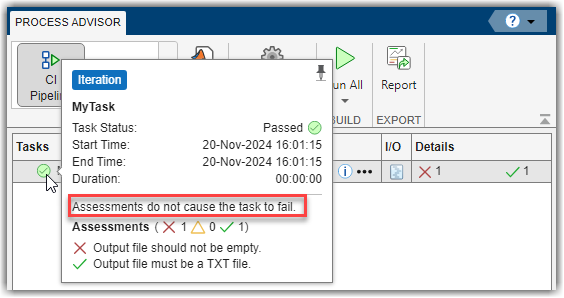
Input Arguments
Result from assessment, specified as a padv.AssessmentResult
object.
Example: padv.AssessmentResult("A1")
Artifacts, specified as either a padv.Artifact object or an array
of padv.Artifact objects.
You can create an artifact object by using padv.Artifact
or you can find artifact objects by using built-in or custom queries. For more
information, see Find Artifacts with Queries.
Example: padv.Artifact("artifactType","artifactAddress")
MATLAB Command
You clicked a link that corresponds to this MATLAB command:
Run the command by entering it in the MATLAB Command Window. Web browsers do not support MATLAB commands.
Sélectionner un site web
Choisissez un site web pour accéder au contenu traduit dans votre langue (lorsqu'il est disponible) et voir les événements et les offres locales. D’après votre position, nous vous recommandons de sélectionner la région suivante : .
Vous pouvez également sélectionner un site web dans la liste suivante :
Comment optimiser les performances du site
Pour optimiser les performances du site, sélectionnez la région Chine (en chinois ou en anglais). Les sites de MathWorks pour les autres pays ne sont pas optimisés pour les visites provenant de votre région.
Amériques
- América Latina (Español)
- Canada (English)
- United States (English)
Europe
- Belgium (English)
- Denmark (English)
- Deutschland (Deutsch)
- España (Español)
- Finland (English)
- France (Français)
- Ireland (English)
- Italia (Italiano)
- Luxembourg (English)
- Netherlands (English)
- Norway (English)
- Österreich (Deutsch)
- Portugal (English)
- Sweden (English)
- Switzerland
- United Kingdom (English)