Code Generation for Prediction of Machine Learning Model Using MATLAB Coder App
This example shows how to generate C/C++ code for the prediction of classification and regression model objects by using the MATLAB Coder™ app. You can also generate code at the command line using codegen (MATLAB Coder). See Code Generation for Prediction of Machine Learning Model at Command Line for details.
Certain classification and regression model objects have a predict or random function that supports code generation. Prediction using these object functions requires a trained classification or regression model object, but an entry-point function for code generation cannot have these objects as input variables. Work around this limitation by using saveLearnerForCoder and loadLearnerForCoder as described in this example.
This flow chart shows the code generation workflow for the object functions of classification and regression model objects.
![]()
In this example, you train a classification ensemble model using k-nearest-neighbor weak learners and save the trained model by using saveLearnerForCoder. Then, define an entry-point function that loads the saved model by using loadLearnerForCoder and calls the object function. Write a script to test the entry-point function. Finally, generate code by using the MATLAB Coder app and verify the generated code.
Train Classification Model
Load the ionosphere data set. This data set has 34 predictors and 351 binary responses for radar returns, either bad ('b') or good ('g').
load ionosphereTrain a classification ensemble model with k-nearest-neighbor weak learners by using the random subspace method. For details of classifications that use a random subspace ensemble, see Random Subspace Classification.
rng('default') % For reproducibility learner = templateKNN('NumNeighbors',2); Mdl = fitcensemble(X,Y,'Method','Subspace','NPredToSample',5, ... 'Learners',learner,'NumLearningCycles',13);
Save Model Using saveLearnerForCoder
Save the trained ensemble model to a file named knnEnsemble.mat in your current folder.
saveLearnerForCoder(Mdl,'knnEnsemble')saveLearnerForCoder makes the full classification model Mdl compact, and then saves it to the MATLAB binary file knnEnsemble.mat as a structure array in the current folder.
Define Entry-Point Function
An entry-point function, also known as the top-level or primary function, is a function you define for code generation. You must define an entry-point function that calls code-generation-enabled functions and generate C/C++ code from the entry-point function. All functions within the entry-point function must support code generation.
In a new file in your current folder, define an entry-point function named myknnEnsemblePredict that does the following:
Accept input data (
X), the file name of the saved model (fileName), and valid name-value arguments of thepredictfunction (varargin).Load a trained ensemble model by using
loadLearnerForCoder.Predict labels and corresponding scores from the loaded model.
You can allow for optional name-value arguments by specifying varargin as an input argument. For details, see Code Generation for Variable Length Argument Lists (MATLAB Coder).
type myknnEnsemblePredict.m % Display the contents of myknnEnsemblePredict.m file.
function [label,score] = myknnEnsemblePredict(X,fileName,varargin) %#codegen
CompactMdl = loadLearnerForCoder(fileName);
[label,score] = predict(CompactMdl,X,varargin{:});
end
Add the %#codegen compiler directive (or pragma) to the entry-point function after the function signature to indicate that you intend to generate code for the MATLAB algorithm. Adding this directive instructs the MATLAB Code Analyzer to help you diagnose and fix violations that would result in errors during code generation. See Use the Code Analyzer (MATLAB Coder).
Note: If you click the button located in the upper-right section of this page and open this example in MATLAB, then MATLAB opens the example folder. This folder includes the entry-point function file (myknnEnsemblePredict.m) and the test file (test_myknnEnsemblePredict.m, described later on).
Set Up Compiler
To generate C/C++ code, you must have access to a C/C++ compiler that is configured properly. MATLAB Coder locates and uses a supported, installed compiler. You can use mex -setup to view and change the default compiler. For more details, see Change Default Compiler.
Create Test File
Write a test script that calls the myknnEnsemblePredict function. In the test script, specify the input arguments and name-value arguments that you use in the generated code. You use this test script to define input types automatically when generating code using the MATLAB Coder app.
In this example, create the test_myknnEnsemblePredict.m file in your current folder, as shown.
type test_myknnEnsemblePredict.m % Display the contents of test_myknnEnsemblePredict.m file.
%% Load Sample data load ionosphere %% Test myknnEnsemblePredict [label,score] = myknnEnsemblePredict(X,"knnEnsemble","Learners",1:13);
For details, see Define Types of Entry-Point Inputs by Using the MATLAB Coder App (MATLAB Coder).
Generate Code Using MATLAB Coder App
The MATLAB Coder app generates C or C++ code from MATLAB code. The app steps you through the code generation process. The following steps provide a brief workflow of this process. For more details, see MATLAB Coder (MATLAB Coder) and Generate C Code by Using the MATLAB Coder App (MATLAB Coder).
Select the MATLAB Coder Project File
On the Apps tab, in the Apps section, click the Show more arrow to open the apps gallery. Under Code Generation, click MATLAB Coder to open the app. In the Create MATLAB Coder Project dialog box, edit the project name, if necessary, and select a folder for your project files. Click OK.
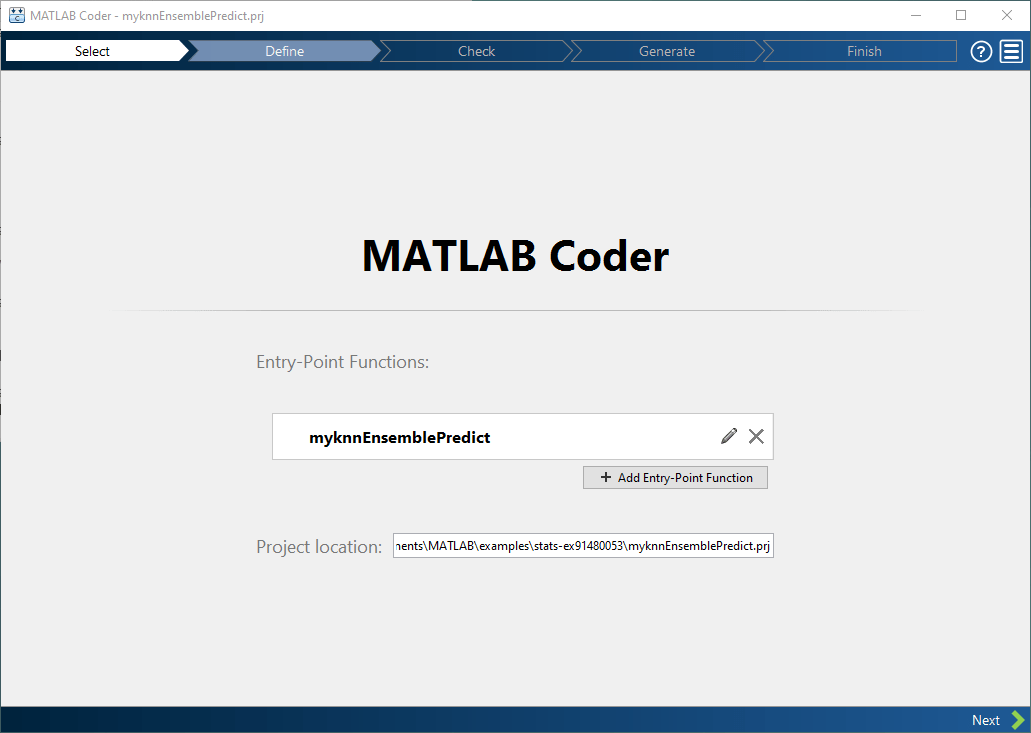
Select the Entry-Point Function File
On the MATLAB Coder tab, in the Prepare section, click Entry Points. Enter or select the name of the entry-point function, myknnEnsemblePredict.

Define the Input Types
Because C uses static typing, the app must determine the properties of all variables in the MATLAB files at compile time. Therefore, you need to specify the properties of the entry-point function inputs.
Enter or select the test script test_myknnEnsemblePredict and click the Run script button ![]() . The app recognizes the input types of the
. The app recognizes the input types of the myknnEnsemblePredict function based on the test script.

Modify the input types as follows:
X— The app infers that inputXisdouble (351x34). The number of predictors must be the same as the number of predictors in the trained model. However, you can have a different number of observations for prediction. If the number of observations is unknown, changedouble (351x34)todouble (:351x34)ordouble (:infx34). The settingdouble (:351x34)allows up to 351 observations, and the settingdouble (:infx34)allows an unbounded number of observations. In this example, specifydouble (:Infx34)by clicking351and selecting:Inf - Unbounded.fileName— In thefileNamerow, click the Modes and actions button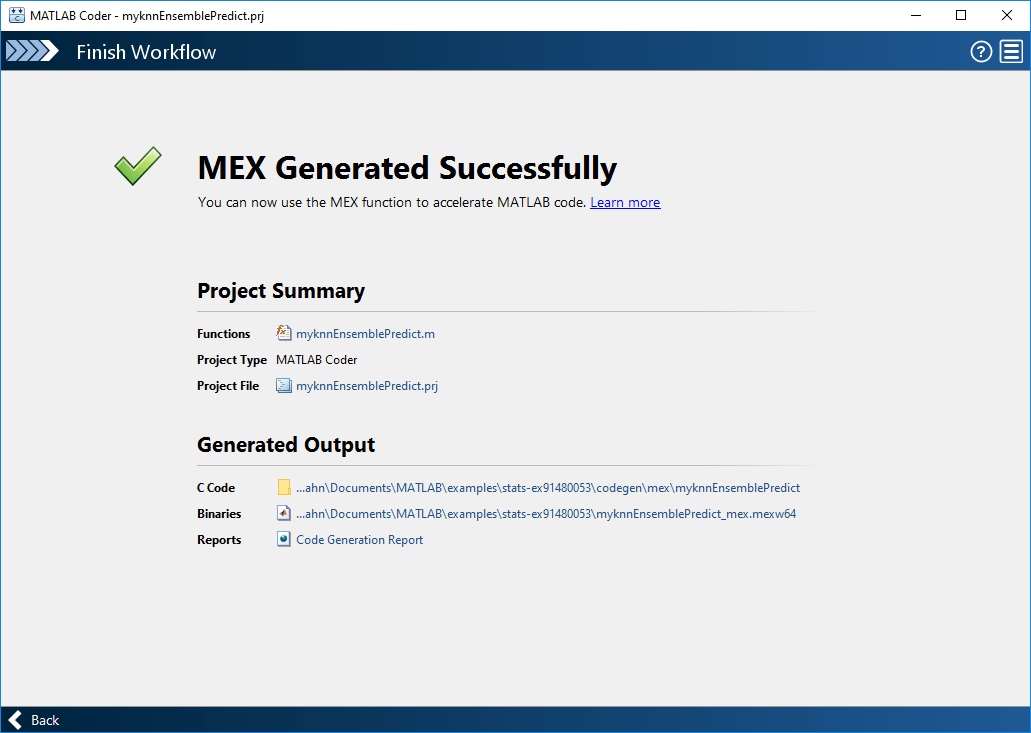 and select Use constant. Enter the file name with double quotes, "
and select Use constant. Enter the file name with double quotes, "knnEnsemble".varargin{1}— Names in name-value arguments must be compile-time constants. In the varargin{1} row, click the Modes and Actions button and select Use constant. In the text box, enter the constant name with double quotes, "
and select Use constant. In the text box, enter the constant name with double quotes, "Learners".varargin{2}— To allow user-defined indices up to 13 weak learners in the generated code, click13in thevarargin{2}row and select:13 - Up to "13".
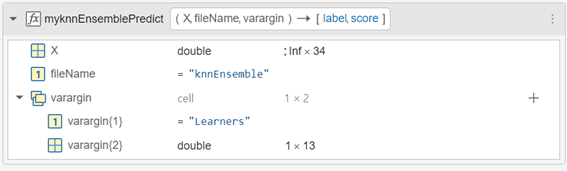
Verify the Code Using a MEX Function (Optional)
In the Verify section of the MATLAB Coder tab, click the Verify Using MEX button. This optional step generates a MEX file, runs the MEX function, and reports any issues.
Generate C Code
In the Generate section of the MATLAB Coder tab, click the Generate Code button. The app generates a MEX function, myknnEnsemblePredict_mex. A MEX function is a C/C++ program that is executable from MATLAB. You can use a MEX function to accelerate MATLAB algorithms and to test the generated code for functionality and run-time issues. For details, see MATLAB Algorithm Acceleration (MATLAB Coder) and Check for Issues in MATLAB Code Using MEX Functions (MATLAB Coder).
Depending on the specified build type, the app generates a MEX function or standalone C/C++ code compiled to a static library, dynamic linked library, or executable. For details on setting a build type, see Configure Code Generation and Build Settings (MATLAB Coder).
Review the Code Generation Report
When the code generation is complete, click the View Report button in the View section of the MATLAB Coder tab. The MATLAB Coder Report Viewer window provides a project summary and links to generated output.
Generate Code Using Script
You can convert a MATLAB Coder project to the equivalent script of MATLAB commands after you define the input types. Then run the script to generate code. For details, see Convert MATLAB Coder Project to MATLAB Script (MATLAB Coder).
In the Export section of the MATLAB Coder tab, click Export and select Convert to Script.
Change the file name to myknnEnsemblePredict_script and click Save. The app creates the file myknnEnsemblePredict_script.m, which reproduces the project in a configuration object and runs the codegen (MATLAB Coder) function. The file appears in a new tab in the MATLAB Editor window.
To create C code, run the script.
myknnEnsemblePredict_script
Code generation successful: View report
Verify Generated Code
Test a MEX function to verify that the generated code provides the same functionality as the original MATLAB code. To perform this test, run the MEX function using the same inputs that you used to run the original MATLAB code, and then compare the results. Running the MEX function in MATLAB before generating standalone code also enables you to detect and fix run-time errors that are much harder to diagnose in the generated standalone code. For more details, see Check for Issues in MATLAB Code Using MEX Functions (MATLAB Coder).
Pass some predictor data to verify that myknnEnsemblePredict and the MEX function return the same results.
[label1,score1] = predict(Mdl,X,'Learners',1:10); [label2,score2] = myknnEnsemblePredict(X,'knnEnsemble','Learners',1:10); [label3,score3] = myknnEnsemblePredict_mex(X,'knnEnsemble','Learners',1:10);
Compare label1, label2, and label3 by using isequal.
isequal(label1,label2,label3)
ans = logical
1
isequal returns logical 1 (true), which means all the inputs are equal.
The score3 output from the MEX function might include round-off differences compared with the output from the predict function. In this case, compare score1 and score3, allowing a small tolerance.
find(abs(score1-score3) > 1e-12)
ans = 0×1 empty double column vector
find returns an empty vector if the element-wise absolute difference between score1 and score3 is not larger than the specified tolerance 1e-12. The comparisons confirm that myknnEnsemblePredict and the MEX function return the same results.
Copyright 2018–2024 The MathWorks, Inc.
See Also
codegen (MATLAB Coder) | saveLearnerForCoder | loadLearnerForCoder | learnerCoderConfigurer
Topics
- Introduction to Code Generation
- Code Generation for Prediction of Machine Learning Model at Command Line
- Code Generation for Prediction and Update Using Coder Configurer
- Generate Code at Command Line Using Model Exported from Machine Learning App
- Specify Variable-Size Arguments for Code Generation
- Generate C Code by Using the MATLAB Coder App (MATLAB Coder)
- Function List (C/C++ Code Generation)