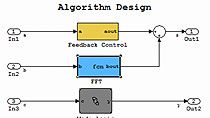How to Use STM32 PWM with Simulink Coder Support Package for Nucleo Boards
From the series: Getting Started with STM32 Nucleo Boards Using Simulink
This video is a continuation of How to Use STM32 ADC with Simulink Coder Support Package for Nucleo Boards
Follow a step-by-step guide on how to design a model in Simulink® using the PWM output ports on an STM32 Nucleo hardware board. It includes examples of how to adjust LED brightness using a potentiometer and how to adjust the speed of a DC motor connected to an L298N motor driver.
Published: 17 Jul 2022