Load Images, Spatial Referencing Information, and Initial Transformation
You can load images into Registration Estimator from file or from the workspace. You can also provide optional spatial referencing information and an optional initial geometric transformation.
Load Images from File or Workspace
You can load images into Registration Estimator from file or from the
workspace. Although you can load grayscale or color images, the app converts all RGB images
to grayscale by using the rgb2gray function. Registration
Estimator supports only 2-D images.
Loading images from file supports only BMP, JPG, JPEG, TIF, TIFF, PNG, and DCM file
types. To work with a wider range of file formats, load images from the workspace.
Registration Estimator supports any image read into the workspace by the
imread function and DICOM image read into the
workspace using the dicomread function.
Load images into the app by clicking the Load Images icon.
To load images from a file, select the
Load from fileoption. In the dialog box, specify the file path of the moving and fixed images. Use Browse to navigate to a folder.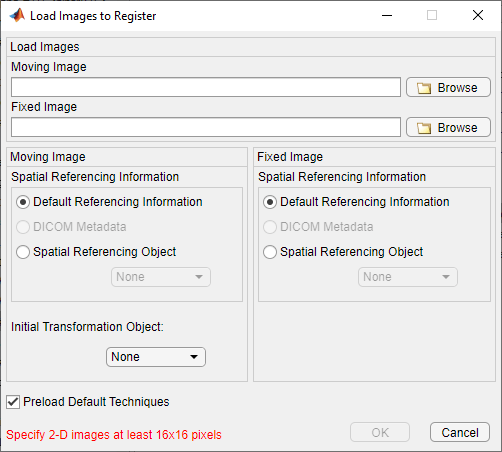
To load variables from the workspace, select the
Load from workspaceoption. In the dialog box, select the name of the variable containing the moving image from the Moving Image menu and the variable containing the fixed image from the Fixed Image menu.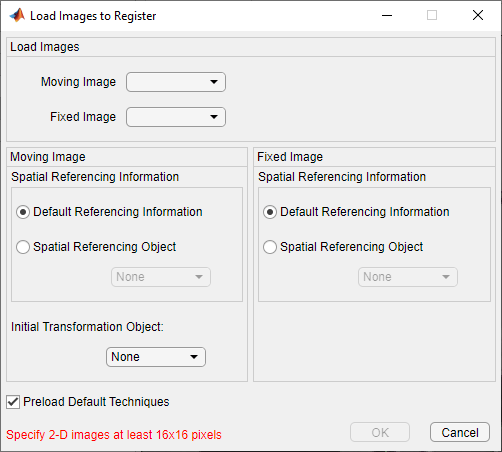
Provide Spatial Referencing Information
If you have 2-D spatial referencing objects in your workspace, or if you load DICOM
images from a file, then you can provide optional spatial referencing information. Spatial
referencing information is useful if you want to orient the images to a world coordinate
system. For more information about spatial referencing objects, see imref2d.
Note
If you load DICOM images into the workspace using dicomread,
spatial referencing information in the metadata is no longer associated with the image
data. To preserve spatial referencing information with DICOM images, either load the
images from file or create an imref2d object from the image metadata.
For more information about DICOM metadata, see Read Metadata from DICOM Files.
If you do not have spatial referencing information, then the Spatial Referencing Object and DICOM Metadata radio buttons are inactive.
Provide an Initial Geometric Transformation
You can provide an optional initial geometric transformation using affine2d and projective2d geometric transformation objects
in your workspace. An initial geometric transformation is useful if you are processing a
batch of images with similar initial misalignment. Once the first moving image has been
registered, you can export the geometric transformation to the workspace and apply the
transformation to other images in the series. See Export Results from Registration Estimator App.
If you do not have a geometric transformation object in your workspace, the Initial Transformation Object selection box is inactive.
Note
If you have a 2-D geometric transformation object that uses the premultiply
convention, such as an affinetform2d
or projtform2d
object, then you can convert the object to a projective2d object for use
with Registration Estimator. First, get the A property of
your geometric transformation object, then create a projective2d object
using the transpose of the A property. For example, suppose you have
a premultiply geometric transformation object called
myTform:
A = myTform.A; newTform = projective2d(A');