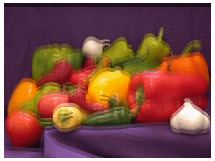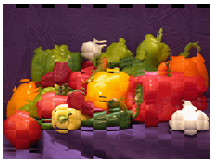imshowpair
Compare differences between images
Syntax
Description
obj = imshowpair(A,B)A and B overlaid in
different color bands. To choose another type of visualization of the two images, use the
method argument. If A and B are
different sizes, imshowpair pads the smaller dimensions with zeros on the
bottom and right edges so that the two images are the same size. By default,
imshowpair scales the intensity values of A and
B independently from each other. imshowpair returns
obj, an image object.
obj = imshowpair(___,Name,Value)Name,Value pair
arguments, using any of the previous syntaxes.
Examples
Input Arguments
Name-Value Arguments
Output Arguments
Tips
Use
imfuseto create composite visualizations that you can save to a file. Useimshowpairto display composite visualizations to the screen.Figure titles can appear cut off in the Live Editor. To ensure the whole title is visible, set the
PositionContraintproperty of the parent axes object to"outerposition". Update the property value after theimshowpairfunction and before thetitlefunction.If you specify the parent axes using theI = imread("peppers.png"); imshowpair(I,I) ax = gca; ax.PositionConstraint = "outerposition"; title("Peppers");
Parentname-value argument, set thePositionConstraintproperty of the specified parent axes object. For more details about axes position properties, see Control Axes Layout.
Version History
Introduced in R2012a
See Also
imfuse | imblend | imregister | imshow | imtransform | montage