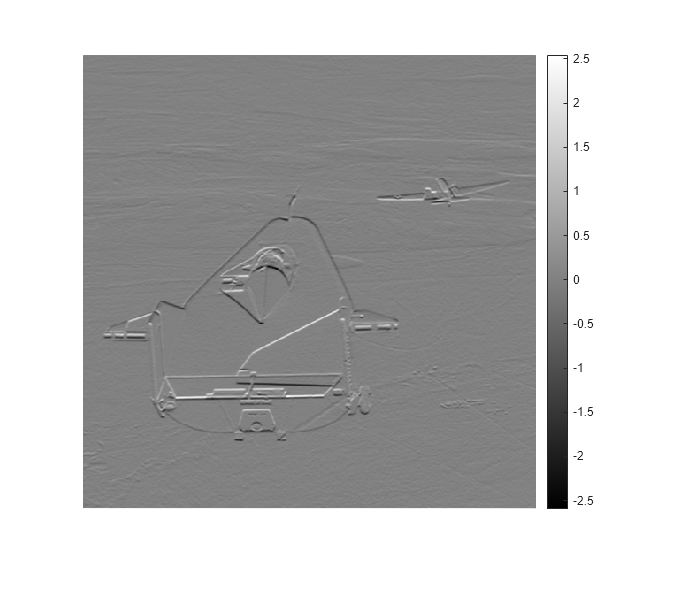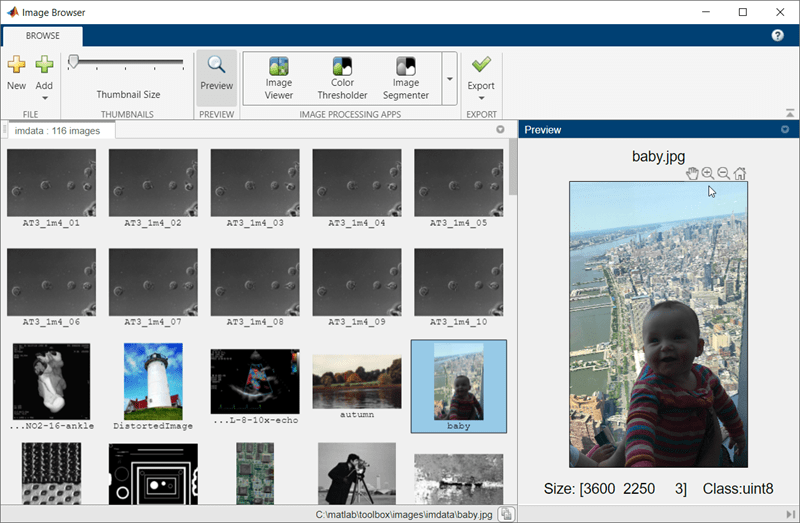Basic Display
View image data, multi-frame images (movies), volumes, and set display
settings
The toolbox provides several functions for viewing image data and volumes. To understand all the toolbox image display capabilities, see Choose Approach to Display 2-D and 3-D Images.
Apps
| Image Viewer | View and explore images |
| Image Browser | Browse images using thumbnails |
| Video Viewer | View videos and image sequences |
| Volume Viewer | View volumetric data and labeled volumetric data |
Functions
Properties
| Viewer Properties | Viewer for 2-D and 3-D image display (Since R2022b) |
| Volume Properties | Display volume in 3-D viewer (Since R2022b) |
| BlockedVolume Properties | Display blocked volume in 3-D viewer (Since R2023a) |
| Image Properties | Image appearance in 2-D Viewer (Since R2024b) |
Topics
Image Display in a Figure Window
- Choose Approach to Display 2-D and 3-D Images
Display 2-D images and 3-D volumes programmatically using functions or interactively using apps. - Display an Image in Figure Window
Display grayscale, RGB, indexed, and binary images in a figure window. - Display Multiple Images
Display multiple images in separate figure windows or individually in the same figure window. You can also create a composite of two images for easier comparison. - Display Different Image Types
Display truecolor, grayscale, binary, and indexed images in a figure window or in the interactive Image Viewer app. - Display and Explore Blocked Images
This example shows how to visualize and explore large and multiresolution images stored asblockedImageobjects. (Since R2024b) - Print Images
Print images to use them in a word processing program or graphics editor. - Manage Display Settings
View and edit settings to control how images are displayed on your screen by default.
Interactive Image Display
- Get Started with Image Viewer App
Display, explore, and process images interactively with Image Viewer app. - View Image Sequences in Video Viewer
Animate image sequences using the Video Viewer app. Explore the image sequence with playback, panning, and zooming controls. - Convert Multiframe Image to Movie
Create a movie from an image sequence of truecolor or indexed images. Movies can be played in the MATLAB® environment or written to a video file.
Volume Display
- Explore 3-D Volumetric Data with Volume Viewer App
View perpendicular cross-sections of 3-D volumetric data and adjust the rendering to reveal structures within the volume. - Explore 3-D Labeled Volumetric Data with Volume Viewer
View 3-D labeled volumetric data, and adjust the visualization such as the opacity and colormap, using the Volume Viewer app. - Display Interior Labels by Clipping Volume Planes
Interactively clip a quadrant of a volumetric image to expose a surface within the volume. - Display Interior Labels by Adjusting Volume Overlay Properties
Adjust the transparency of labeled volumetric data and the rendering style to reveal labels on the interior of the volume. - Label Volume Display Using Point and Line Annotations
This example shows how to add and edit point and line annotations in aViewer3Dwindow. - Display Volume Using Cinematic Rendering
View volumes with photorealistic lighting and shadows using cinematic rendering. - Display Translucent Volume with Advanced Light Scattering
This example shows how to display translucent volumes using realistic light scattering. - Remove Objects from Volume Display Using 3-D Scissors
This example shows how to interactively remove unwanted regions in a 3-D display, such as a patient bed in a CT scan, by using 3-D scissors. - Display Large 3-D Images Using Blocked Volume Visualization
This example shows how to display large 3-D image volumes using ablockedImageobject and thevolshowfunction. - Explore Slices from 3-D Image Volume with Anisotropic Voxel Spacing
Display slices from a 3-D image volume with voxel spacing that varies between spatial dimensions.