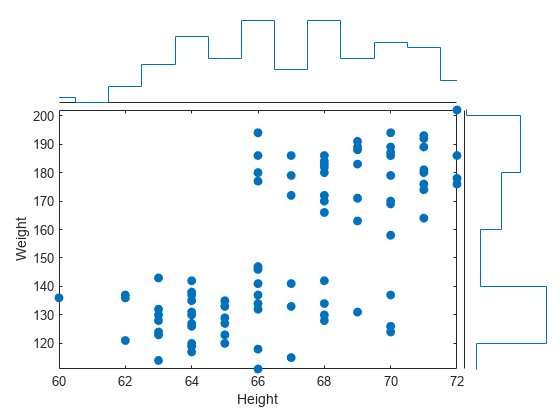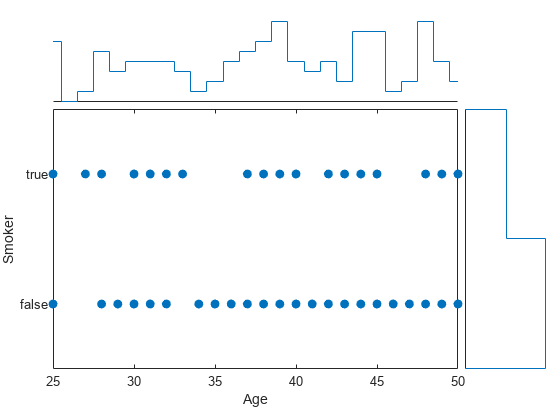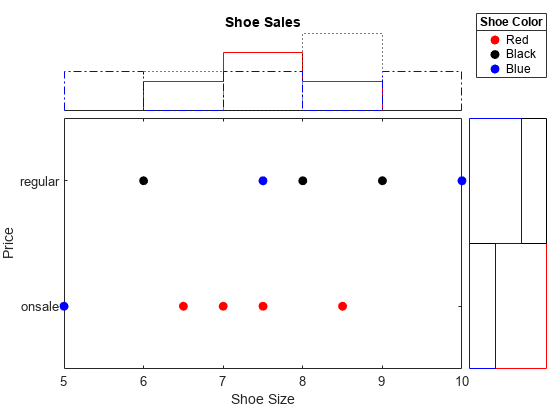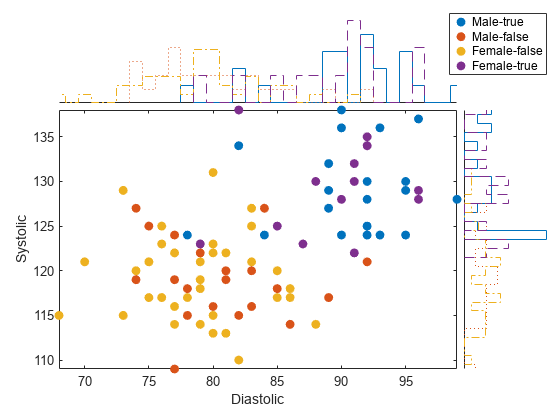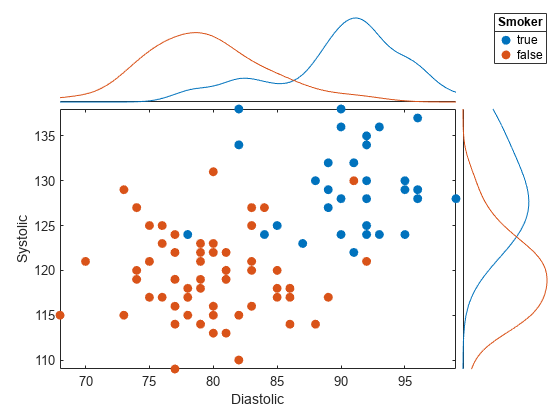scatterhistogram
Create scatter plot with histograms
Syntax
Description
scatterhistogram(___,
specifies additional options for the scatter plot with marginal histograms using one or
more name-value pair arguments. Specify the options after all other input arguments. For a
list of properties, see ScatterHistogramChart Properties.Name,Value)
scatterhistogram(
creates the scatter plot with marginal histograms in the figure, panel, or tab specified
by parent,___)parent.
s = scatterhistogram(___)ScatterHistogramChart object. Use s to
modify the object after you create it. For a list of properties, see ScatterHistogramChart Properties.
Examples
Input Arguments
Name-Value Arguments
Output Arguments
More About
Tips
To interactively explore the data in your
ScatterHistogramChartobject, use these options. Some of these options are not available in the Live Editor.Zoom/pan — Use the scroll wheel or the + and - buttons to zoom. Click and drag the scatter plot to pan.
scatterhistogramupdates the marginal histograms based on the data within the current scatter plot limits.Data tips — Hover over the scatter plot or marginal histograms to display a data tip.
If you create a scatter plot with marginal histograms from a table, then you can customize data tips for the scatter plot.
To add or remove a row from the data tip, right-click anywhere on the scatter plot and point to Modify Data Tips. Then, select or deselect a variable.
To add or remove multiple rows, right-click on the plot, point to Modify Data Tips, and select More. Then, add variables by clicking >> or remove them by clicking <<.