timerfindall
Find all timer objects
Syntax
Description
out = timerfindallout. Use the ObjectVisibility property to set
the object’s visibility.
out = timerfindall(Name,Value)Name,Value arguments and returns an array,
out. Value can be an empty array. In this case,
timerfindall finds timers that have empty values for the property
specified by Name.
out = timerfindall(t,Name,Value)Name,Value arguments to the timer objects listed in
t, where t can be an array of timer objects,
and returns an array out.
Examples
Use the timerfindall function to stop multiple
timers at the same time even when the timer variables have been removed from the
workspace.
Create two timer objects that generates 100 random numbers and executes
1,000,000 times. Define a StopFcn callback that displays the
message 'Timer has stopped.' Start the timers and verify that the timer is running
t1 = timer('TimerFcn','rand(100,1);',... 'ExecutionMode','fixedSpacing','TasksToExecute',1e6,... 'StopFcn','disp(''Timer1 has stopped.'')'); t2 = timer('TimerFcn','rand(100,1);',... 'ExecutionMode','fixedSpacing','TasksToExecute',1e6,... 'StopFcn','disp(''Timer2 has stopped.'')'); start([t1 t2])
Clear the timer variables from the workspace.
clear
Use timerfindall to manually stop the timers and verify that
they are no longer running.
stop(timerfindall) t1.Running
ans = 'off'
t2.Running
ans = 'off'
Delete the timers.
delete(timerfindall)
Create four timer objects.
t1 = timer('TimerFcn',@(~,~)disp('Timer 1 Fired!')); t2 = timer('TimerFcn',@(~,~)disp('Timer 2 Fired!')); t3 = timer('TimerFcn',@(~,~)disp('Timer 3 Fired!')); t4 = timer('TimerFcn',@(~,~)disp('Timer 4 Fired!'));
Set timers t2 and t4 to be
invisible.
t2.ObjectVisibility = 'off'; t4.ObjectVisibility = 'off';
Clear timers t1 and t2 from the
workspace.
clear t1 t2 whos
Name Size Bytes Class Attributes t3 1x1 104 timer t4 1x1 104 timer
Find all visible timers in memory.
timerfind
Timer Object Array Index: ExecutionMode: Period: TimerFcn: Name: 1 singleShot 1 1x1 function_handle arraytimer-1 2 singleShot 1 1x1 function_handle arraytimer-3
timerfind finds only timers t1 and
t2 because they are visible. Timer t2 is
still valid and in memory even though it was cleared from the workspace
Find all timers in memory.
timerfindall
Timer Object Array Index: ExecutionMode: Period: TimerFcn: Name: 1 singleShot 1 1x1 function_handle arraytimer-1 2 singleShot 1 1x1 function_handle arraytimer-2 3 singleShot 1 1x1 function_handle arraytimer-3 4 singleShot 1 1x1 function_handle arraytimer-4
timerfindall finds all four valid timers in memory even
though t2 and t4 are invisible and
t1 and t2 were cleared from the
workspace.
Delete all timers from memory.
delete(timerfindall)
Create four timer objects.
t1 = timer('TimerFcn',@(~,~)disp('Timer 1 Fired!')); t2 = timer('TimerFcn',@(~,~)disp('Timer 2 Fired!')); t3 = timer('TimerFcn',@(~,~)disp('Timer 3 Fired!')); t4 = timer('TimerFcn',@(~,~)disp('Timer 4 Fired!'));
Set timers t2 and t4 to be invisible.
Clear timers t1 and t2 from the
workspace.
t2.ObjectVisibility = 'off'; t4.ObjectVisibility = 'off'; clear t1 t2; whos
Name Size Bytes Class Attributes t3 1x1 104 timer t4 1x1 104 timer
Find all valid invisible timers.
out = timerfindall('ObjectVisibility','off')
Timer Object Array Index: ExecutionMode: Period: TimerFcn: Name: 1 singleShot 1 1x1 function_handle arraytimer-2 2 singleShot 1 1x1 function_handle arraytimer-4
Both valid invisible timers were found by timerfindall,
regardless of whether they were in the workspace.
Create several individual timers and an array of timers.
t1 = timer('Tag', 'broadcastProgress','UserData','Monday'); t2 = timer('Tag', 'displayProgress','UserData','Monday'); timerArr = [timer('Tag', 'broadcastProgress','UserData','Tuesday'); timer('Tag', 'displayProgress','UserData','Tuesday'); timer('Tag', 'displayProgress','UserData','Wednesday');];
Make timer t1 and timerArr(2)
invisible.
t1.ObjectVisibility = 'off'; timerArr(2).ObjectVisibility = 'off';
Find all the timers in memory by using timerfind.
out1 = timerfind
Timer Object Array Index: ExecutionMode: Period: TimerFcn: Name: 1 singleShot 1 '' timer-2 2 singleShot 1 '' timer-3 3 singleShot 1 '' timer-5
timerfind does not find the hidden timers.
Find all the timers in memory by using timerfindall.
out2 = timerfindall
Timer Object Array Index: ExecutionMode: Period: TimerFcn: Name: 1 singleShot 1 '' timer-1 2 singleShot 1 '' timer-2 3 singleShot 1 '' timer-3 4 singleShot 1 '' timer-4 5 singleShot 1 '' timer-5
timerfindall finds all timers, even the invisible
ones.
Find only those timers in memory that have the value
'displayProgress' as the Tag
property.
out3 = timerfindall('Tag','displayProgress')
Timer Object Array Index: ExecutionMode: Period: TimerFcn: Name: 1 singleShot 1 '' timer-2 2 singleShot 1 '' timer-4 3 singleShot 1 '' timer-5
Limit the search for timers that have the value
'displayProgress' as the Tag property to
timer objects in timerArr.
out4 = timerfindall(timerArr,'Tag','displayProgress')
Timer Object Array Index: ExecutionMode: Period: TimerFcn: Name: 1 singleShot 1 '' timer-4 2 singleShot 1 '' timer-5
Define a struct containing the Tag and
UserData properties of interest.
searchStruct = struct('Tag','broadcastProgress','UserData','Monday')
searchStruct =
Tag: 'broadcastProgress'
UserData: 'Monday'Use the struct as the search criteria to find timer objects
in memory.
out5 = timerfindall(searchStruct)
Timer Object: timer-1
Timer Settings
ExecutionMode: singleShot
Period: 1
BusyMode: drop
Running: off
Callbacks
TimerFcn: ''
ErrorFcn: ''
StartFcn: ''
StopFcn: ''Delete the timer objects.
delete(timerfindall)
Input Arguments
Timer to be found, specified as a timer object or array of timer objects
Example: out = timerfindall(t)
Properties of timers to be found, specified as a structure that has field names corresponding to timer property names. Field values are the corresponding property values.
Example: out = timerfindall(S)
Name-Value Arguments
Specify optional pairs of arguments as
Name1=Value1,...,NameN=ValueN, where Name is
the argument name and Value is the corresponding value.
Name-value arguments must appear after other arguments, but the order of the
pairs does not matter.
Before R2021a, use commas to separate each name and value, and enclose
Name in quotes.
Example: out = timerfind('BusyMode','drop')
Callback Function Properties
Timer callback function, specified as a character vector, string scalar,
function handle, or cell array. You must define this property before you can
start the timer. To force the execution of the callback functions in the event
queue, include a call to the drawnow function in your code.
The drawnow function flushes the event queue.
If you specify this property by using a function handle, when MATLAB® executes the callback, it passes the
timerobject and an event structure to the callback function. The event structure contains the type of event in theTypefield and the time of the event in theDatafield.If you specify this property by using a character vector or string scalar, when MATLAB executes the callback, it evaluates the MATLAB code contained in the character vector. Defining a callback as a character vector is not recommended. The use of a function specified as function handle enables MATLAB to provide important information to your callback function.
If your callback function accepts arguments in addition to the
timerobject and event data, specify this property as a cell array containing the function handle and the additional arguments.
For more information, see Timer Callback Functions.
Example: out =
timerfind('TimerFcn',"MyTimerFunction(Input);")
Timer start callback function, specified as a character vector, string scalar, function handle, or cell array.
If you specify this property by using a function handle, when MATLAB executes the callback, it passes the
timerobject and an event structure to the callback function. The event structure contains the type of event in theTypefield and the time of the event in theDatafield.If you specify this property by using a character vector or string scalar, when MATLAB executes the callback, it evaluates the MATLAB code contained in the character vector. Defining a callback as a character vector is not recommended. The use of a function specified as function handle enables MATLAB to provide important information to your callback function.
If your callback function accepts arguments in addition to the
timerobject and event data, specify this property as a cell array containing the function handle and the additional arguments.
For more information, see Timer Callback Functions.
Example: out =
timerfind('StartFcn',@MyStartFunction(~,~))
Timer stop callback function, specified as a character vector, string scalar, function handle, or cell array.
If you specify this property by using a function handle, when MATLAB executes the callback, it passes the
timerobject and an event structure to the callback function. The event structure contains the type of event in theTypefield and the time of the event in theDatafield.If you specify this property by using a character vector or string scalar, when MATLAB executes the callback, it evaluates the MATLAB code contained in the character vector. Defining a callback as a character vector is not recommended. The use of a function specified as function handle enables MATLAB to provide important information to your callback function.
If your callback function accepts arguments in addition to the
timerobject and event data, specify this property as a cell array containing the function handle and the additional arguments.
For more information, see Timer Callback Functions.
The timer stops when:
You call the timer
stopmethod.The timer finishes executing
TimerFcn. In other words, the value ofTasksExecutedreaches the limit set byTasksToExecute.An error occurs. The
ErrorFcncallback is called first, followed by theStopFcncallback.
You can use StopFcn to define cleanup actions, such as
deleting the timer object from memory.
Example: out =
timerfind('StopFcn',@MyStopFunction(~,~))
Timer error callback function, specified as a character vector, string
scalar, function handle, or cell array. If there is an error, this function
executes, and then calls StopFcn.
If you specify this property using a character vector or string scalar, when MATLAB executes the callback it evaluates the MATLAB code contained in the character vector.
If you specify this property using a function handle, when MATLAB executes the callback it passes the
timerobject and an event structure to the callback function. The event structure contains the type of event in theTypefield and the time of the event in theDatafield.If your callback function accepts arguments in addition to the
timerobject and event data, specify this property as a cell array containing the function handle and the additional arguments.
For more information, see Timer Callback Functions.
Example: out = timerfind('ErrorFcn','disp("An error has
occurred")')
Timing Properties
Delay between executions, specified, in seconds, as a number greater than
0.001. For the timer to use Period, you must set
ExecutionMode and TasksToExecute to
schedule multiple timer object callback events.
Example: out = timerfind('Period',5)
Delay between start of timer and first execution, specified, in seconds, as
a number greater than or equal to zero. When Running = 'on',
StartDelay is read only.
Example: out = timerfind('StartDelay',2)
Times timer callback function is executed, specified as a number greater
than zero. Use the TasksToExecute property to set the number
of executions. To use TasksToExecute, you must set
ExecutionMode to schedule multiple timer callback events.
Example: out =
timerfind('TasksToExecute',5)
Timer function callback queueing, specified as one of the values in the
table. Use this property to specify the action taken when a timer has to
execute TimerFcn before the completion of previous execution
of the TimerFcn. When Running property is
set to 'on', BusyMode property is
read-only.
| Behavior if Queue Empty | Behavior if Queue Not Empty | Notes |
|---|---|---|---|
| Add task to queue | Drop task | Possible skipping of |
| Add task to queue | Complete task; throw error specified by
| Stops timer after completing task in execution queue |
| Add task to queue | Wait for queue to clear, and then enter task in queue | Adjusts |
See Handling Timer Queuing Conflicts for more information.
Example: out =
timerfind('BusyMode','error')
Timer function callback scheduling, specified as one of the values in the
table. When Running='on', ExecutionMode
is read-only. This table summarizes the execution modes.
Execution Mode | Time |
|---|---|
| The timer callback function is only executed once.
Therefore, the |
| Start immediately after the timer callback function is added to the MATLAB execution queue |
| Start when the timer function callback restarts execution after a time lag due to delays in the MATLAB execution queue. |
| Start when the timer callback function finishes executing. |
'singleShot'is the single execution mode for thetimerclass, and is the default value.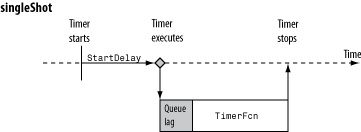
'fixedDelay','fixedRate', and'fixedSpacing'are the three supported multiexecution modes. These modes define the starting point of thePeriodproperty. ThePeriodproperty specifies the amount of time between executions, which remains the same. Only the point at which execution begins is different.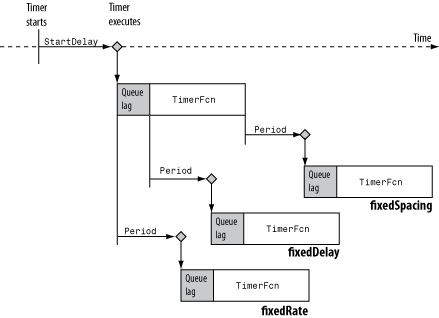
Example: out =
timerfind('ExecutionMode','fixedDelay')
Labeling properties
Timer name, specified as a character vector or string scalar.
Defaults to
'timer-i',
where i is a number indicating the
ith timer object created this session. To reset
i to 1, execute the clear
classes command.
Example: out = timerfind('Name','MyTimer')
Object label, specified as character vector or string scalar.
Example: out = timerfind('Tag','TimerTag')
Object visibility, specified as 'on' or
'off', so that you can discourage end-user access to the
timer objects your application creates. The timerfind
function does not return an object whose ObjectVisibility
property is set to 'off'. Objects that are not visible are
still valid. To retrieve a list of all the timer objects in memory, including
the invisible ones, use the timerfindall function.
Example: out =
timerfind('ObjectVisibility','off')
Generic field for data that you want to add to the object.
Example: out = timerfind('UserData',"This is my first
timer!")
Read-Only Properties
Average time between executions, specified, in seconds, as a numeric scalar.
Value is NaN until timer executes two timer callbacks.
Time between the last two executions, specified, in seconds, as a numeric
scalar. Value is NaN until timer executes two timer
callbacks.
Indicator of actively executing callback functions, specified as
'off' or 'on'.
Number of times timer has executed, specified as a numeric scalar.
Character vector that identifies the object type.
Output Arguments
Found timer objects, returned as an array of timer objects.
More About
Visible timer objects are timer objects that
are in memory and have the ObjectVisibility property set to
'on'.
Version History
Introduced before R2006a
MATLAB Command
You clicked a link that corresponds to this MATLAB command:
Run the command by entering it in the MATLAB Command Window. Web browsers do not support MATLAB commands.
Sélectionner un site web
Choisissez un site web pour accéder au contenu traduit dans votre langue (lorsqu'il est disponible) et voir les événements et les offres locales. D’après votre position, nous vous recommandons de sélectionner la région suivante : .
Vous pouvez également sélectionner un site web dans la liste suivante :
Comment optimiser les performances du site
Pour optimiser les performances du site, sélectionnez la région Chine (en chinois ou en anglais). Les sites de MathWorks pour les autres pays ne sont pas optimisés pour les visites provenant de votre région.
Amériques
- América Latina (Español)
- Canada (English)
- United States (English)
Europe
- Belgium (English)
- Denmark (English)
- Deutschland (Deutsch)
- España (Español)
- Finland (English)
- France (Français)
- Ireland (English)
- Italia (Italiano)
- Luxembourg (English)
- Netherlands (English)
- Norway (English)
- Österreich (Deutsch)
- Portugal (English)
- Sweden (English)
- Switzerland
- United Kingdom (English)