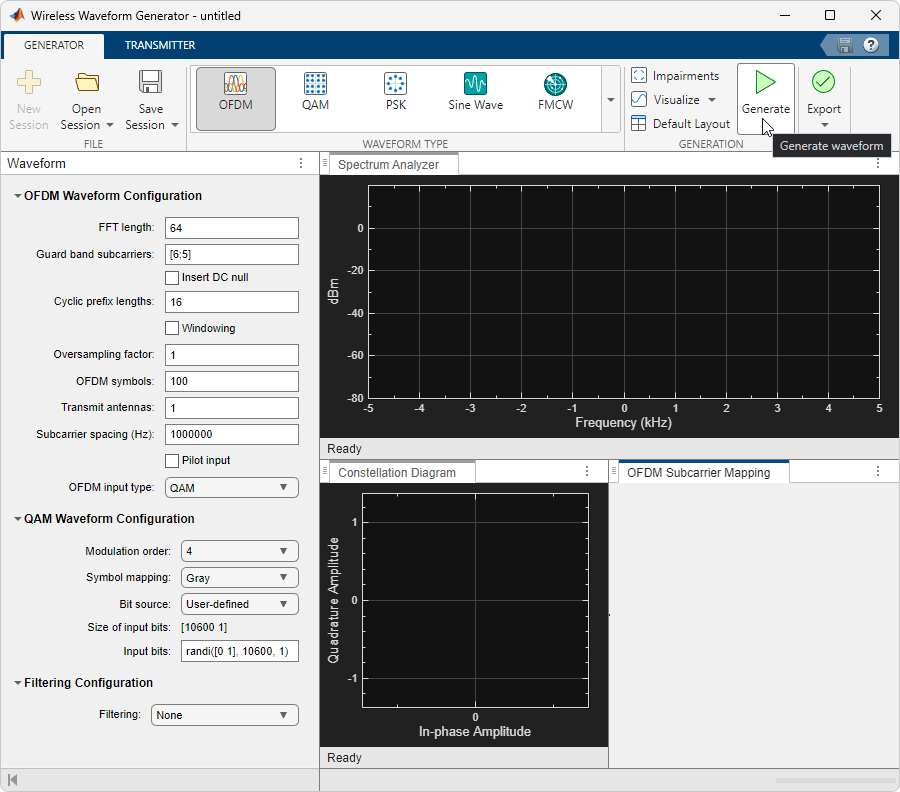Satellite Waveform Generator
Create, impair, visualize, and export satellite communications waveforms
Since R2023b
Description
The Satellite Waveform Generator app enables you to create, impair, visualize, and export satellite communications waveforms.
The app provides these capabilities by using the Wireless Waveform Generator app configured for satellite waveform generation. Using the app, you can:
Generate Digital Video Broadcasting Satellite Second Generation (DVB-S2), Digital Video Broadcasting Satellite Second Generation extended (DVB-S2X), and Digital Video Broadcasting Second Generation Return Channel over Satellite (DVB-RCS2) waveforms.
Export these waveforms to your workspace or to a
.mator.bbfile.Export waveform generation code and parameters to a runnable MATLAB® script or a Simulink® block.
Use the exported script to generate your waveform, without the app, from the command line.
Use the exported block as a waveform source in a Simulink model. For more information, see the Waveform From Wireless Waveform Generator App block.
Visualize the waveforms in the spectrum analyzer, constellation diagram, and time scope.
Distort the waveforms by adding radio frequency (RF) impairments, such as additive white Gaussian noise (AWGN), phase offset, frequency offset, DC offset, in-phase and quadrature (IQ) imbalance, and memoryless cubic nonlinearity.
You can transmit the generated waveforms by using a connected radio or lab test instrument.
To transmit a waveform by using a software defined radio (SDR), connect one of the supported SDRs (ADALM-Pluto, USRP™, USRP embedded series, or Xilinx® Zynq-based radios) to a computer with the associated add-on installed. For more information, see Transmit Using SDR.
To transmit a waveform by using a lab signal generator, use Instrument Control Toolbox and connect a supported signal generator to your computer. For more information, see Transmit Using Lab Signal Generator Instrument.
To transmit your waveforms over the air at the maximum baseband sample rate supported by the radio device, use Wireless Testbench™ and connect a supported radio to your computer. For a list of radios that support full device rates, see Supported Radio Devices (Wireless Testbench). This feature requires Wireless Testbench. For an example, see Transmit App-Generated Wireless Waveform Using Radio Transmitters.
To create, impair, visualize, and export waveforms other than satellite communications waveforms, you must reconfigure the app. For a full list of features, see the Wireless Waveform Generator app.
For more information about the Wireless Waveform Generator app, see the Create Waveforms Using Wireless Waveform Generator App topic.
Open the Satellite Waveform Generator App
MATLAB Toolstrip: On the Apps tab, under Signal
Processing and Communications, click the app icon.![]()
MATLAB Command Prompt: Enter wirelessWaveformGenerator. This
command opens the Wireless Waveform Generator app. To
configure the app for satellite communications waveform generation, in the
Waveform Type section of the app toolstrip, under
Satellite, select one of the available
waveforms.
Examples
Limitations
In MATLAB Online™, the Satellite Waveform Generator does not support signal transmission with SDR devices or test instruments.
References
[1] ETSI Standard EN 302 307-1 V1.4.1(2014-11). Digital Video Broadcasting (DVB); Second Generation Framing Structure, Channel Coding and Modulation Systems for Broadcasting, Interactive Services, News Gathering and other Broadband Satellite Applications (DVB-S2).
[2] ETSI Standard EN 302 307-2 V1.1.1(2015-11). Digital Video Broadcasting (DVB); Second Generation Framing Structure, Channel Coding and Modulation Systems for Broadcasting, Interactive Services, News Gathering and other Broadband Satellite Applications; Part 2: DVB-S2 Extensions (DVB-S2X).
[3] ETSI Standard EN 301 545-2 V1.2.1(2014-11). Digital Video Broadcasting (DVB); Second Generation Interactive Satellite Systems (DVB-RCS2).
[4] ETSI Standard EN 301 545-2 V1.3.1(2020-07). Digital Video Broadcasting (DVB); Second Generation Interactive Satellite Systems (DVB-RCS2); Part 2: Lower Layers for Satellite standard.
Version History
Introduced in R2023b