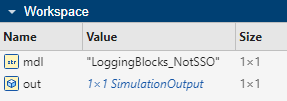Simulink.SimulationOutput
Access simulation outputs and metadata
Description
The Simulink.SimulationOutput object provides a single point of
access for all data associated with a simulation. Properties on the object contain all data
logged from simulation and complete simulation metadata, including information about the model
configuration, simulation timing, and errors or warnings that occur during
simulation.
Accessing simulation results in a single object helps distinguish the simulation results
from other workspace data and makes managing data from multiple simulations easier. The
Simulink.SimulationOutput object has a property for each logging variable
created during simulation. For example, when you use signal logging to log data, the
SimulationOutput object contains a property with the default name
logsout that contains the logged signal data. To access logged data when
simulation results are returned in a single SimulationOutput object, use dot
notation.
out.logsout
Creation
Simulating a model creates one or more Simulink.SimulationOutput objects
in any of these situations:
You enable the Single simulation output parameter.
By default, the Single simulation output parameter is enabled when you create a new model. You can enable the parameter using the Configuration Parameters dialog box. On the Modeling tab, under Settings, click Model Settings. Then, in the Configuration Parameters dialog box, select Data Import/Export and select Single simulation output.
You simulate the model programmatically using one or more
Simulink.SimulationInputobjects.You can configure simulations using
SimulationInputobjects when you run simulations using thesim,parsim, andbatchsimfunctions or using theSimulationobject.You simulate the model using a
simfunction syntax that returns results as a single simulation output.For more information, see
sim.You run a set of simulations using the Multiple Simulations pane.
Properties
Object Functions
find | Query and access properties on Simulink.SimulationOutput
object |
get | Access simulation results in Simulink.SimulationOutput
object |
plot | Plot data in Simulation Data Inspector |
removeProperty | Remove property from Simulink.SimulationOutput
object |
setUserData | Add data to metadata in Simulink.SimulationOutput
object |
setUserString | Add string to metadata in Simulink.SimulationOutput
object |
who | Get names of editable properties on Simulink.SimulationOutput
object |