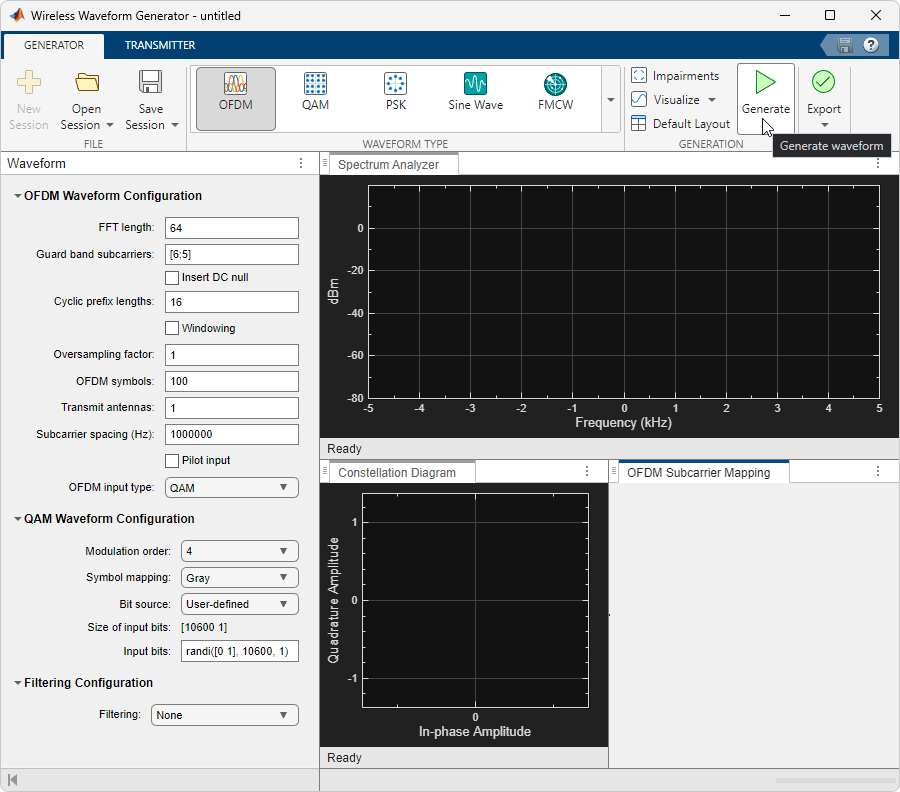5G Waveform Generator
Create, impair, visualize, and export 5G NR waveforms
Description
The 5G Waveform Generator app enables you to create, impair, visualize, and export 5G NR waveforms.
The app provides these capabilities by using the Wireless Waveform Generator app configured for 5G NR waveform generation. Using the app, you can:
Generate NR uplink and downlink carrier waveforms.
Generate NR test models (NR-TM) for FR1, as defined in TS 38.141-1 Section 4.9.2 [1].
Generate NR-TM for FR2, as defined in TS 38.141-2 Section 4.9.2 [2].
Generate NR downlink fixed reference channel (FRC) waveforms, as defined in TS 38.101-1 Annex A.3 [3].
Generate NR uplink FRC waveforms, as defined in TS 38.104 Annex A [4].
Export the NR waveform to your workspace or to a
.mat,.bb, or.txtfile.Export NR waveform generation parameters to an executable MATLAB® script or a Simulink® block.
Use the exported script to generate your waveform without the app from the command line.
Use the exported block as a waveform source in a Simulink model. For more information, see Waveform From Wireless Waveform Generator App.
Visualize the NR waveform in spectrum analyzer, channel view, OFDM grid, resource element (RE) mapping (only downlink and uplink), and complementary cumulative distribution function (CCDF) plots. The app instantly updates the OFDM grid and the channel view plots to reflect the current waveform configuration. The OFDM grid also highlights the conflicts across channels and signals.
Distort the NR waveform by adding RF impairments, such as AWGN, phase offset, frequency offset, DC offset, IQ imbalance, and memoryless cubic nonlinearity.
Generate an NR waveform that you can transmit using a connected signal generator or software-defined radio (SDR).
To transmit a waveform by using a signal generator, use the Instrument Control Toolbox software and connect a supported signal generator to your computer. For more information, see Transmit Using Lab Signal Generator Instrument.
To transmit your waveforms over the air by using an NI™ USRP™ radio, use the Wireless Testbench™ software and connect a supported radio to your computer. For more information, see Transmit Signals Using Wireless Testbench Baseband Transmitter.
To transmit a waveform by using a supported SDR (ADALM-Pluto, NI USRP, or Xilinx® Zynq®-based radio), install the add-on that corresponds to your radio hardware and connect your SDR to your computer. For more information, see Transmit Using SDR.
To create, impair, visualize, and export waveforms other than NR waveforms, you must reconfigure the app. For a full list of features, see the Wireless Waveform Generator app.
For more information, see Create Waveforms Using Wireless Waveform Generator App.
Open the 5G Waveform Generator App
MATLAB Toolstrip: On the Apps tab, under Signal
Processing and Communications, click the app icon. ![]()
MATLAB Command Prompt: Enter nrWaveformGenerator. This command opens
the Wireless Waveform Generator app
configured for 5G waveform generation.
Examples
Limitations
In MATLAB Online™, the 5G Waveform Generator does not support signal transmission with SDR devices or test instruments.
References
[1] 3GPP TS 38.141-1. “NR; Base Station (BS) conformance testing Part 1: Conducted conformance testing.” 3rd Generation Partnership Project; Technical Specification Group Radio Access Network.
[2] 3GPP TS 38.141-2. “NR; Base Station (BS) conformance testing Part 2: Radiated conformance testing.” 3rd Generation Partnership Project; Technical Specification Group Radio Access Network.
[3] 3GPP TS 38.101-1. “NR; User Equipment (UE) radio transmission and reception; Part 1: Range 1 Standalone.” 3rd Generation Partnership Project; Technical Specification Group Radio Access Network.
[4] 3GPP TS 38.104. “NR; Base Station (BS) radio transmission and reception.” 3rd Generation Partnership Project; Technical Specification Group Radio Access Network.