Linear System Analyzer
Analyze time and frequency responses of linear time-invariant (LTI) systems
Description
The Linear System Analyzer app lets you analyze time and frequency responses of LTI systems. Using this app, you can:
View and compare the response plots of SISO and MIMO systems, or of several linear models at the same time.
Generate time response plots such as step, impulse, and time response to arbitrary inputs.
Generate frequency response plots such as Bode, Nyquist, Nichols, singular-value, and pole-zero plots.
Inspect key response characteristics, such as rise time, maximum overshoot, and stability margins.
Available Plots
Linear System Analyzer can generate the following response plots:
Step response
Impulse response
Simulated time response to specified input signal
Simulated time response from specified initial conditions (state-space models only)
Bode diagram (magnitude and phase, or magnitude alone)
Nyquist plot
Nichols plot
Singular value plot
Pole/zero map and I/O pole/zero map
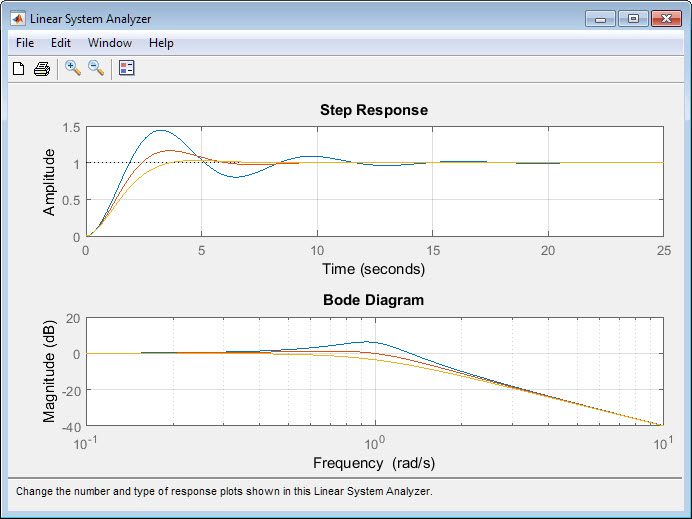
Open the Linear System Analyzer App
MATLAB® Toolstrip: On the Apps tab, under Control System Design and Analysis, click the app icon.
MATLAB command prompt: Enter
linearSystemAnalyzer.
Examples
Programmatic Use
linearSystemAnalyzer
opens the Linear System Analyzer app
with no LTI systems to analyze. To specify a
system to analyze, select File > Import.
linearSystemAnalyzer(sys1,sys2,...,sysn)
opens Linear System Analyzer and displays the
step response of one or more dynamic system
models, sys1,
sys2, ...,
sysn. Such models include:
Numeric LTI models such as
tf,zpk, orssmodels.Identified models such as
idtf,idss, oridproc(requires System Identification Toolbox™ software).Generalized LTI models such as
genssorussmodels. For generalized LTI models without uncertainty, Linear System Analyzer plots the response of the nominal value of the model. For generalized models with uncertainty, the app plots the responses of 20 random samples of the uncertain system. (Uncertain models require Robust Control Toolbox™ software.)
linearSystemAnalyzer(sys1,LineSpec1,sys2,LineSpec2...,sysn,LineSpecn)
specifies the line style, marker, and color of each response
plot. Specify plot styles using one, two, or three
characters. For example, the following code uses red
asterisks for the response of sys1, and a
magenta dotted line for the response of
sys2.
linearSystemAnalyzer(sys1,'r-*',sys2,'m--');
For more information about configuring this
argument, see the LineSpec input argument
of the plot
function.
linearSystemAnalyzer(plottype,___)
opens Linear System Analyzer and
displays the response types specified by
plottype. You can use this
syntax with any of the previous input argument
combinations. The plottype
argument can be any one of the following:
'step'— Step response.'impulse'— Impulse response.'lsim'— Linear simulation plot. When you use this plot type, the Linear Simulation Tool dialog box prompts you to specify an input signal for the simulation.'initial'— Initial condition plot (state-space models only). You can use theextrasargument to specify the initial state. If you do not, the Linear Simulation Tool dialog box opens and prompts you to specify an initial state for the simulation.'bode'— Bode diagram.'bodemag'— Bode magnitude diagram.'nyquist'— Nyquist plot.'nichols'— Nichols plot.'sigma'— Singular value plot. (Seesigma).'pzmap'— Pole/zero map.'iopzmap'— Pole/zero map of each input/output pair of the LTI system.
To open Linear System Analyzer
with multiple response plots, use a cell array of
up to six of these plot types for the
plottype input argument. For
example, the following command opens the app with
a step response plot and a Nyquist plot for the
system
sys.
linearSystemAnalyzer({'step';'nyquist'},sys)
linearSystemAnalyzer(plottype,sys1,sys2,...,sysn,extras)
specifies additional input arguments specific to the type of
response plot. extras can be one or more
of the input arguments available for the function
corresponding to the plot type except the
plotoptions and
dataoptions arguments. For
example, suppose plottype is
'step'. Then,
extras enables you to use the
additional arguments that you could use with the step
command, such as the desired final time,
Tfinal. Thus, the following
command opens the app with a step response plot of
sys, with a final time of
Tfinal.
linearSystemAnalyzer('step',sys,Tfinal)
If plottype is
'initial', you can use
extras to supply the initial
conditions x0, and other
arguments such as Tfinal. For
example:
linearSystemAnalyzer('initial',sys,x0,Tfinal)
To determine appropriate arguments for
extras, see the reference pages
of the functions corresponding to each plot type,
such as step, bode, or initial.
h = linearSystemAnalyzer(___)
returns a handle to the Linear System
Analyzer figure. You can use this syntax
with any of the previous combinations of input
arguments. Use the handle to modify previously
opened Linear System Analyzer
instances, as described in the next two
syntaxes.
linearSystemAnalyzer('clear',h)
clears the plots and data from the Linear
System Analyzer corresponding to handle
h. To clear multiple app
instances at once, set h to a
vector of handles.
linearSystemAnalyzer('current',sys1,sys2,...,sysn,h)
adds the responses of the systems
sys1, sys2,
..., sysn to the Linear
System Analyzer corresponding to handle
h. To update multiple app
instances at once, set h to a
vector of handles. If the new systems have
different I/O dimensions from the currently
displayed systems, the app clears the existing
responses and displays only the new ones.
Version History
Introduced in R2015a
MATLAB Command
You clicked a link that corresponds to this MATLAB command:
Run the command by entering it in the MATLAB Command Window. Web browsers do not support MATLAB commands.
Sélectionner un site web
Choisissez un site web pour accéder au contenu traduit dans votre langue (lorsqu'il est disponible) et voir les événements et les offres locales. D’après votre position, nous vous recommandons de sélectionner la région suivante : .
Vous pouvez également sélectionner un site web dans la liste suivante :
Comment optimiser les performances du site
Pour optimiser les performances du site, sélectionnez la région Chine (en chinois ou en anglais). Les sites de MathWorks pour les autres pays ne sont pas optimisés pour les visites provenant de votre région.
Amériques
- América Latina (Español)
- Canada (English)
- United States (English)
Europe
- Belgium (English)
- Denmark (English)
- Deutschland (Deutsch)
- España (Español)
- Finland (English)
- France (Français)
- Ireland (English)
- Italia (Italiano)
- Luxembourg (English)
- Netherlands (English)
- Norway (English)
- Österreich (Deutsch)
- Portugal (English)
- Sweden (English)
- Switzerland
- United Kingdom (English)