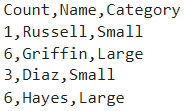Import Tool
Import data from file
Description
The Import Tool lets you interactively select and import MAT, text, spreadsheet, media (image, audio, and video), and scientific data (HDF5 and netCDF) files. You can also generate MATLAB® code to import similar files.
Open the Import Tool
MATLAB Toolstrip: On the Home tab, in the Variable section, click Import Data.
MATLAB command prompt: Enter
uiimportoruiimport(filename), wherefilenameis a string scalar or character vector specifying the name of a file.
Examples
Related Examples
Programmatic Use
Limitations
The Import Tool does not support importing data from HDF5 files that use the Family driver, the Multi driver, or the Split driver. To import data from a file that uses one of these three drivers, use either the MATLAB high-level HDF5 functions (for example,
h5readorh5readatt) or the MATLAB low-level HDF5 functions.
Tips
To interactively select and import a file within a function, use the
uiimportfunction with an output argument to open the Import Tool. This imports the data into the function workspace, rather than importing the data into the base workspace.