choose
Class: matlab.uitest.TestCase
Namespace: matlab.uitest
Perform choose gesture on UI component
Syntax
Description
choose(
performs a choose gesture on a UI component that does not require additional
information, such as a tab or a tree node. For example, use this syntax to
choose a specific tab, but use the previous syntax to choose a particular tab
from a tab group.testCase,compNoOpts)
Input Arguments
Test case, specified as a matlab.uitest.TestCase object.
Component to choose during test, specified as a UI component object that supports a choose gesture. Components that support choose gestures include check boxes, knobs, switches, and drop-down lists.
| Supported Component | Typical Creation Function |
|---|---|
| Button Group | uibuttongroup |
| Check Box | uicheckbox |
| Discrete Knob | uiknob |
| Drop Down | uidropdown |
| Knob | uiknob |
| List Box | uilistbox |
| Radio Button | uiradiobutton |
| Slider | uislider |
| State Button | uibutton |
| Switch (Rocker, Slider, Toggle) | uiswitch |
| Tab Group | uitabgroup |
| Toggle Button | uitogglebutton |
| Toggle Tool | uitoggletool |
Item to choose within the UI component. The data type of
option depends on the type of component being
tested. For example, if the component is a switch,
option is a text or numeric value from the
Items property of the switch. If the component is a
check box or toggle tool, option is a logical value.
For a table UI component with editable cells, option
could be a logical value or a drop-down item corresponding to the data
contained in the cell.
When a component has an Items property,
option can be the value of an element in
Items or an index to an element in
Items. For example, for a default discrete knob,
you can choose 'Medium' using a value for option that
is either 'Medium' or 3.
Component to choose, specified as a UI component object that supports a choose gesture and does not require additional information. Components that support choose gestures include tabs and tree nodes.
| Supported Component | Typical Creation Function |
|---|---|
| Tab | uitab |
| Tree Node | uitreenode |
Target table UI component, specified as a
matlab.ui.control.Table object. Table UI components are
created with the uitable function.
Indices of table cells to choose, specified as an N-by-2 array. The shape
of indices depends on the type of cell selection:
Discontiguous selection of one or more cells — An N-by-2 matrix, where N is the number of cells to choose. Each matrix row corresponds to the row and column indices of a cell to choose.
Contiguous selection of multiple cells — A 2-by-2 matrix specifying the boundaries of the block of cells to choose. Each matrix row corresponds to the row and column indices of a cell. The app testing framework performs a choose gesture on the specified cells as well as all cells between them.
Example: [1 2] (single cell selection)
Example: [2 3; 2 4; 5 1] (discontiguous selection of
three cells)
Example: [1 1; 3 3] (contiguous selection of nine
cells)
Cell selection mode, specified as 'discontiguous' or
'contiguous'. This input provides information about
how cells are chosen within the table UI component:
'discontiguous'— The app testing framework performs a choose gesture on only the cells specified by theindicesinput argument.'contiguous'— The app testing framework performs a choose gesture on the cells specified by theindicesinput argument and all cells between them.
For more information about table cell selection, see Table.
Examples
Create a discrete knob.
knob = uiknob('discrete');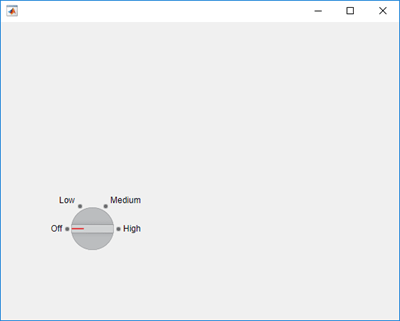
Create an interactive test case and choose the 'High' knob value. An animated blue dot performs the programmatic choose gesture.
tc = matlab.uitest.TestCase.forInteractiveUse;
tc.choose(knob,'High')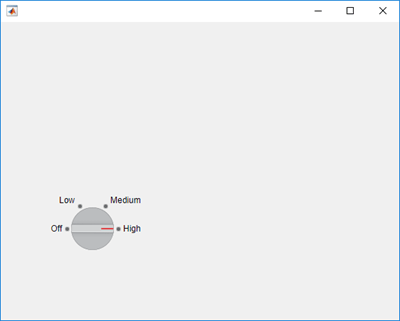
View the value of the Items property on the knob.
knob.Items
ans =
1×4 cell array
{'Off'} {'Low'} {'Medium'} {'High'}Choose the 'Low' knob value by index. The knob moves from 'High' to 'Low'.
tc.choose(knob,2)
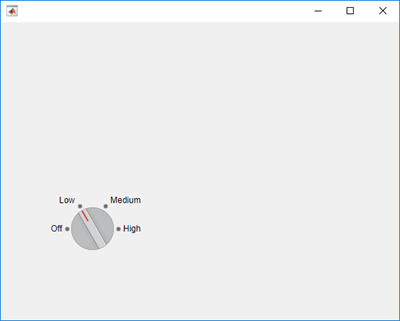
Create a list box and enable multiple node selection.
listbox = uilistbox('Multiselect','on')
listbox =
ListBox (Item 1) with properties:
Value: {'Item 1'}
Items: {'Item 1' 'Item 2' 'Item 3' 'Item 4'}
ItemsData: []
Multiselect: 'on'
ValueChangedFcn: ''
Position: [100 100 100 74]
Show all properties
Create an interactive test case and choose items 1 through 3.
tc = matlab.uitest.TestCase.forInteractiveUse; tc.choose(listbox,1:3)
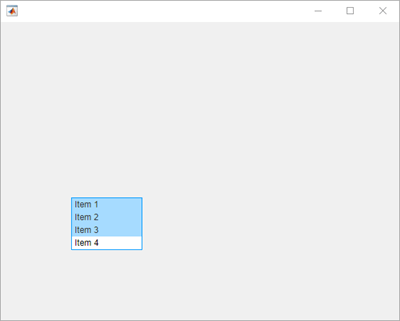
Choose items 1 and 3 using the values of the Items
property.
tc.choose(listbox,{'Item 1','Item 3'})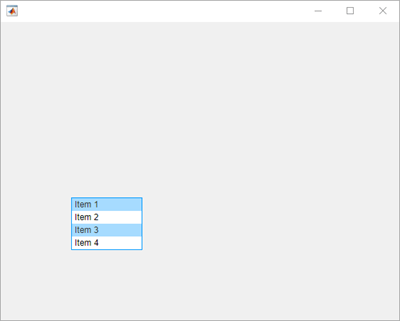
Create a slider.
s = uislider;
Create an interactive test case and verify that the value of the slider
button is 0.
tc = matlab.uitest.TestCase.forInteractiveUse; tc.verifyEqual(s.Value,0)
Verification passed.
Choose a new slider value and verify the slider value changes. Since the framework mimics a user manipulating the component to an arbitrarily precisioned value, it is a best practice to use a tolerance to compare the actual and expected slider values.
expVal = 42;
tc.choose(s,expVal)
tc.verifyEqual(s.Value,expVal,'AbsTol',0.1)Verification passed.
Create a figure with two tabs.
fig = uifigure; group = uitabgroup(fig); tab1 = uitab(group,'Title','Tab #1'); tab2 = uitab(group,'Title','Tab #2');
Create an interactive test case and verify that the selected tab title
contains the substring '#1'.
tc = matlab.uitest.TestCase.forInteractiveUse;
tc.verifySubstring(group.SelectedTab.Title,'#1')verification passed.
Choose tab 2 and verify that the selected tab changes.
tc.choose(group,'Tab #2')
tc.verifyEqual(group.SelectedTab,tab2)Verification passed.
Create a table UI component that contains text and logical values.
name = {'Smith'; 'Chang'; 'Green'};
address = { ...
sprintf('456 Elm Avenue\nApt. 789\nNew York, NY 67890'); ...
sprintf('123 Maple Street\nBoston, MA 12345'); ...
sprintf('789 Oak Lane\nLos Angeles, CA 23456')};
eligibility = {true; true; false};
fig = uifigure;
uit = uitable( ...
Parent=fig, ...
Position=[20 20 400 200], ...
Data=[name address eligibility], ...
ColumnName=["Last Name" "Address" "Eligible"], ...
ColumnEditable=[false false true]);
Create a test case for interactive testing and choose the table cell with indices (2,2). The choose method makes a selection by pressing at the center of the cell.
testCase = matlab.uitest.TestCase.forInteractiveUse; testCase.choose(uit,[2 2])

Clear the check box in the table cell with indices (1,3) by choosing that cell. Because the specified table cell contains a logical value, the choose method interacts with the check box instead of pressing at the center of the cell.
testCase.choose(uit,[1 3])
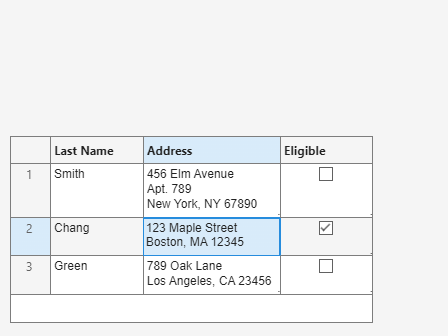
Create a table UI component that displays a 10-by-3 array of random integers.
fig = uifigure;
uit = uitable(fig,'Data',randi(100,10,3));Create an interactive test case and choose the cells with indices (1,1) and (3,3).
tc = matlab.uitest.TestCase.forInteractiveUse; tc.choose(uit,[1 1; 3 3],'SelectionMode','discontiguous')

Now, choose the cells with indices (1,1) and (3,3) and all cells in between these cells.
tc.choose(uit,[1 1; 3 3],'SelectionMode','contiguous')

Version History
Introduced in R2018aTo better mimic a user who must expand tree nodes to interact with a nested node,
the node expanded callback executes when you perform a gesture on a collapsed tree
node by using the choose method. You can specify the callback by
setting the NodeExpandedFcn property of the tree.
For example, perform a choose gesture on a nested node in a tree, and display the text of any programmatically expanded nodes.
fig = uifigure; t = uitree(fig); t.NodeExpandedFcn = @(src,event) disp(event.Node.Text); parent = uitreenode(t,"Text","Runners"); child1 = uitreenode(parent,"Text","Joe"); child2 = uitreenode(parent,"Text","Linda"); testCase = matlab.uitest.TestCase.forInteractiveUse; testCase.choose(child2)
If you do not want the callback to execute, preserving the behavior in R2023b and earlier, expand the tree node before performing the gesture. In this code, the callback does not execute.
fig = uifigure; t = uitree(fig); t.NodeExpandedFcn = @(src,event) disp(event.Node.Text); parent = uitreenode(t,"Text","Runners"); child1 = uitreenode(parent,"Text","Joe"); child2 = uitreenode(parent,"Text","Linda"); testCase = matlab.uitest.TestCase.forInteractiveUse; expand(parent) testCase.choose(child2)
You can perform choose gestures in tests on table UI components. The
choose method has new syntaxes to test a choose gesture on a
single table cell or multiple table cells.
You can perform choose gestures in tests on toggle tools.
When you choose a radio button or toggle button using an index, the app testing
framework indexes into the Buttons property of the
ButtonGroup object. In previous releases, the framework indexes
into the Children property of the ButtonGroup
object. For example, create a button group that has six toggle
buttons:
f = uifigure; bg = uibuttongroup(f); tb1 = uitogglebutton(bg,'Position',[11 165 140 22],'Text','One'); tb2 = uitogglebutton(bg,'Position',[11 140 140 22],'Text','Two'); tb3 = uitogglebutton(bg,'Position',[11 115 140 22],'Text','Three'); tb4 = uitogglebutton(bg,'Position',[11 90 140 22],'Text','Four'); tb5 = uitogglebutton(bg,'Position',[11 65 140 22],'Text','Five'); tb6 = uitogglebutton(bg,'Position',[11 40 140 22],'Text','Six');
This table shows the outcome of the choose gesture on a toggle button that is
specified with index 2:
| Test | Starting in R2020b | R2020a and Earlier |
|---|---|---|
tc = matlab.uitest.TestCase.forInteractiveUse; tc.choose(bg,2) | MATLAB® chooses toggle button | MATLAB chooses toggle button |
MATLAB Command
You clicked a link that corresponds to this MATLAB command:
Run the command by entering it in the MATLAB Command Window. Web browsers do not support MATLAB commands.
Sélectionner un site web
Choisissez un site web pour accéder au contenu traduit dans votre langue (lorsqu'il est disponible) et voir les événements et les offres locales. D’après votre position, nous vous recommandons de sélectionner la région suivante : .
Vous pouvez également sélectionner un site web dans la liste suivante :
Comment optimiser les performances du site
Pour optimiser les performances du site, sélectionnez la région Chine (en chinois ou en anglais). Les sites de MathWorks pour les autres pays ne sont pas optimisés pour les visites provenant de votre région.
Amériques
- América Latina (Español)
- Canada (English)
- United States (English)
Europe
- Belgium (English)
- Denmark (English)
- Deutschland (Deutsch)
- España (Español)
- Finland (English)
- France (Français)
- Ireland (English)
- Italia (Italiano)
- Luxembourg (English)
- Netherlands (English)
- Norway (English)
- Österreich (Deutsch)
- Portugal (English)
- Sweden (English)
- Switzerland
- United Kingdom (English)