Connect a Host Computer Running Windows to an EV3 Brick Using Bluetooth
This example shows how to connect to an EV3 brick over a Bluetooth® connection from a host computer that is running Windows®.
Required hardware: A compatible USB Bluetooth dongle or a host computer with built-in Bluetooth.
If your host computer does not have Bluetooth built-in, attach a compatible Bluetooth dongle to the host computer.
In Windows, click Start > Control Panel > Hardware and Sound > Devices and Printers.
Right-click the Bluetooth device and select Bluetooth Settings.

Enable the Discovery and Connections settings.
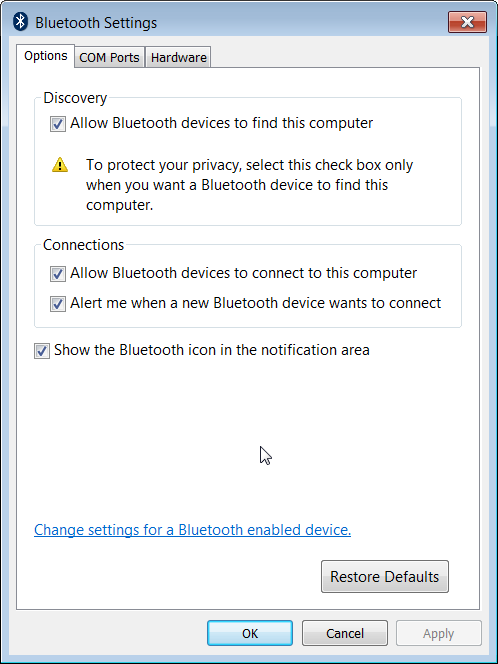
In the EV3 interface, under settings, select Bluetooth.

Enable Bluetooth and Visibility. Then, select the large check mark.

Confirm that Bluetooth is enabled.

In Windows, open the System Tray. Right-click Bluetooth Devices and select Add a Device.

In the Add a device dialog box, select EV3 and click Next.
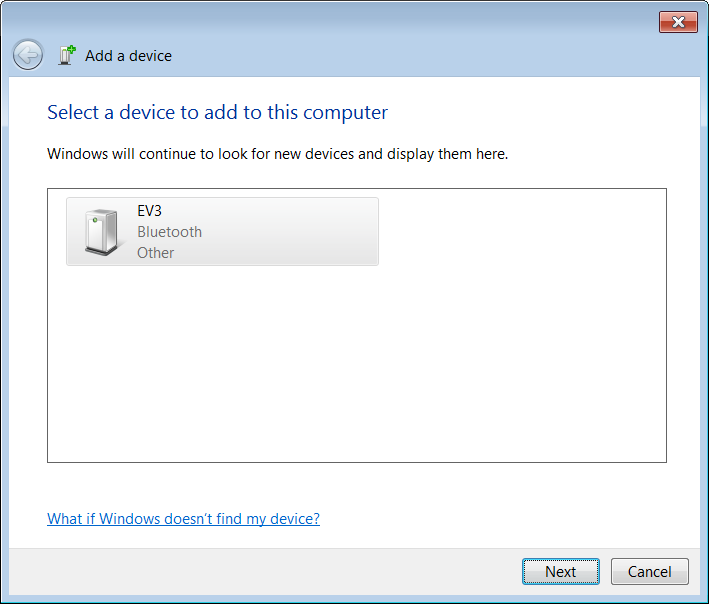
On the EV3 interface, when you see Connect?, select the check mark.

On the EV3 interface, read the PASSKEY value (default:
1234) and select the check mark.Ignore the underscore character at the end of the passkey value.

On Windows, in the Add a device dialog box, enter the passkey value as the pairing code. Click Next.
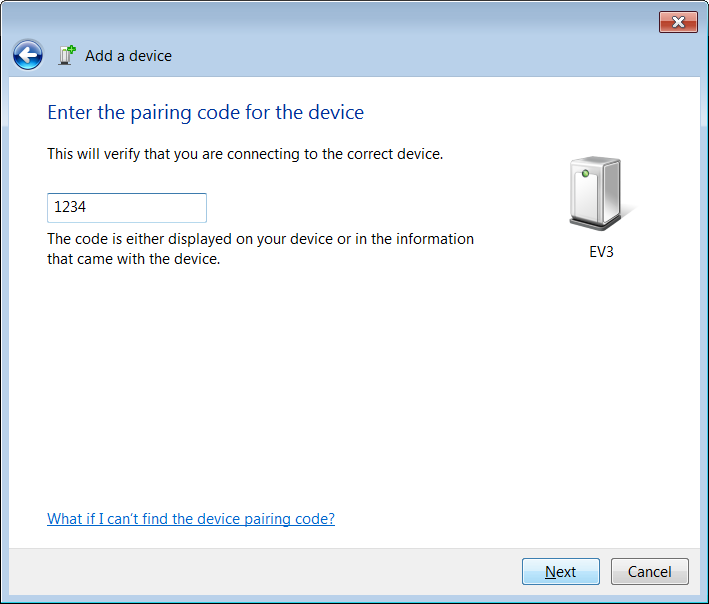
Click Close.

In the Properties dialog box for the Bluetooth device, read the COM port number.
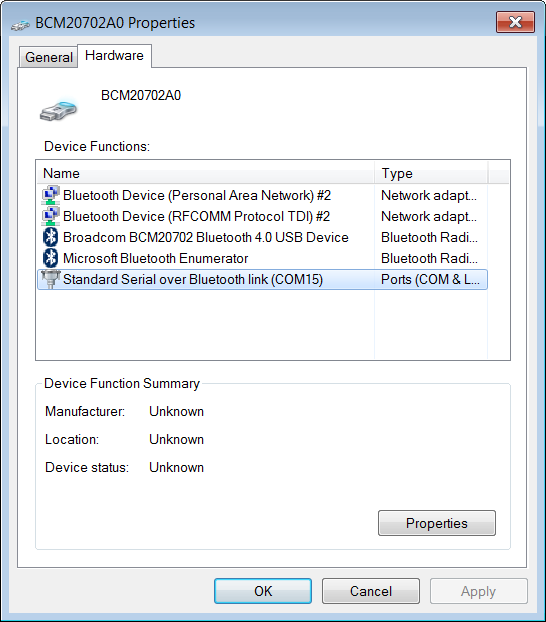
In the MATLAB® Command Window, use the
legoev3function to connect to the EV3. Specify the connection type, Bluetooth, and the COM port.myev3 = legoev3('Bluetooth','COM15');