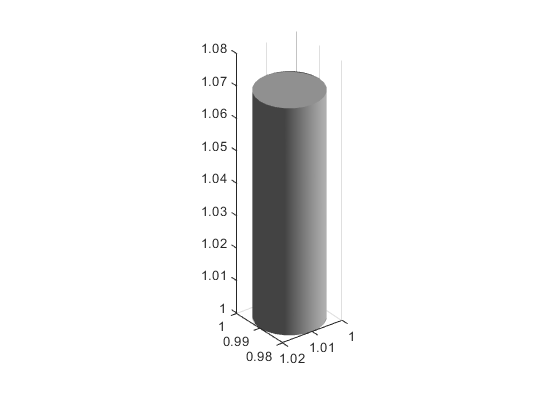batteryChart
Description
Use batteryChart to construct a battery chart for visualizing a
Simscape™
Battery™ object.
Note
The BatteryChart object stores an independent copy of the object it
displays and does not modify any of its properties.
The BatteryChart object displays the battery object according to the
global coordinate system for batteries:

To enable these labels in your chart, use the
setDefaultLabels function. For more information about setting labels,
see Set Labels for BatteryChart Object.
The BatteryChart object also allows you to check the current simulation
strategy and model resolution of the battery component. To visualize the simulation strategy
in the chart, set the SimulationStrategyVisible property to
"on" or click on the "Show/hide simulation strategy" button on
the top-right corner of the chart.
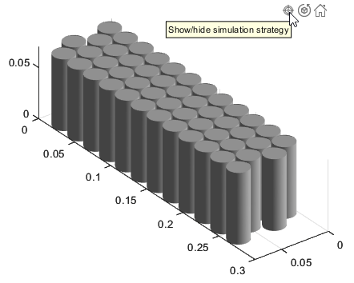
For example, if you set the ModelResolution property of a
ParallelAssembly object to "Lumped", the object
automatically scales the electrical parameters of the cell model blocks by using the
NumParallelCells property. This figure shows the simulation strategy
for a lumped parallel assembly:
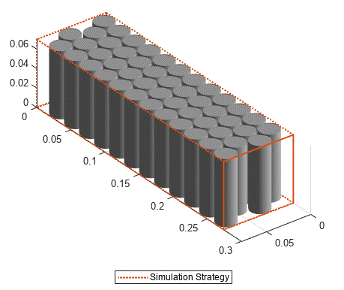
Only one cell model block represents all the cell components inside the orange box.
If you set the ModelResolution property of a
ParallelAssembly object to "Grouped", a number
of cell model blocks equal to the value of the NumParallelCells property
represents each cell component instead.

Creation
Syntax
Description
chart = batteryChart(Battery)BatteryChart object that visualizes the battery object specified in the
Battery
property.
chart = batteryChart(___,Name=Value)
Properties
Examples
Version History
Introduced in R2022b