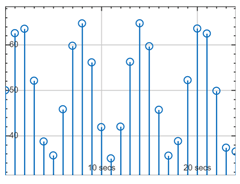uitimescope
Description
s = uitimescope creates a time scope UI component in a new figure
and returns the TimeScope object. MATLAB® calls the uifigure function to create the
figure.
s = uitimescope( creates a time scope
UI component in the specified parent container. The parent can be a figure created using the
parent)uifigure function or one of its child containers.
s = uitimescope(___,
specifies Name=Value)TimeScope properties using one or more name-value arguments. Use
this option with any of the input argument combinations in the previous syntaxes. For
example, uitimescope(Title="My Plot") specifies the time scope title. For
a list of properties, see TimeScope Properties.
Examples
Input Arguments
Name-Value Arguments
Version History
Introduced in R2024a