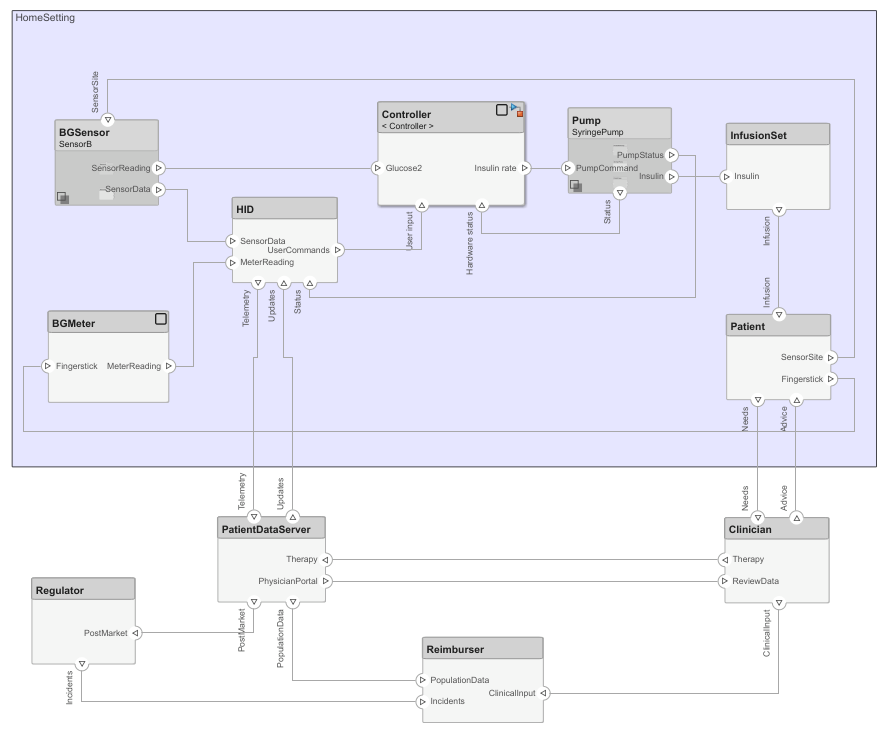Variant Component
Add components with alternative designs
Alternative Configurations of Variant Component Block:
Variant Assembly Component
Description
Use a Variant Component block to create multiple design alternatives for a component.
Add ports to the block to connect to other components. Define an interface for the ports, add properties associated with the component using stereotypes, and define parameters.

To add or connect System Composer™ components:
Add an architecture Variant Component block from the Modeling tab or the palette. You can also click and drag a box on the canvas, then select the Variant Component block. You can also create a variant component from a Component block or Reference Component block. Right-click on the component and select Add Variant Choice.
To add a port, select an edge of the component and choose a direction from the menu:
InputorOutputClick and drag the port to create a connection. Connect to another component. You can also create a new component to complete the connection.
To connect Variant Component blocks to architecture or composition model root ports, drag from the component ports to the containing model boundary. When you release the connection, a root port is created at the boundary.
Note
You can add a mask icon to your component to illustrate the system represented by your component. For more information, see Add Mask Icon on Component.
To manage Variant Component choices:
By default, two variant choices are created when you create a Variant Component block. Right-click the Variant Component block and select Variant > Label Mode Active Choice, then select the active choice.
To add an additional variant choice, right-click on the Variant Component block and select Variant > Add Variant Choice.
Double-click into the Variant Component block to design the variants within it.
Use the Variant Manager to easily switch between variant choices in a complex model hierarchy. Right-click on the Variant Component block and select Variant > Open in Variant Manager. For more information, see Variant Manager for Simulink.
Examples
Ports
Input
Output
Alternative Configurations
More About
Version History
Introduced in R2019a
See Also
Objects
Functions
addChoice|addVariantComponent|getActiveChoice|getChoices|getCondition|makeVariant|makeVariantAssembly|setActiveChoice|setCondition