comm.SDRRxPluto
Receive data from Analog Devices ADALM-PLUTO radio
Add-On Required: This feature requires the Communications Toolbox Support Package for Analog Devices ADALM-Pluto Radio add-on.
Description
The comm.SDRRxPluto
System object™ is a signal source that receives data from an Analog Devices® ADALM-PLUTO radio. This connection
enables you to simulate and develop various software-defined radio applications.
The following diagram shows the interaction between MATLAB®, the comm.SDRRxPluto
System object, and the radio hardware.
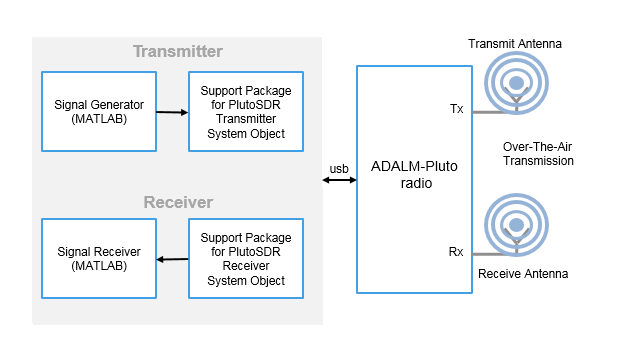
After connecting a PlutoSDR device to a USB port on the host computer, to receive data from the radio hardware:
Create the
comm.SDRRxPlutoobject and set its properties.Call the object as if it were a function.
To learn more about how System objects work, see What Are System Objects?.
Channel Output
The ADALM-PLUTO radio has a single channel for receiving data and sending it to
the comm.SDRRxPluto
System object. The SDR System object outputs a column vector signal of fixed length.
The first call to the comm.SDRRxPluto
System object might contain transient values, which can result in packets containing
undefined data.
Creation
Description
rxPluto = sdrrx('Pluto')
rxPluto = sdrrx('Pluto',Name,Value)Name set to the specified Value. You
can specify additional name-value pair arguments in any order as
(Name1,Value1,...,NameN,ValueN). Unspecified properties
take default values.
Example: rx =
sdrrx('Pluto','CenterFrequency',3.5e9,'BasebandSampleRate',2.0e6);
Properties
Unless otherwise indicated, properties are nontunable, which means you cannot change their
values after calling the object. Objects lock when you call them, and the
release function unlocks them.
If a property is tunable, you can change its value at any time.
For more information on changing property values, see System Design in MATLAB Using System Objects.
Radio identification number, specified as one of the following character vectors:
(recommended) A device-independent index, with the prefix
usb:, such as'usb:0','usb:1','usb:2', …, indicating the first, second, third, ..., attached ADALM-PLUTO radio, respectivelyAn IP address, with the prefix
ip:, such as'ip:192.168.2.1'A serial number, represented by a hexadecimal string with the prefix
sn:, such as'sn:100000235523730700230031090216eaeb'
Note
When working with multiple radios, if devices are inserted or removed, the host computer assignment of USB addresses might change. Any time an SDR device is inserted or removed from a USB port, the host computer polls all USB ports and assigns or reassigns the radio addresses associated with connected devices.
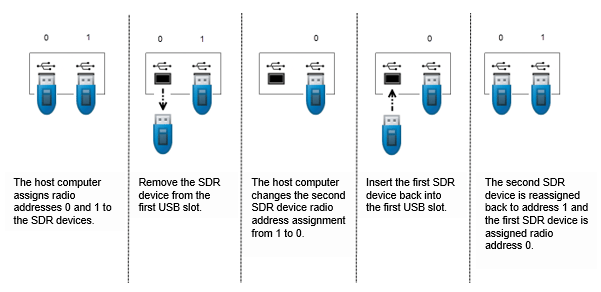
When operating on Windows® keep these considerations in mind.
When running multiple radios on the same host in separate MATLAB sessions, for each MATLAB session the first radio is assigned
usb:0, and the ID number increments by one for subsequent radios.Radios that are being used by one MATLAB are not seen by other MATLAB sessions. Use
findPlutoRadioand check the reported serial number to identify the radios seen in a particular MATLAB session.
To ensure that all assigned radio identities remain static, do not connect or disconnect radios after SDR objects have been created. The best practice is to connect radios and create SDR objects in this order:
Clear all SDR objects.
Connect all radios.
Check to confirm that the connected radios are recognized by running this command:
findPlutoRadio
Create SDR objects.
To interface with the radio hardware, the RadioID property of the
radio object must match the radio ID of the radio hardware. Update the
RadioID property, if necessary.
When running multiple radios on the same host, the host assigns each radio a different
radio ID. When identifying the radio by USB ID, the first radio is assigned
usb:0, and the ID number increments by one for subsequent radios. For
example, to assign IDs to two radios connected on the same host computer, at the MATLAB command prompt, enter:
rx = sdrrx('Pluto','RadioID','usb:0');
tx = sdrtx('Pluto','RadioID','usb:1');
RF center frequency setting in Hz, specified as a scalar from
70.0e6 to 6.0e9.
Note
Analog Devices qualifies the PLUTO radio over a tuning range of 325 MHz to 3.8 GHz. This
support package enables you to use the PLUTO radio outside the qualified tuning range by
configuring the radio to operate using the AD9364 firmware. To extend the frequency range,
at the MATLAB command prompt, enter configurePlutoRadio('AD9364').
Tunable: Yes
Data Types: double
This property is read-only.
The channel mapping is always set to 1.
Gain source, specified as one of the following:
'AGC Slow Attack'— For signals with slowly changing power levels'AGC Fast Attack'— For signals with rapidly changing power levels'Manual'— For setting the gain manually with theGainproperty
Data Types: char | string
Receiver gain in dB, specified as a scalar from
-10 to 73 depending on the center frequency with a
resolution of 1 dB.
| Center Frequency Range | Acceptable Minimum Gain | Acceptable Maximum Gain |
|---|---|---|
| 70 MHz - 1300 MHz | -1 dB | 73 dB |
| 1300 MHz - 4 GHz | -3 dB | 71 dB |
| 4 GHz - 6 GHz | -10 dB | 62 dB |
Note
The acceptable minimum and maximum gain setting depends on the center frequency. An incompatible gain and center frequency combination returns an error.
Tunable: Yes
Dependencies
To enable this property, set GainSource to
'Manual'.
Data Types: double
Baseband sampling rate in Hz, specified as a scalar from 65105 to
61.44e6 samples per second.
Note
The actual computed value and your specified setting can have a small
mismatch. To confirm that the actual computed value is close enough
to your specified setting, call the info object
function on the radio object.
Data Types: double
Output signal data type, specified as one of the following:
int16— 16-bit signed integersdouble— Double-precision floating pointsingle— Single-precision floating point
Number of samples per frame, specified as an even positive integer from 2 to 16,777,216. Use large frame size for efficient performance.
Data Types: double
Option for burst mode, specified as false or true.
When set to true, this property produces a set of contiguous samples without
overflow. This setting can help simulate models that cannot run in real time. When you enable
burst mode, specify the amount of contiguous data using the property. For more information on
how to use this property, see Burst Mode.
Data Types: logical
Number of frames in a contiguous burst, specified as a strictly positive integer.
Dependencies
To enable this property, set EnableBurstMode to
true.
Data Types: double
Advanced Properties
Option to show advanced properties, specified as false or true.
Data Types: logical
Use custom filter, specified as one of these values.
false— The filter chain uses the default filter design.true— The filter chain uses a custom filter design. To design a custom filter, call thedesignCustomFilterfunction.
Note
When applying a custom filter to a comm.SDRRxPluto
System object, the UseCustomFilter property is automatically set to
true. To switch between the default and your custom filter, set
UseCustomFilter property to false or
true, respectively.
For more information, see Baseband Sampling Rate and Filter Chains.
Data Types: logical
Quadrature correction, specified as true or
false. When this property is true, the
object applies in-phase and quadrature (IQ) imbalance compensation. For more
information, see Quadrature Tracking.
Dependencies
To view this property, set ShowAdvancedProperties to
true.
RF direct current (DC) correction, specified as true or
false. When the property is true, the
object applies an RF DC blocking filter. For more information, see DC Offset Tracking.
Dependencies
To view this property, set ShowAdvancedProperties to
true.
Baseband DC correction, specified as true or
false. When the property is true, the
object applies a baseband DC blocking filter. For more information, see DC Offset Tracking.
Dependencies
To view this property, set ShowAdvancedProperties to
true.
Frequency correction value in ppm, specified as a scalar from -200 to
200. This property value corrects frequency shifts in data due to
local oscillator frequency offset or clock rate inaccuracy.
Note
When the
FrequencyCorrectionsetting is0, the factory-calibrated setting of the radio will be used.The
FrequencyCorrectionproperty changes the actual radio setting forBasebandSampleRateandCenterFrequency.
Tunable: Yes
Dependencies
To view this property, set ShowAdvancedProperties to
true.
Data Types: double
Built-in self-test loopback mode, specified as one of these options:
'Disabled'— Disable BIST loopback.'Digital Tx -> Digital Rx'— Enable digital signals to loop back within the AD936x device. The signals bypass the RF stage.'RF Rx -> RF Tx'— Enable incoming receiver RF signals to loop back to the RF transmitter port. The signals bypass the FPGA.
Dependencies
To enable this property, set ShowAdvancedProperties to
true.
Data Types: char | string
BIST signal injection mode, specified as one of these options:
'Disabled'— Disable BIST signal injection.'Tone Inject Tx'— Enable BIST signal injection to transmit path.'Tone Inject Rx'— Enable BIST signal injection to receive path.
When you enable BIST signal
injection, you can set the source of BIST signal
generation with the
BISTSignalGen
property.
Dependencies
To enable this property, set
ShowAdvancedProperties to
true.
Data Types: char | string
Source of BIST signal generation, specified as one of these options:
'PRBS'— Use the pseudo random binary sequence (PRBS) generator of the board.'Tone'— Use the tone generator of the board. To set the tone frequency and tone level, use theBISTToneFreqandBISTToneLevelproperties, respectively.
Dependencies
To enable this property, set BISTToneInject to 'Tone Inject Tx' or 'Tone Inject Rx'.
Data Types: char | string
BIST tone frequency, specified as 'Fs/32',
'Fs/16', 'Fs*3/32', or
'Fs/8'.
Dependencies
To enable this property, set BISTSignalGen to 'Tone'.
Data Types: char | string
BIST tone level in dB, specified as '0', '-6',
'-12', or
'-18'.
Dependencies
To enable this property, set BISTSignalGen to 'Tone'.
Data Types: char | string
Usage
Description
Output Arguments
Received data, returned as a vector of complex values. The value range depends on the data type of the output.
int16— Output data consists of 16-bit signed integer values in the range [–2048, 2047]. The AD936X RF chip has a 12-bit ADC. The 12-bit data from the ADC is stored in the lower 12 bits of the output value and sign-extended to 16 bits.double— Output data consists of double-precision floating point values scaled to the range of [–1, 1].single— Output data consists of single-precision floating point values scaled to the range of [–1, 1].
Note
The AD936X RF chip has a 12-bit ADC. Double-precision and single-precision floating
point representations of received data values are directly created from the
sign-extended int16 value received from the board. These
representations occupy only the range [–1, 1].
To specify the data type of the received data, use the
OutputDataType property.
Data Types: int16 | single | double
Complex Number Support: Yes
Data valid indicator, returned as a logical.
A
0indicates that received sample is not valid.A
1indicates that received sample is valid.
Lost samples indicator, returned as a logical.
A
0indicates that no samples were lost.A
1indicates that samples were lost.
Object Functions
To use an object function, specify the
System object as the first input argument. For
example, to release system resources of a System object named obj, use
this syntax:
release(obj)
capture | Capture RF signal data using SDR device |
info | Obtain radio information |
designCustomFilter | Design custom filter for Analog Devices AD936x RF chip |
Examples
Configure an ADALM-PLUTO radio with the RadioID property set to 0. Set the radio to receive at 2.5 GHz with a baseband rate of 1 MHz. Save the data using a log.
Create a ADALM-PLUTO radio receiver System object to use for data reception and dsp.SignalSink System objects to log the received data when the data does not overflow and when the data is valid.
rxPluto = sdrrx('Pluto',... 'RadioID','usb:0',... 'CenterFrequency',2.5e9,... 'BasebandSampleRate',1e6); rxLogNoOverflow = dsp.SignalSink; rxLogDataValid = dsp.SignalSink;
Inside a for loop, receive data using the rxPluto object. Log the data when there is no overflow and when the data is valid. Display messages when received samples are dropped or when the received data is not valid.
for counter = 1:20 [data,datavalid,overflow] = rxPluto(); % Check for overflow of received samples. if (overflow) % dropped samples disp('samples dropped'); else rxLogNoOverflow(data); end % Check for overflow and validity of received data. if ~(overflow) % no dropped samples if ~(datavalid) % received desired data rxLogDataValid(data); end else disp('no valid data received'); end end
## Establishing connection to hardware. This process can take several seconds.
When transmitting and receiving using one ADALM-PLUTO radio, individual transmitter and receiver objects use the same underlying radio hardware setting for frequency correction. Create separate ADALM-PLUTO radio System objects with default settings for the transmitter and receiver.
rx = sdrrx('Pluto'); tx = sdrtx('Pluto'); rx.ShowAdvancedProperties = true; tx.ShowAdvancedProperties = true; rxFreqCorr = rx.FrequencyCorrection
rxFreqCorr = 0
txFreqCorr = tx.FrequencyCorrection
txFreqCorr = 0
The default frequency correction value is 0 ppm. Here the underlying radio hardware setting for frequency correction when receiving and transmitting is 0.
data0 = rx();
## Establishing connection to hardware. This process can take several seconds.
tx(data0);
## Establishing connection to hardware. This process can take several seconds.
Update the frequency correction setting to 50 ppm for the receiver object. This does not update the frequency correction setting for the transmitter object, but here the master clock rate of the underlying radio hardware is adjusted based on the setting of 50 ppm for the frequency correction when receiving or transmitting. The last update of the radio hardware frequency correction setting is made by the receiver object. Even though the transmitter object indicates a frequency correction value of 0, the radio transmitter uses the updated value set with rx.FrequencyCorrection when the transmitter object is executed.
rx.FrequencyCorrection = 50; data1 = rx(); tx(data0); rxFreqCorr = rx.FrequencyCorrection
rxFreqCorr = 50
txFreqCorr = tx.FrequencyCorrection
txFreqCorr = 0
Similarly, update the frequency correction setting to 100 ppm for the transmitter object. This does not update the frequency correction setting for the receiver object, but here master clock rate of the underlying radio hardware is adjusted based on the setting of 100 pmm for the frequency correction when receiving or transmitting. The last update of the radio hardware frequency correction setting is made by the transmitter object. Even though the receiver object indicates a frequency correction value of 50, radio receiver uses the updated value set with tx.FrequencyCorrection when the receiver object is executed.
tx.FrequencyCorrection = 100; tx(data0); data2 = rx(); rxFreqCorr = rx.FrequencyCorrection
rxFreqCorr = 50
txFreqCorr = tx.FrequencyCorrection
txFreqCorr = 100
Use the info object function to get information from the connected ADALM-PLUTO radio. The actual values used in the radio are shown by info and can be vary slightly from the values specified in the object.
rx = sdrrx('Pluto');
info(rx)## Establishing connection to hardware. This process can take several seconds.
ans = struct with fields:
Status: 'Full information'
CenterFrequency: 2.4000e+09
BasebandSampleRate: 999999
SerialNum: '104473222a870010050020009db5d52277'
GainControlMode: 'AGC Slow Attack'
RadioFirmwareVersion: "0.30"
ExpectedFirmwareVersion: "0.30"
HardwareVersion: "B0"
Use the capture function and an ADALM-PLUTO radio to record RF signals for post-capture processing in MATLAB®. Save an FM broadcast signal to a file as baseband samples. Read the file containing the recorded signal and demodulate the baseband samples.
Configure SDR Hardware
To configure your ADALM-PLUTO radio for host-radio communication, see Guided Host-Radio Hardware Setup.
Attach an antenna suitable for the 88-108 MHz band to the first RX channel. The FM radio band is outside the default tuning range for the ADALM-PLUTO radio. The configurePlutoRadio function enables you to extend the frequency range and use your ADALM-PLUTO radio outside the qualified tuning range. The extended frequency range includes the full FM radio band.
configurePlutoRadio('AD9364');## Establishing connection to hardware. This process can take several seconds.
Configure Receiver System Object
Create an SDR receiver System object with the specified properties. The specified center frequency corresponds to a local FM station.
deviceName = 'Pluto'; samplerate = 528e3; fmStationFrequency = 88.9e6; % Adjust to select an FM station nearby rx = sdrrx(deviceName,'BasebandSampleRate',samplerate, ... 'CenterFrequency',fmStationFrequency,'OutputDataType','double');
Initiate Data Capture to File
Call the capture function, specifying the receiver object, capture duration, and file name. After capturing the FM signal, unlock the receiver object using the release function.
capture(rx,5,'Seconds','Filename','FMRecording.bb');
## Establishing connection to hardware. This process can take several seconds.
release(rx);
Demodulate FM Recording
Create a comm.BasebandFileReader System object to read the captured signal and extract frames of data from the file. Set baseband file reader to take 4400 samples per frame when reading the saved baseband signal.
bbr = comm.BasebandFileReader('FMRecording.bb');
bbr.SamplesPerFrame = 4400;Use the BasebandSampleRate field of the baseband file reader object to set the SampleRate property of the demodulator. Find the BasebandSampleRate field in the MetaData structure. Create a comm.FMBroadcastDemodulator System object. Demodulate and play back each frame of the FM data. Use a while loop to read all frames of the captured data.
fmbDemod = comm.FMBroadcastDemodulator('AudioSampleRate',48e3, ... 'SampleRate',bbr.Metadata.BasebandSampleRate,'PlaySound',true); while ~isDone(bbr) fmbDemod(bbr()); end
Version History
Introduced in R2017a
MATLAB Command
You clicked a link that corresponds to this MATLAB command:
Run the command by entering it in the MATLAB Command Window. Web browsers do not support MATLAB commands.
Sélectionner un site web
Choisissez un site web pour accéder au contenu traduit dans votre langue (lorsqu'il est disponible) et voir les événements et les offres locales. D’après votre position, nous vous recommandons de sélectionner la région suivante : .
Vous pouvez également sélectionner un site web dans la liste suivante :
Comment optimiser les performances du site
Pour optimiser les performances du site, sélectionnez la région Chine (en chinois ou en anglais). Les sites de MathWorks pour les autres pays ne sont pas optimisés pour les visites provenant de votre région.
Amériques
- América Latina (Español)
- Canada (English)
- United States (English)
Europe
- Belgium (English)
- Denmark (English)
- Deutschland (Deutsch)
- España (Español)
- Finland (English)
- France (Français)
- Ireland (English)
- Italia (Italiano)
- Luxembourg (English)
- Netherlands (English)
- Norway (English)
- Österreich (Deutsch)
- Portugal (English)
- Sweden (English)
- Switzerland
- United Kingdom (English)