comm.SDRuReceiver
Receive data from USRP device
Add-On Required: This feature requires the Communications Toolbox Support Package for USRP Radio add-on.
Description
The comm.SDRuReceiver
System object™ receives data from a USRP™ radio, enabling simulation and development for software-defined radio
applications; for USRP
E320, N3xx series, X3xx series, or X410 radios, see the Wireless Testbench™ documentation.
Use this object to communicate with a USRP radio on the same Ethernet subnetwork or a via a USB connection. You can write a MATLAB® application that uses the System object, or you can generate code for the System object without connecting to a USRP radio.
This object receives signal and control data from a USRP radio using the universal hardware driver (UHD™) from Ettus Research™. The System object receives data from a USRP radio and outputs a column vector or matrix signal with fixed number of rows.
To receive data from a USRP radio device:
Create the
comm.SDRuReceiverobject and set its properties.Call the object as if it were a function.
To learn more about how System objects work, see What Are System Objects?.
Note
Starting in R2024a, the MathWorks® products and support packages you require to use this System object depend on your radio device.
| Radio Device | Required MathWorks Products | Support Package Installation |
|---|---|---|
USRP2™ USRP N200, N210 USRP B200, B210 |
| Install Communications Toolbox Support Package for USRP Radio |
USRP E320 (since R2025a) USRP N300, N310, N320, N321 USRP X300, X310 USRP X410 (since R2025a) |
| Install Support Package for NI USRP Radios (Wireless Testbench) |
For details on how to use this System object with a radio device supported by Wireless Testbench Support Package for NI
USRP Radios, see comm.SDRuReceiver (Wireless Testbench).
Creation
Description
rx = comm.SDRuReceiver
rx = comm.SDRuReceiver(address)IPAddress property to address of the
connected USRP device.
rx = comm.SDRuReceiver(___,Name = Value)CenterFrequency = 5e6
specifies the center frequency as 5 MHz.
Properties
Unless otherwise indicated, properties are nontunable, which means you cannot change their
values after calling the object. Objects lock when you call them, and the
release function unlocks them.
If a property is tunable, you can change its value at any time.
For more information on changing property values, see System Design in MATLAB Using System Objects.
Connection Properties
Model number of the radio, specified as one of these values.
"N200/N210/USRP2""B200""B210"
Data Types: char | string
IP address of the USRP radio, specified as a character vector or string scalar containing dotted-quad values. When you specify more than one IP address, you must separate each address using commas or spaces.
This value must match the physical IP address of the radio device assigned during hardware setup. For more information, see Guided USRP Radio Support Package Hardware Setup. If you configure the radio device with an IP address other than the default, update this property accordingly.
To find the logical network location of all connected USRP radios, use the findsdru function.
Example: "192.168.10.2, 192.168.10.5" or "192.168.10.2
192.168.10.5" specifies IP addresses for two radio devices.
Dependencies
To enable this property, set Platform
to "N200/N210/USRP2".
Data Types: char | string
Serial number of the radio hardware, specified as a character vector or string scalar.
This property must match the serial number of the radio hardware assigned during hardware setup. For more information, see Guided USRP Radio Support Package Hardware Setup. If you configure the radio hardware with a serial number other than the default, update this property accordingly.
Dependencies
To enable this property, set Platform to
"B200" or "B210".
Data Types: char | string
Configuration Properties
Channel mapping for the radio or bundled radios, specified as a positive scalar or a row vector of positive values. This table shows the valid values for each radio platform.
Platform Property Value |
ChannelMapping Property Value |
|---|---|
| 1-by-N row vector, where N is
the number of IP addresses in the |
|
|
|
|
When the IPAddress property contains multiple IP
addresses, the channels defined by ChannelMapping are ordered first
by the order in which the IP addresses appear in the list and then by the channel order
within the same radio.
For example, if the Platform is
"N200/N210/USRP2" and IPAddress is
"192.168.20.2, 192.168.10.3", then the
ChannelMapping must be [1 2]. Channel 1 of the
bundled radio refer to channel 1 of the radio with IP address 192.168.20.2. Channel 2 of
the bundled radio refer to channel 1 of the radio with IP address 192.168.10.3.
Data Types: double
Since R2025a
Receiver antenna port, specified as one of these values:
'TX/RX'— Use theTX/RXantenna port of the radio for reception.'RX2'— Use theRX2antenna port of the radio for reception.
Note
This property is valid for all daughterboards except transmit-only and receive-only daughterboards.
When transmission and reception occurs simultaneously, the radio automatically switches the reception from the
TX/RXport to theRX2port. You must check the LEDs on the board to determine the current reception port.When you configure multiple channels in the
ChannelMappingproperty, the object applies the value specified in theReceiveAntennaPortproperty to all the channels.
Data Types: char | string
Center frequency in Hz, specified as a nonnegative scalar or a row vector of nonnegative values. The valid range of values for this property depends on the RF daughter card of the USRP device.
When you have an RF daughterboard, specify the value according to these conditions.
For a single-input single-output (SISO) configuration, specify the value for the center frequency as a nonnegative scalar.
For multiple-input multiple output (MIMO) configurations that use the same center frequency, specify the center frequency as a nonnegative scalar. The center frequency is set by scalar expansion.
For multiple-input multiple output (MIMO) configurations that use different center frequencies, specify the values in a row vector (for example,
[70e6 100e6]). The object applies the ith element of the vector to the ith channel that you specify in theChannelMappingproperty.
Note
For a MIMO scenario, the center frequency for a USRP B210 radio must be a scalar. You cannot specify the frequencies as a vector.
Tunable: Yes
Data Types: double
LO offset frequency in Hz, specified as a scalar or row vector. The valid range of this property depends on the RF daughterboard of the USRP device.
The LO offset does not affect the received center frequency. However, the LO offset does affect the intermediate center frequency in the USRP radio, as this diagram shows.

In this diagram:
f RF is the received RF frequency.
f center is the center frequency that you set in the System object.
f LO offset is the LO offset frequency.
Ideally, fRF - fcenter = 0.
To move the center frequency away from interference or harmonics generated by the USRP radio, use this property.
To change the LO offset, specify the value according to these conditions.
For a SISO configuration, specify the LO offset as a scalar.
For MIMO configurations, the LO offset must be zero. This restriction is due to a UHD limitation. In this case, you can specify the LO offset as 0.
Tunable: Yes
Data Types: double
Overall gain in dB for the USRP radio receiver data path, including analog and digital components, specified as a scalar or row vector. The valid range of this property depends on the RF daughterboard of the USRP device.
Specify the gain according to these conditions.
For a SISO configuration, specify the gain as a scalar.
For MIMO configurations that use the same gain value, specify the gain as a scalar. The gain is set by scalar expansion.
For MIMO configurations that use different gains, specify the values in a row vector (for example,
[32 30]). The object applies the ith element of the vector to the ith channel that you specify in theChannelMappingproperty.
Tunable: Yes
Data Types: double
Pulse per second (PPS) signal source, specified one of these values.
"Internal"— Use the internal PPS signal of the USRP radio."External"— Use the PPS signal from an external signal generator."GPSDO"— Use the PPS signal from a global positioning system disciplined oscillator (GPSDO).
To synchronize the time for all the channels of the bundled radios, you can:
Provide a common external PPS signal to all of the bundled radios and set this property to
"External".Use the PPS signal from each GPSDO that is available on the USRP radio by setting this property to
"GPSDO".
To get the lock
status of the GPSDO to the GPS constellation, set this property to
"GPSDO" and use the gpsLockedStatus function.
Data Types: char | string
Option to enforce GPS time synchronization, specified as one of these values.
1(true) — Synchronize the USRP radio time to the valid global positioning system (GPS) time if the GPSDO is locked to the GPS constellation at the beginning of the transmit or receive operation.0(false) — Set the USRP radio time to the GPSDO time if the GPSDO is not locked to the GPS constellation at the beginning of the transmit or receive operation.
Each time you call the System object, it checks the lock status of the GPSDO. When the GPSDO is locked to the GPS constellation, the System object sets the USRP radio time to the valid GPS time.
Dependencies
To enable this property, set the PPSSource property to
"GPSDO".
Data Types: logical
Clock source, specified as one of these values.
"Internal"— Use the internal clock signal of the USRP radio."External"— Use the 10 MHz clock signal from an external clock generator."GPSDO"— Use the 10 MHz clock signal from a GPSDO.
For B-series radios, the external clock port has the label 10 MHz. For N2xx series and USRP2 radios, the external clock port has the label REF IN.
To synchronize the frequency for all the channels of the bundled radios, you can:
Provide a common external 10 MHz clock signal to all of the bundled radios and set this property to
"External".Provide a 10 MHz clock signal from each GPSDO to the corresponding radio and set this property to
"GPSDO".
To synchronize the frequency for all channels, set this property to "GPSDO"
and then verify that the outputs of the referenceLockedStatus and gpsLockedStatus functions both return an output of
1.
Data Types: char | string
Master clock rate in Hz, specified as a positive scalar. The master clock rate is the analog to digital (A/D) and digital to analog (D/A) clock rate. The valid range of values for this property depends on the connected radio platform.
Platform Property Value | MasterClockRate Property
Value (in Hz) |
|---|---|
|
|
| Scalar in the range from
When you use a B210 radio with multiple channels, the clock rate must be less than or equal to 30.72e6. This restriction is a hardware limitation for two-channel operations on B210 radios. The default value is
|
Data Types: double
Decimation factor for the SDRu receiver, specified as an integer in the range
[1,1024] with restrictions that depend on the radio you use.
DecimationFactor Property Value | B-Series | N2xx-Series |
|---|---|---|
| Valid | Not valid |
| Valid | Valid only when you set the TransportDataType property to
|
| Valid | Not valid |
Odd integer from 4 to 128 | Valid | Valid |
Even integer in the range
| Valid | Valid |
Integer multiple of 4 in the range
[256,512] | Valid | Valid |
Integer multiple of 8 in the range
| Not valid | Not valid |
The radio uses the decimation factor when it downconverts the intermediate frequency (IF) signal to a complex baseband signal.
Data Types: double
Option to enable timed transmission and reception, specified as a numeric or logical
value of 1 (true) or 0
(false). When you set this property to 1
(true), you can:
Transmit or receive after the time specified in the
TriggerTimeproperty.Transmit or receive at the specified GPS time in the
TriggerTimeproperty if you set thePPSSourceproperty to"GPSDO".Simultaneously transmit and receive after the time specified in the
TriggerTimeproperty.
Data Types: logical
Trigger time in seconds, specified as a nonnegative scalar. Specify the trigger time
after which the radio starts transmitting or receiving data. The
TriggerTime value must be greater than the current USRP radio time. Use the getRadioTime function to get the current USRP radio time.
Note
After you call the getRadioTime function, call the System
object before releasing it to ensure that the object is released properly.
When you set the PPSSource property to
"GPSDO", specify the TriggerTime property
as the exact GPS time in seconds at which you want the radio to start transmitting or
receiving data.
Note
For AD936x-based USRP B2xx series radios, you can expect a consistent delay between the specified trigger time and the start of transmission or reception.
Dependencies
To enable this property, set the EnableTriggerTime property
to true.
Data Types: double
Since R2024b
Option to enable MIMO cable synchronization, specified as a numeric or logical value
of 1 (true) or 0
(false). When you set this property to 1
(true), you can:
Synchronize two USRP N200/N210 radios.
Transmit or receive frequency, phase, and time synchronized data across multiple channels.
Share Ethernet across two N200/N210 USRP radios.
To build larger MIMO systems, up to 16 x 16, set the PPSSource
and ClockSource property to either "External" or
"GPSDO".
Dependencies
To enable this property, set the Platform to
"N200/N210/USRP2".
Data Types: logical
Data Properties
Transport data type, specified as one of these values:
"int16"— Use 16-bit transport to achieve higher precision."int8"— Use 8-bit transport to achieve a transport data rate that is approximately two times faster than 16-bit transport. The quantization step is 256 times larger than 16-bit transport.
The default transport data type assigns the first 16 bits to the in-phase (I) component and the remaining16 bits to the quadrature (Q) component, resulting in 32 bits for each complex sample of transport data.
Data Types: char | string
Data type of the output signal, specified as one of these values.
"Same as transport data type"— Set the output data type to the same as the transport data type: eitherint8orint16.When the transport data type is
int8, the output values are raw 8-bit I and Q samples from the board in the range [–128, 127].When the transport data type is
int16, the output values are raw 16-bit I and Q samples from the board in the range [–32 768 32 767].
"single"— Specify single-precision floating point values scaled to the range [–1, 1]."double"— Specify double-precision floating point values scaled to the range [–1, 1].
Data Types: char | string
Complex Number Support: Yes
Number of samples per frame of the output signal, specified as a positive integer. A 16-bit I/Q sample requires 4 bytes. The default 362 samples per frame value is set to fit a frame of data within one Ethernet packet, which is 1500 bytes.
Note
You can now set the SamplesPerFrame property to any
positive integer value. Before R2021b, the maximum value is
375000.
Data Types: double
Option to enable burst mode, specified as a numeric or logical value of
1 (true) or 0
(false). To produce a set of contiguous frames without an overrun
or underrun to the radio, set this property to 1
(true). Enable burst mode to simulate models that cannot run in
real time.
When you enable burst mode, specify the number of frames in a burst by using the
NumFramesInBurst property. For more information, see Detect Underruns and Overruns.
Data Types: logical
Number of frames in a contiguous burst, specified as a nonnegative integer.
Dependencies
To enable this property, set EnableBurstMode to
1 (true).
Data Types: double
Usage
Syntax
Description
data = rx()comm.SDRuReceiver
System object, rx.
[ also returns the timestamp of each received sample in seconds from a USRP
device.data,dataLen,overrun,timeStamps]
= rx()
Output Arguments
Output signal, returned as a column vector or matrix. For a single-channel radio, this output is a column vector. For a multichannel radio, this output is a matrix. Each column in this matrix corresponds to a complex data received on one channel.
Data Types: int16 | single | double
Complex Number Support: Yes
Data length, returned as a nonnegative integer. The value of this output is the number of samples received from USRP radio.
Data Types: double
Data discontinuity flag, returned as one of these values.
0— The object does not detect an overrun.1— The object detects an overrun. The output data does not represent contiguous data that is transmitted from the USRP radio to the host.
Although the value of this output does not represent the actual number of packets dropped, as this value increases, the farther your execution of the object is from achieving real-time performance. You can use this value as a diagnostic tool to determine real-time execution of the object. For more information, see Detect Underruns and Overruns.
Data Types: uint32
Timestamp of each received sample in seconds, returned as a column vector. The length of this output equals the length of received data.
To get the GPS timestamp of each received sample from a USRP radio, set the
PPSSourceproperty to'GPSDO'.To get the timestamp of each received sample from bundled radios, set the
PPSSourceproperty to'GPSDO'or'External'.
Object Functions
To use an object function, specify the
System object as the first input argument. For
example, to release system resources of a System object named obj, use
this syntax:
release(obj)
info | Current USRP radio settings |
gpsLockedStatus | Lock status of GPSDO to GPS constellation |
referenceLockedStatus | Lock status of USRP radio to 10 MHz clock signal |
capture | Capture RF data using SDRu receiver |
getRadioTime | Get current USRP radio time |
Examples
Configure a B210 radio with a serial number B312. Set the radio to receive at 2.5 GHz with a decimation factor of 256.
Create an SDRu Receiver System object for data reception.
rx = comm.SDRuReceiver(... Platform ="B210", ... SerialNum ="B312", ... CenterFrequency =2.5e9, ... MasterClockRate =56e6, ... DecimationFactor =256);
Save the valid data using the dsp.SignalSink System object.
rxLog = dsp.SignalSink;
for counter = 1:20
data = rx();
rxLog(data);
end
release(rx)
release(rxLog)Create an SDRu receiver System object for a multichannel radio configuration.
radio = comm.SDRuReceiver(Platform ="X300",IPAddress ='192.168.60.2'); radio.ChannelMapping = [1 2]; radio.CenterFrequency = [1.2 1.3]*1e9; radio.Gain = [5 6];
Get the radio information by calling the info function.
info(radio)
ans = struct with fields:
Mboard: 'X300'
RXSubdev: {'UBX RX' 'UBX RX'}
TXSubdev: {'UBX TX' 'UBX TX'}
MinimumCenterFrequency: [-70000000 -70000000]
MaximumCenterFrequency: [6.0800e+09 6.0800e+09]
MinimumGain: [0 0]
MaximumGain: [37.5000 37.5000]
GainStep: [0.5000 0.5000]
CenterFrequency: [1.2000e+09 1.3000e+09]
LocalOscillatorOffset: 0
Gain: [5 6]
MasterClockRate: 200000000
DecimationFactor: 512
BasebandSampleRate: 390625
Configure a B200 radio with an IP address set to 30FD838. Set the radio to receive at 1 GHz with a decimation factor of 512 and a master clock rate of 56 MHz.
Create an SDRu Receiver System object for data reception. Calculate the baseband sample rate by using the master clock rate and decimation factor.
rx = comm.SDRuReceiver(... Platform ="B200", ... SerialNum ="30FD838", ... CenterFrequency =1e9, ... MasterClockRate =56e6, ... DecimationFactor =512); sampleRate = rx.MasterClockRate/rx.DecimationFactor;
Create a baseband file writer object with a center frequency of 1 GHz.
rxWriter = comm.BasebandFileWriter('b200_capture.bb', ... sampleRate,rx.CenterFrequency);
Write the valid baseband data to 'b200_capture.bb'.
for counter = 1:2000 data = rx(); rxWriter(data); end
Display information about the received signal. Release the System objects.
info(rxWriter); release(rx); release(rxWriter);
Configure a B200 radio with serial number 30FD838. Set the radio to receive at 2.5 GHz with a decimation factor of 125, the output data type to double and master clock rate of 56 MHz.
Create a USRP radio receiver System object for data reception.
rx = comm.SDRuReceiver(Platform ="B200", ... SerialNum ="30FD838", ... CenterFrequency =2.5e9, ... MasterClockRate =56e6, ... DecimationFactor =125, ... OutputDataType ="double");
Capture signal data using comm.DPSKDemodulator System object.
demodulator = comm.DPSKDemodulator(BitOutput =true);
Inside a for-loop, receive the data using the rx System object and it returns overrun as an output argument. With SRDu receiver System objects, the overrun output indicates data loss. This output is a useful diagnostic tool for determining real-time operation of the System object. Display the messages when the receiver indicates an overrun with data loss.
for frame = 1:2000 [data,overrun] = rx(); demodulator(data); if overrun ~= 0 msg = ['Overrun detected in frame #',int2str(frame)]; end end release(rx)
Configure a B200 radio with serial number 30FD838. Set the radio to receive at 2.5 GHz with a decimation factor of 125 and master clock rate of 56 MHz. Enable burst-mode buffering to overcome overruns. Set the number of frames in a burst to 20 and the number of samples per frame to 37500.
Create an SDRu receiver System object to use for data reception.
rx = comm.SDRuReceiver(... Platform ="B200", ... SerialNum ="30FD838", ... CenterFrequency =2.5e9, ... MasterClockRate =56e6, ... DecimationFactor =125, ... OutputDataType ="double"); rx.EnableBurstMode = true; rx.NumFramesInBurst = 20; rx.SamplesPerFrame = 37500;
Capture signal data using comm.DPSKDemodulator System object.
demodulator = comm.DPSKDemodulator(BitOutput =true);
Inside a for-loop, receive the data using the rx System object.
numFrames = 100; for frame = 1:numFrames [data,overrun] = rx(); if ~(overrun) demodulator(data); end end release(rx)
Configure a B210 radio with the serial number 3136D5F. Set the PPS signal source to the PPS signal from a GPSDO and enable GPS time synchronization. Set the clock source to GPSDO. Set the master clock rate to 20MHz, decimation factor to 20, and number of received samples per frame to 10.
Create an SDRu receiver System object to receive data form the USRP™ device.
format long; rx = comm.SDRuReceiver(Platform = "B210", SerialNum='3136D5F', ... PPSSource = "GPSDO", EnforceGPSTimeSync = true, ... ClockSource= "GPSDO", ... MasterClockRate=20e6, DecimationFactor=200, ... SamplesPerFrame = 20000);
Check the GPS lock status.
GPSLockStatus = 0; while ~GPSLockStatus disp("Trying to lock to GPS constellation ..."); GPSLockStatus = gpsLockedStatus(rx); end
Trying to lock to GPS constellation ...
if GPSLockStatus disp("GPSDO is locked. Acquiring data from radio ..."); [data,~, ~,GPSTimestamps] = rx(); d = datetime(GPSTimestamps(1), 'convertfrom', 'posixtime', 'Format', 'MM/dd/yy HH:mm:ss.SSS','TimeZone','Asia/Calcutta'); end
GPSDO is locked. Acquiring data from radio ...
USRP time synchronized to GPS time
Release the System object. Display the GPS timestamp of the first received data sample.
release(rx);
fprintf('GPS timestamp of first sample: %s',d);GPS timestamp of first sample: 07/27/23 16:33:38.078
Receive phase synchronized signals using the TwinRX daughterboard. Transmit the sinusoidal signals with a B210 radio and receive the signals on an X300 radio with two TwinRX daughterboards. This example requires two MATLAB sessions running on your host computer.
To run this example, you require:
300-Series USRP radio (X3xx) and Wireless Testbench Support Package for NI USRP Radios. For information on mapping an NI USRP device to an Ettus Research 300-series USRP device, see Supported Radio Devices (Wireless Testbench) (Wireless Testbench).
200-Series USRP radio (B2xx or N2xx) and Communications Toolbox Support Package for USRP Radio, required when using the radio as the transmitter. For information on mapping an NI™ USRP device to an Ettus Research 200-series USRP device, see Supported Hardware and Required Software.
In the first MATLAB session, run the transmitter_twinrx.m script.
In the second MATLAB session, configure an X300 radio with an IP address of 192.168.20.2. Set the radio to receive at 2.45 GHz with a decimation factor of 200 and a master clock rate of 200 MHz. Enable the TwinRX daughterboard and the TwinRX phase synchronization capability to receive phase synchronized signals. Set the ChannelMapping property to [1 2 3 4]. Connect the power splitter from an B210 transmitter to four receiver channels of the X300 radio for calibration.
rx = comm.SDRuReceiver(Platform = "X300", ... IPAddress = '192.168.50.2', ... OutputDataType = "double", ... IsTwinRXDaughterboard = true, ... EnableTwinRXPhaseSynchronization = true, ... ChannelMapping = [1 2 3 4], ... MasterClockRate = 200e6, ... DecimationFactor = 200, ... Gain = 45, ... CenterFrequency = 2.45e9, ... SamplesPerFrame = 4000);
Set the frame duration for the signal reception based on the samples per frame and sample rate. Create time scope and frequency scope System objects to display time-domain and frequency-domain signals, respectively. Display a message when reception starts.
frameduration = (rx.SamplesPerFrame)/(200e6/200); time = 0; timeScope = timescope(TimeSpanSource = "Property",... TimeSpan = 4/30e3,SampleRate = 200e6/200); spectrumScope = spectrumAnalyzer('SampleRate',200e6/200); spectrumScope.ReducePlotRate = true; disp("Reception Started");
Reception Started
Inside a while-loop, receive the sine wave using the rx System object. Normalize the signal with respect to the amplitude for each receive channel. Compute the fast Fourier transform (FFT) of each normalized signal. Calculate the phase difference between channels 1 and 2, channels 1 and 3, and channels 1 and 4. Display the phase difference between channel 1 and each of the other channels of the TwinRX daughterboard.
counter = 0; while time < 10 && counter < 10 data = rx(); amp(1) = max(abs(data(:,1))); amp(2) = max(abs(data(:,2))); amp(3) = max(abs(data(:,3))); amp(4) = max(abs(data(:,4))); maxAmp = max(amp); if any(~amp) normalizedData = data; else normalizedData(:,1) = maxAmp/amp(1)*data(:,1); normalizedData(:,2) = maxAmp/amp(2)*data(:,2); normalizedData(:,3) = maxAmp/amp(3)*data(:,3); normalizedData(:,4) = maxAmp/amp(4)*data(:,4); end freqOfFirst = fft(normalizedData(:,1)); freqOfSecond = fft(normalizedData(:,2)); freqOfThird = fft(normalizedData(:,3)); freqOfFourth = fft(normalizedData(:,4)); angle1 = rad2deg(angle(max(freqOfFirst)/max(freqOfSecond))); angle2 = rad2deg(angle(max(freqOfFirst)/max(freqOfThird))); angle3 = rad2deg(angle(max(freqOfFirst)/max(freqOfFourth))); timeScope([real(normalizedData),imag(normalizedData)]); spectrumScope(normalizedData); time = time + frameduration; counter = counter +1; disp([' Phase difference between channel 1 and 2: ', num2str(angle1)]); disp([' Phase difference between channel 1 and 3: ', num2str(angle2)]); disp([' Phase difference between channel 1 and 4: ', num2str(angle3)]); disp(' '); end
Phase difference between channel 1 and 2: 100.1443
Phase difference between channel 1 and 3: -70.6504
Phase difference between channel 1 and 4: -165.1414
Phase difference between channel 1 and 2: 100.147
Phase difference between channel 1 and 3: -70.6436
Phase difference between channel 1 and 4: -165.1362
Phase difference between channel 1 and 2: 100.1514
Phase difference between channel 1 and 3: -70.6434
Phase difference between channel 1 and 4: -165.1411
Phase difference between channel 1 and 2: 100.1505
Phase difference between channel 1 and 3: -70.6371
Phase difference between channel 1 and 4: -165.1357
Phase difference between channel 1 and 2: 100.1553
Phase difference between channel 1 and 3: -70.636
Phase difference between channel 1 and 4: -165.1205
Phase difference between channel 1 and 2: 100.1513
Phase difference between channel 1 and 3: -70.6337
Phase difference between channel 1 and 4: -165.1287
Phase difference between channel 1 and 2: 100.1536
Phase difference between channel 1 and 3: -70.6466
Phase difference between channel 1 and 4: -165.1361
Phase difference between channel 1 and 2: 100.1451
Phase difference between channel 1 and 3: -70.64
Phase difference between channel 1 and 4: -165.1323
Phase difference between channel 1 and 2: 100.1567
Phase difference between channel 1 and 3: -70.6353
Phase difference between channel 1 and 4: -165.1197
Phase difference between channel 1 and 2: 100.152
Phase difference between channel 1 and 3: -70.6353
Phase difference between channel 1 and 4: -165.1248
release(timeScope);

release(spectrumScope);

release(rx);
disp("Reception ended"); Reception ended
This example shows how to use time triggering with a B210 radio to calculate the range of a target using frequency-modulated continuous wave (FMCW) radar waveform.
Generate FMCW radar waveform
Set the sample rate, interpolation factor or decimation factor, and master clock rate.
Fs = 30e6; % Sample Rate interpDecim = 1; % Interpolation or Decimation factor of interest masterClkRate = interpDecim*Fs; % Master clock rate
Set the sweep time and sweep bandwidth. Divide the sweep bandwidth by the sweep time to obtain the slope.
% Specify sweep time and sweep bandwidth
sweepTime = 1e-3;
sweepBW = 15e6;
slope = sweepBW/sweepTime;Use the bw2rangeres (Phased Array System Toolbox) function to calculate the range resolution corresponding to the signal bandwidth and the time2range (Phased Array System Toolbox) function to calculate the maximum range the signal propagates during sweepTime/6 seconds.
% Calculate the range resolution and maximum range rangeRes = bw2rangeres(sweepBW); fprintf('Range resolution = %d',rangeRes)
Range resolution = 9.993082e+00
maxRange = time2range(sweepTime/6);
fprintf('Maximum range = %d',maxRange)Maximum range = 2.498270e+04
Create a phased.FMCWWaveform (Phased Array System Toolbox) object.
hwav = phased.FMCWWaveform(SampleRate=Fs, SweepTime=sweepTime,... SweepBandwidth=sweepBW, OutputFormat='Sweeps', NumSweeps=1);
Generate the FMCW radar waveform.
xRef = hwav(); NumSamps = length(xRef);
Set Transmitter Properties
Create a comm.SDRuTransmitter object.
txGain = 45; txChannelMapping = 1; tx = comm.SDRuTransmitter(Platform = "B210", SerialNum='3136D5F', ... PPSSource = "Internal", ... ClockSource= "Internal", ... MasterClockRate=masterClkRate,... InterpolationFactor=interpDecim,... ChannelMapping=txChannelMapping,... Gain=txGain, CenterFrequency=3.21e9);
Set the EnableTimeTrigger property for the transmitter object as true and set the desired trigger time for transmission.
% Provide trigger time
usrpTriggerTime = 12;
tx.EnableTimeTrigger = true;
tx.TriggerTime = usrpTriggerTime;Set Receiver Properties
Create a comm.SDRuReceiver object.
rxGain = 45; rxChannelMapping = 2; rx = comm.SDRuReceiver(Platform = "B210", SerialNum='3136D5F', ... PPSSource = "Internal", ... ClockSource= "Internal", ... MasterClockRate=masterClkRate,... DecimationFactor=interpDecim, ... SamplesPerFrame = NumSamps,... OutputDataType="double",... ChannelMapping=rxChannelMapping, Gain=rxGain,CenterFrequency=3.21e9);
Set the EnableTimeTrigger property for the receiver object as true and set the desired trigger time for reception.
rx.EnableTimeTrigger = true;
rx.TriggerTime = usrpTriggerTime; % Same as tx trigger timeSet Timescope and Spectrumscope properties
Set the spectrumAnalyzer and timescope properties.
decimfact = 4; spectrumScope1 = spectrumAnalyzer(SampleRate=Fs); spectrumScope2 = spectrumAnalyzer(SampleRate=Fs/decimfact); spectrumScope3 = spectrumAnalyzer(SampleRate=Fs/decimfact); spectrumScope2.PeakFinder.Enabled = true; spectrumScope3.PeakFinder.Enabled = true; % Set the number of frames you would like to process numFrames = 1; frameTime = NumSamps/Fs; timeSpan = numFrames*frameTime; timeScope = timescope(SampleRate=Fs, ... TimeSpanSource="property", ... TimeSpan = timeSpan, ... LayoutDimensions=[2,1]);
Transmit and Receive FMCW Radar Waveform
Transmit the FMCW radar waveform and receive the reflected FMCW radar waveform from the target after the specified trigger time.
yBuff = zeros(numFrames*NumSamps,1); xRefBuff = zeros(numFrames*NumSamps,1); for i=1:numFrames txData = hwav(); underrun = tx(txData); if underrun==0 disp('Transmission successful') else disp('Transmission failed') end % Receive the signal [rxdata, ~,overflow, rx_time_stamp] = rx(); if overflow==0 disp('Reception successful') else disp('Reception failed') end yDechirp = dechirp(rxdata,txData); yBuff((i-1)*NumSamps+1:i*NumSamps,1) = yDechirp; xRefBuff((i-1)*NumSamps+1:i*NumSamps,1) = txData; spectrumScope1(txData) spectrumScope2(decimate(yDechirp,decimfact)) end
Transmission successful
Reception successful
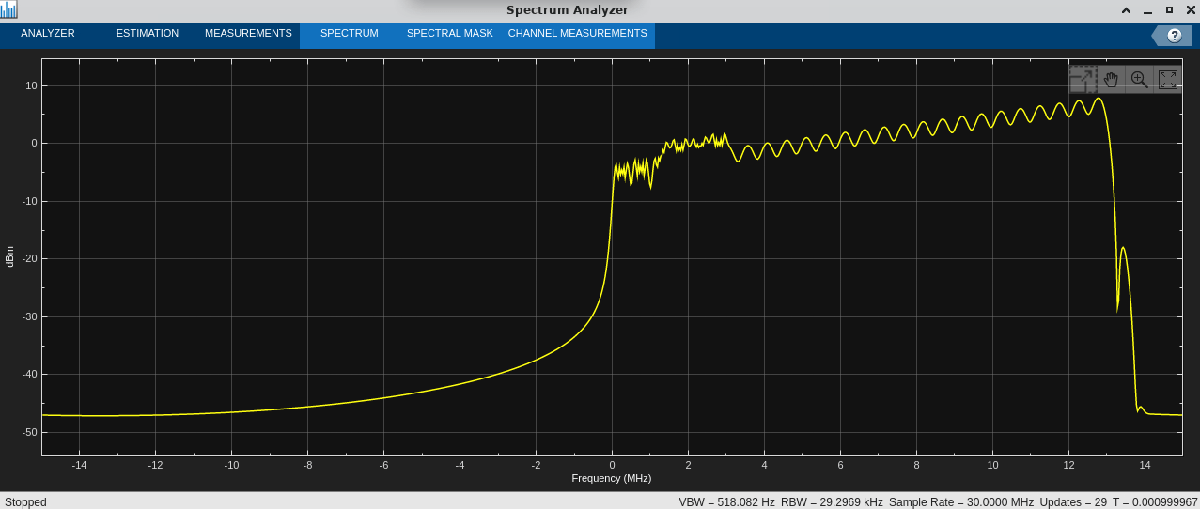
 Calculate the Range of the Target Based On the Beat Frequency
Calculate the Range of the Target Based On the Beat Frequency
To calculate the beat frequency, use spectrum analyzer to find the peak frequency.
spectrumData1 = getMeasurementsData(spectrumScope2); beatFreq = spectrumData1.PeakFinder.Frequency(1); c = 3e8; % Speed of light beatFreqRange = beat2range(beatFreq,slope,c); fprintf('Range of the target based on beat frequency = %d',beatFreqRange)
Range of the target based on beat frequency = 8.056641e+02
timeScope(real(xRefBuff),real(yBuff));
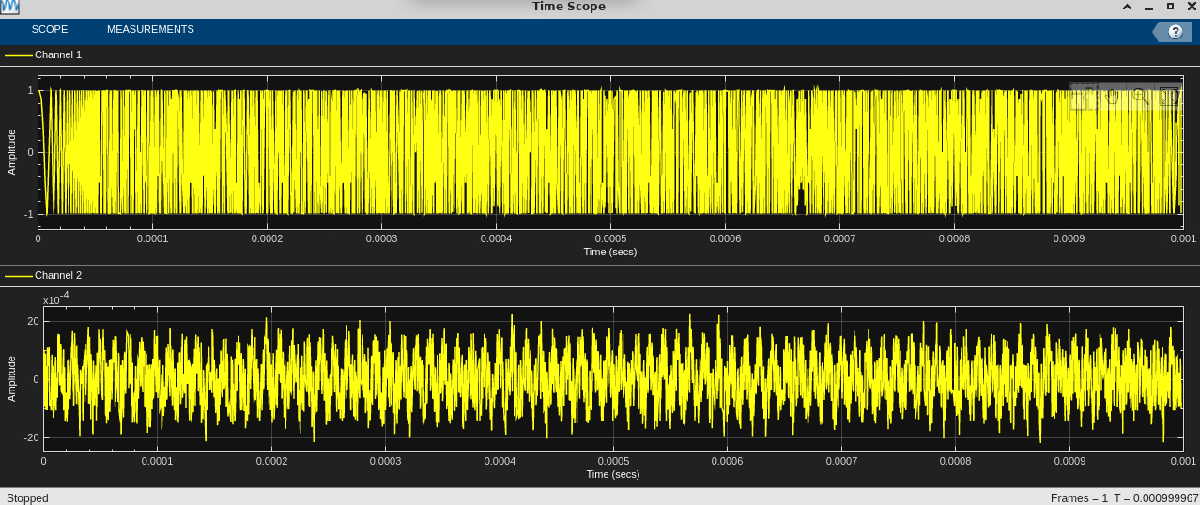 Release the timescope, spectrumscope, transmitter and receiver System objects.
Release the timescope, spectrumscope, transmitter and receiver System objects.
release(timeScope); release(spectrumScope1); release(spectrumScope2); release(rx); release(tx);
Since R2024b
This example shows how to synchronize two N2xx series USRP™ radios using a MIMO cable for transmission and reception.
Connect two N2xx series radios using a MIMO cable. Connect the transmitter output to a power splitter and then connect each output of the splitter to the receive channels of the N2xx radios.
Run the transmitter_mimo.m script in a different MATLAB® session to start transmission.
Set the sample rate and master clock rate.
radioFrontEndSampleRate = 1e6; radioMasterClockRate = 100e6;
Calculate the decimation factor by dividing the master clock rate by the sample rate.
decimationFactor = radioMasterClockRate/radioFrontEndSampleRate;
Set the frame length.
frameLength = 1e4;
Create a receiver System object.
rx = comm.SDRuReceiver(Platform = "N200/N210/USRP2",... IPAddress ="192.168.10.2,192.168.10.3",... CenterFrequency = 2e9,Gain = 30,... SamplesPerFrame = frameLength,... DecimationFactor = decimationFactor,... ChannelMapping = [1,2],... OutputDataType = "double");
Enable MIMO cable synchronization.
rx.EnableMIMOCableSync = true;
Set the frame duration.
frameDuration = frameLength /radioFrontEndSampleRate ;
Create a spectrumAnalyzer System object to visualize the captured signal.
spectrumScope = spectrumAnalyzer(SampleRate = radioFrontEndSampleRate);
Create a timescope System object to display the captured signal in time domain.
timeScope = timescope(TimeSpan = 4/10e3,SampleRate = radioFrontEndSampleRate); timeScope.YLimits=[-0.5, 0.5];
Receive the signal.
time = 0;
disp("Reception started");Reception started
while time<10 recvData = rx(); % Compute cross-correlation [c, lags] = xcorr(recvData(:,2), recvData(:,1)); % Find the lag with maximum correlation [~, I] = max(abs(c)); timeOffset = lags(I)/radioFrontEndSampleRate; % Convert lag to time freqOfFirst = fft( recvData(:,1)); freqOfSecond = fft( recvData(:,2)); spectrumScope(recvData); timeScope(recvData); time = time+frameDuration; end


Release the receiver System object.
release(rx);
Since R2025a
This example shows how to transmit and receive on the TX/RX antenna port of the radio using a single antenna. In this example, Radio 1 transmits a 50 kHz sine wave to Radio 2 at a specified trigger time, while Radio 2 receives the signal at the same time using the TX/RX port. Similarly, Radio 2 transmits a 70 kHz sine wave back to Radio 1 using the TX/RX port, which Radio 1 receives at the same trigger time.
To run this example, you use two B210 radios equipped with GPSDO. Connect a GPS antenna to each radio and make sure that the GPS antennas have a clear view of the sky to receive GPS signals. Attach an antenna to the TX/RX antenna port of each radio.
This example requires two MATLAB sessions: one for Radio 1 and another for Radio 2. You run this file for Radio 1 in one MATLAB session, and simultaneously run the helperB210Radio2.m file in another session for Radio 2.
Create a sine wave for transmission.
sinewave = dsp.SineWave(1,50e3);
sinewave.SampleRate = 100e6/100;
sinewave.SamplesPerFrame = 2e4;
sinewave.OutputDataType = 'double';
sinewave.ComplexOutput = true;
data = sinewave();Initialize the spectrum analyzer System object to visualize the spectrum of the signal received from Radio 2.
spectrumScope = spectrumAnalyzer('SampleRate',sinewave.SampleRate); spectrumScope.ViewType="spectrum"; spectrumScope.PeakFinder.Enabled = true; spectrumScope.Name = "Signal Received from Radio 2";
Create a transmitter System object for Radio 1.
% Radio 1 Transmitter tx1 = comm.SDRuTransmitter(Platform="B210",... SerialNum='3136D5F',... MasterClockRate=50e6,... InterpolationFactor=50,... CenterFrequency=2e9,Gain=30,... TransportDataType="int16",... PPSSource="GPSDO",ClockSource="GPSDO",... EnableTimeTrigger=true,... EnforceGPSTimeSync=true);
Check the GPS lock status.
GPSLockStatus = 0; while ~GPSLockStatus disp("Trying to lock to GPS constellation ..."); GPSLockStatus = gpsLockedStatus(tx1); end
Trying to lock to GPS constellation ...
Set the transmit trigger time so that the transmit trigger time for Radio 1 matches the receive trigger time for Radio 2. Then, transmit the sine wave.
if GPSLockStatus disp("GPSDO is locked."); tx1.TriggerTime = posixtime(datetime(2025,1,29,17,36,00,'TimeZone','Asia/Calcutta')); % Trigger time must be a double for i=1:40 tx1(data); end end
GPSDO is locked.
USRP time synchronized to GPS time
Release the Radio 1 transmitter System object.
release(tx1);
To receive the sine wave transmitted from Radio 2, create a receiver System object for Radio 1. Set the ReceiveAntennaPort property to TX/RX.
% Radio 1 Receiver rx1 = comm.SDRuReceiver(Platform="B210",... SerialNum='3136D5F',... MasterClockRate=50e6,... DecimationFactor=50,... CenterFrequency=2e9,Gain=45,... TransportDataType="int16",... PPSSource="GPSDO",ClockSource="GPSDO",... EnableTimeTrigger=true,... EnforceGPSTimeSync=true); rx1.ReceiveAntennaPort = 'TX/RX'; rx1.SamplesPerFrame = 20e3;
Check the GPS lock status.
GPSLockStatus = 0; while ~GPSLockStatus disp("Trying to lock to GPS constellation ..."); GPSLockStatus = gpsLockedStatus(rx1); end
Trying to lock to GPS constellation ...
Set the receive trigger time so that the receive trigger time for Radio 1 matches the transmit trigger time for Radio 2. Make sure that the transmit time slot and receive time slot for both the radios are at least one minute apart.
if GPSLockStatus disp("GPSDO is locked."); rx1.TriggerTime = posixtime(datetime(2025,1,29,17,37,00,'TimeZone','Asia/Calcutta')); rxData1 = rx1(); % Receive the signal from Radio 2. end
GPSDO is locked.
USRP time synchronized to GPS time
Visualize the spectrum of the signal and get the peak frequency.
spectrumScope(rxData1);
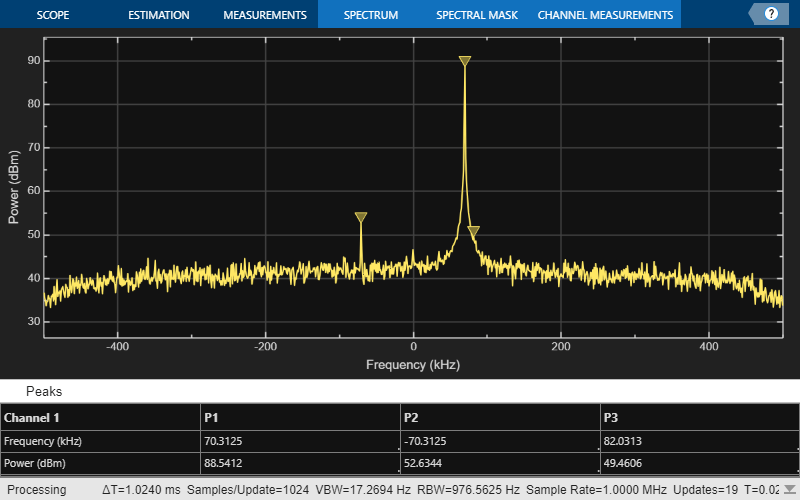
spectrumData1 = getMeasurementsData(spectrumScope); sineWaveFreqRadio2 = spectrumData1.PeakFinder.Frequency(1)
sineWaveFreqRadio2 = 7.0312e+04
This example shows how to generate a MEX function from a MATLAB function that uses an SDRu Receiver System object to receive data.
Display the sdruReceiveData function. The function receives data using a comm.SDRuReceiver System Object and returns the time taken to receive the signal and the number of overruns.
type sdruReceiveDatafunction [receiveTime,overrunCount] = sdruReceiveData()
duration = 10;
masterClockRate = 35e6;
decimationFactor = 1;
samplesPerFrame = 20e3;
sampleRate = masterClockRate/decimationFactor;
frameDuration = samplesPerFrame/sampleRate;
iterations = duration/frameDuration;
rx = comm.SDRuReceiver( ...
Platform = "B210", ...
SerialNum = "30AD2D5", ...
MasterClockRate = masterClockRate, ...
DecimationFactor = decimationFactor, ...
OutputDataType = "double");
count = 0;
rx();
disp("Receiving data...");
tic
for i = 1:iterations
[~,~,overrun] = rx();
if overrun
count = count + 1;
end
end
receiveTime = toc;
overrunCount = count;
release(rx);
end
Run the sdruReceiveData function to receive data and return the transmission time and the number of overruns.
[receiveTime,overrunCount] = sdruReceiveData()
Receiving data...
receiveTime = 2.8722
overrunCount = 56
Use the codegen (MATLAB Coder) function to generate a MEX file, sdruReceiveMex, from the sdruReceiveData function. Run the MEX function to receive data and return the transmission time and the number of underruns.
codegen sdruReceiveData -o sdruReceiveMex;
Code generation successful.
[receiveTimeMex,underrunCountMex] = sdruReceiveMex()
Receiving data...
receiveTimeMex = 0.2557
underrunCountMex = 5
More About
USRP N200, N210, B200, and USRP2 radios support a single channel that you can use to:
The
comm.SDRuTransmitterSystem object transmits a column vector signal with a fixed length.The
comm.SDRuReceiverSystem object outputs a column vector signal with a fixed length.
USRP B210 radios support two channels that you can use to transmit and receive data with System objects. You can use both channels or a single channel (either channel 1 or 2).
The
comm.SDRuTransmitterSystem object transmits a matrix signal, where each column is a channel of data of fixed length.The
comm.SDRuReceiverSystem object outputs a matrix signal, where each column is a channel of data of fixed length.
You can set the CenterFrequency,
LocalOscillatorOffset, and Gain properties
independently for each channel. Alternatively, you can apply the same setting to all
channels. All other System object property values apply to all channels.
For more information, see Single Channel Input and Output Operations and Multiple Channel Input and Output Operations.
Starting in R2022a, the comm.SDRuReceiver System object waits until it
receives the number of samples per frame specified by the SamplesPeFrame property before it returns processing control to the
simulation.
For USRP MATLAB Compiler™ support, see Create MATLAB Function Using USRP System Object
Extended Capabilities
Usage notes and limitations:
For more information on codegen support to the System objects, see
System Objects in MATLAB Code Generation (MATLAB Coder).
For an example of code generation using the comm.SDRuReceiver
System object, see Generate MEX Function from MATLAB Function Using SDRu Receiver System Object.
The capture and getRadioTime functions are not supported for code generation.
For more information, see C/C++ Code Generation.
Version History
Introduced in R2011bYou can now use comm.SDRuReceiver
System object to receive signals on the TX/RX antenna port of the
USRP radio. You can configure the ReceiveAntennaPort property of the receiver System object to receive the signal on the TX/RX antenna port of the
radio.
Bundle two N2xx series USRP radios using a MIMO cable to share the clock reference, timing reference, and
Ethernet interface. To synchronize multichannel transmission and reception using bundled
N2xx radios, use the EnableMIMOCableSync property in the comm.SDRuTransmitter and comm.SDRuReceiver System objects in MATLAB.
Support for NI USRP N3xx and X3xx series radio devices has moved from Communications Toolbox Support Package for USRP Radio to Wireless Testbench Support Package for NI USRP Radios.
To configure these radios for use with Wireless Testbench, see Install Support Package for NI USRP Radios (Wireless Testbench).
You can now specify trigger time to enable transmission and reception of data at a
specified time for a USRP radio. This property is available in the comm.SDRuTransmitter
and comm.SDRuReceiver System objects.
The time required to initialize the comm.SDRuReceiver System
Object™ is now about 17 seconds faster for B2xx radio and about 30 seconds faster
for N210 radio
compared to R2022a release.
Simulation performance results for comm.SDRuReceiver System Object:
Platform: B210
Frame time: 0.001 s
| Release | Time Required to Set Center Frequency (s) | Time Required to Set Gain (s) | Time Required to Run System Object (s) | Total Time Required to Set Properties and Call System Object (s) |
| R2022a | 8.564978 | 8.570564 | 6.387348 | ~23.52 |
| R2022b | 0.004614 | 0.009449 | 6.24150 | ~6.25 |
The code execution was timed on a Windows® 10, Intel® Xeon® W-2133 CPU @ 3.60 GHz installed RAM 64.0 GB test system.
MATLAB Command
You clicked a link that corresponds to this MATLAB command:
Run the command by entering it in the MATLAB Command Window. Web browsers do not support MATLAB commands.
Sélectionner un site web
Choisissez un site web pour accéder au contenu traduit dans votre langue (lorsqu'il est disponible) et voir les événements et les offres locales. D’après votre position, nous vous recommandons de sélectionner la région suivante : .
Vous pouvez également sélectionner un site web dans la liste suivante :
Comment optimiser les performances du site
Pour optimiser les performances du site, sélectionnez la région Chine (en chinois ou en anglais). Les sites de MathWorks pour les autres pays ne sont pas optimisés pour les visites provenant de votre région.
Amériques
- América Latina (Español)
- Canada (English)
- United States (English)
Europe
- Belgium (English)
- Denmark (English)
- Deutschland (Deutsch)
- España (Español)
- Finland (English)
- France (Français)
- Ireland (English)
- Italia (Italiano)
- Luxembourg (English)
- Netherlands (English)
- Norway (English)
- Österreich (Deutsch)
- Portugal (English)
- Sweden (English)
- Switzerland
- United Kingdom (English)