FPGA Data Capture Component Generator
Configure and generate FPGA data capture components
Description
The FPGA Data Capture Component Generator tool configures and generates components for capturing data from a design running on an FPGA. The generated components capture a window of signal data from the FPGA and return the data to MATLAB® or Simulink®.
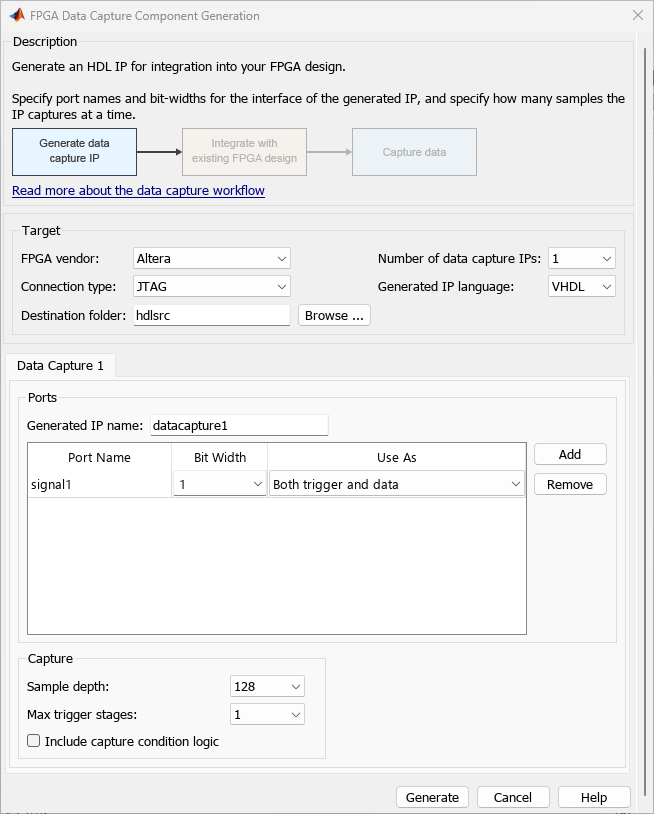
To use this tool, you must have an existing HDL design and FPGA project. To capture the signals, HDL Verifier™ generates the IP core that you must integrate into your HDL project, and deploy to the FPGA along with the rest of your design.
The Generate button in this tool generates these components:
HDL IP core, for integration into your FPGA design. Connect the signals you want to capture and use as triggers, and connect a clock and clock enable.
Generation report, with list of generated files and instructions for next steps.
Tool to set capture parameters and capture data to the MATLAB workspace. See FPGA Data Capture.
Customized version of the
hdlverifier.FPGADataReaderSystem object™ that provides an alternative, programmatic, way to configure and capture data.Simulink model that contains a customized FPGA Data Reader block. This model streams the captured signals into the Logic Analyzer waveform viewer. You can also use the Scope block to display the signals.
MAT file in the
generatedIPName_generation_settings.matgeneratedIPNamegenerateFPGADataCaptureIPfunction.
For a workflow overview, see Data Capture Workflow.
For an AMD® device over a JTAG connection, you can observe signals operating at different clock rates by using multiple data capture IPs. For more information about how to generate and integrate multiple data capture IPs into your FPGA design, see Capture Asynchronous Data.
Open the FPGA Data Capture Component Generator
Simulink toolstrip: Access the HDL Verifier tab by opening the HDL Verifier app from the Apps tab. On the HDL Verifier tab, on the HDL Verifier Mode pane, select FPGA Data Capture (FDC). Then, under Generate:
To open the tool, click Generate FDC Components.
To open the tool with the preloaded parameters of a design you already generated and saved in a MAT file, click Generate FDC Components from Previous Settings.
MATLAB command prompt:
To open the tool, enter this command.
generateFPGADataCaptureIP
To open the tool with the preloaded parameters of the most recent design, enter this command.
generateFPGADataCaptureIP('restore',true);To open the tool with the preloaded parameters of a design you already generated and saved in a MAT file, enter this command.
WheregenerateFPGADataCaptureIP('datacapture1_generation_settings.mat');datacapture1
Examples
Parameters
Version History
Introduced in R2017a