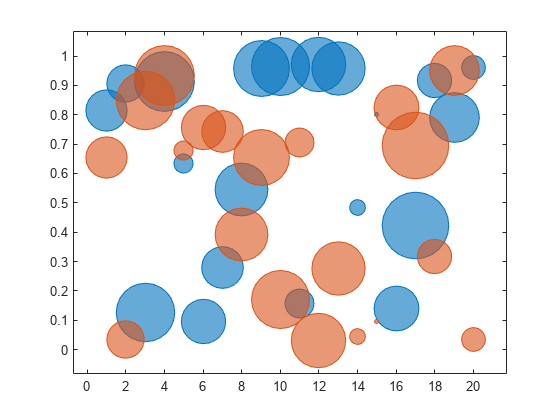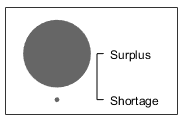bubblelegend
Create legend for bubble chart
Syntax
Description
bubblelegend creates a bubble legend in the current axes. Bubble
legends are useful for showing the relationship between the bubbles and the size data for
charts you create with the bubblechart,
bubblechart3, and polarbubblechart
functions.
bubblelegend( specifies a title for
the legend. Specify titletext)titletext as a character vector, cell array of
character vectors, or a string array.
bubblelegend(___, sets
bubble legend properties using one or more name-value pair arguments. Specify the properties
after all other input arguments.Name,Value)
bubblelegend( creates the
legend in the specified target axes ax,___)ax. Specify the axes before all other
input arguments.
blgd = bubblelegend(___) returns the
BubbleLegend object. Use blgd to modify properties
of the legend after creating it. For a list of properties, see BubbleLegend Properties.
Examples
Input Arguments
Name-Value Arguments
Version History
Introduced in R2020b