readtimetable
Create timetable from file
Syntax
Description
TT = readtimetable(filename)
readtimetable determines the file format from the file extension:
.txt,.dat, or.csvfor delimited text files.xls,.xlsb,.xlsm,.xlsx,.xltm,.xltx, or.odsfor spreadsheet files.xmlfor Extensible Markup Language (XML) files.zip,.gz, or.tarfor compressed and archived files
For text and spreadsheet files, readtimetable creates one variable in
TT for each column in the file and reads variable names from the first
row of the file. For XML files, readtimetable creates one variable in
T for each element or attribute node detected as a timetable variable.
Variable names correspond to element and attribute names.
readtimetable sets the first column of type
datetime or duration in the tabular data to be the
row times of the timetable. The remaining columns become variables of the timetable.
TT = readtimetable(___,Name,Value)
To set specific import options for your data, you can either use the
opts object or you can specify name-value pairs. When you specify
name-value pairs in addition to opts, then
readtimetable supports only these name-value pairs:
Text and spreadsheet parameters —
ReadVariableNames,RowTimes,SampleRate,TimeStep,StartTimeText only parameters —
DateLocale,EncodingSpreadsheet only parameters —
Sheet,UseExcel
Examples
Create a table from the comma-separated text file.
TT = readtimetable('outages.csv');Display a summary of the table. When creating a timetable, if you do not specify any parameters for row times, then the readtimetable function detects and designates the first datetime or duration variable in the data, OutageTime, as the row times variable. The remaining variables become the variables of the timetable.
summary(TT)
TT: 1468×5 timetable
Row Times:
OutageTime: datetime
Variables:
Region: cell array of character vectors
Loss: double
Customers: double
RestorationTime: datetime
Cause: cell array of character vectors
Statistics for applicable variables and row times:
NumMissing Min Median Max Mean Std
OutageTime 0 2002-02-01 12:18 2010-03-18 21:05 2014-01-15 02:41 2009-07-03 12:49 27450:31:25
Region 0
Loss 604 0 180.2583 2.3418e+04 563.8885 1.8793e+03
Customers 328 0 7.5765e+04 5.9689e+06 1.6693e+05 3.6873e+05
RestorationTime 29 2002-02-07 16:50 2010-03-31 10:54 2042-09-18 23:31 2009-07-27 15:47 28592:30:37
Cause 0
Detect import options for a text file, specify the variable types, and then create a timetable from the data.
Create an import options object from a file and examine the variable options.
opts = detectImportOptions('outages.csv');
opts.VariableOptionsans =
1×6 heterogeneous VariableImportOptions (TextVariableImportOptions, DatetimeVariableImportOptions, NumericVariableImportOptions) array with properties:
Name
Type
FillValue
TreatAsMissing
QuoteRule
Prefixes
Suffixes
EmptyFieldRule
Modify the options object to specify the desired datatypes for the variables in the data. Change the datatypes for the variables Region and Cause to categorical.
opts = setvartype(opts,{'Region','Cause'},{'categorical','categorical'});Use readtimetable along with the options object to import the timetable. Then display a summary of the timetable.
TT = readtimetable('outages.csv',opts);
summary(TT)TT: 1468×5 timetable
Row Times:
OutageTime: datetime
Variables:
Region: categorical (5 categories)
Loss: double
Customers: double
RestorationTime: datetime
Cause: categorical (10 categories)
Statistics for applicable variables and row times:
NumMissing Min Median Max Mean Std
OutageTime 0 2002-02-01 12:18 2010-03-18 21:05 2014-01-15 02:41 2009-07-03 12:49 27450:31:25
Region 0
Loss 604 0 180.2583 2.3418e+04 563.8885 1.8793e+03
Customers 328 0 7.5765e+04 5.9689e+06 1.6693e+05 3.6873e+05
RestorationTime 29 2002-02-07 16:50 2010-03-31 10:54 2042-09-18 23:31 2009-07-27 15:47 28592:30:37
Cause 0
Read a table from the comma-separated text file and create a timetable with a row times variable of your choice.
Create an import options object and preview the tabular data.
opts = detectImportOptions('outages.csv'); preview('outages.csv',opts)
ans=8×6 table
Region OutageTime Loss Customers RestorationTime Cause
_____________ ________________ ______ __________ ________________ ___________________
{'SouthWest'} 2002-02-01 12:18 458.98 1.8202e+06 2002-02-07 16:50 {'winter storm' }
{'SouthEast'} 2003-01-23 00:49 530.14 2.1204e+05 NaT {'winter storm' }
{'SouthEast'} 2003-02-07 21:15 289.4 1.4294e+05 2003-02-17 08:14 {'winter storm' }
{'West' } 2004-04-06 05:44 434.81 3.4037e+05 2004-04-06 06:10 {'equipment fault'}
{'MidWest' } 2002-03-16 06:18 186.44 2.1275e+05 2002-03-18 23:23 {'severe storm' }
{'West' } 2003-06-18 02:49 0 0 2003-06-18 10:54 {'attack' }
{'West' } 2004-06-20 14:39 231.29 NaN 2004-06-20 19:16 {'equipment fault'}
{'West' } 2002-06-06 19:28 311.86 NaN 2002-06-07 00:51 {'equipment fault'}
Create a timetable by specifying the RestorationTime variable to be the row times variable for the timetable. Then, display a summary of the timetable.
TT = readtimetable('outages.csv','RowTimes','RestorationTime'); summary(TT)
TT: 1468×5 timetable
Row Times:
RestorationTime: datetime
Variables:
Region: cell array of character vectors
OutageTime: datetime
Loss: double
Customers: double
Cause: cell array of character vectors
Statistics for applicable variables and row times:
NumMissing Min Median Max Mean Std
RestorationTime 29 2002-02-07 16:50 2010-03-31 10:54 2042-09-18 23:31 2009-07-27 15:47 28592:30:37
Region 0
OutageTime 0 2002-02-01 12:18 2010-03-18 21:05 2014-01-15 02:41 2009-07-03 12:49 27450:31:25
Loss 604 0 180.2583 2.3418e+04 563.8885 1.8793e+03
Customers 328 0 7.5765e+04 5.9689e+06 1.6693e+05 3.6873e+05
Cause 0
Create a timetable from a spreadsheet file and format the input data. For instance, create a timetable from the file quarterlyFinances1999To2019.csv, specify the start date of the time stamps and the time between each of them, and remove the "$" symbol from the data.
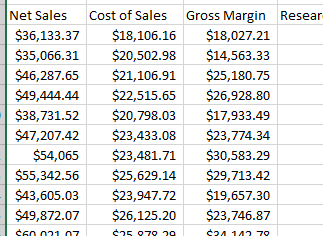
Read the data in the file quarterlyFinances1999To2019.csv as a timetable. Specify the length of time between consecutive row times to be one calendar quarter, beginning on the date January 1, 1999. Set 'VariableNamingRule' to preserve to preserve the whitespace in the variable names, and set 'TrimNonNumeric' to true to remove the "$" symbol before the numeric values in the data.
TT = readtimetable("quarterlyFinances1999To2019.csv","TimeStep", calquarters(1),"StartTime", datetime(1999, 1, 1),... "VariableNamingRule", "preserve", "TrimNonNumeric", true);
Display a summary of the data.
summary(TT)
TT: 80×9 timetable
Row Times:
Time: datetime
Variables:
Net Sales: double
Cost of Sales: double
Gross Margin: double
Research and Development Expenses: double
Administrative Expenses: double
Total Operating Expenses: double
Net Income: double
Total Shares: double
Earnings per Share: double
Statistics for applicable variables and row times:
NumMissing Min Median Max Mean Std
Time 0 01-Jan-1999 16-Nov-2008 01-Oct-2018 15-Nov-2008 04:30:00 50925:56:30
NetSales 0 3.5066e+04 1.0407e+05 1.7684e+05 1.0377e+05 3.8034e+04
CostOfSales 0 1.8106e+04 4.8624e+04 7.7742e+04 4.8410e+04 1.7219e+04
GrossMargin 0 1.4563e+04 5.6719e+04 9.9097e+04 5.5361e+04 2.1060e+04
ResearchAndDevelopmentExpenses 0 4.9049e+03 2.4637e+04 4.5234e+04 2.4761e+04 1.1524e+04
AdministrativeExpenses 0 1.0474e+03 2.0153e+03 2.8115e+03 1.9745e+03 497.5852
TotalOperatingExpenses 0 5.9925e+03 2.6518e+04 4.8045e+04 2.6736e+04 1.1987e+04
NetIncome 0 7.6343e+03 2.8586e+04 5.1051e+04 2.8625e+04 9.8181e+03
TotalShares 0 822 1.8205e+03 2710 1.8013e+03 496.7446
EarningsPerShare 0 6.5200 15.5150 24.6200 15.7921 3.2653
Input Arguments
Name of the file to read, specified as a character vector or a string scalar.
Depending on the location of your file, filename can take on one
of these forms.
Location | Form | ||||||||
|---|---|---|---|---|---|---|---|---|---|
| Current folder or folder on the MATLAB® path | Specify the name of the file in
Example:
| ||||||||
File in a folder | If the file is not in the current folder or in a folder on the
MATLAB path, then specify the full or relative path name in
Example:
Example:
| ||||||||
| Internet URL | If the file is specified as an internet uniform resource locator
(URL), then Example:
| ||||||||
Remote Location | If the file is stored at a remote location, then
Based on the remote location,
For more information, see Work with Remote Data. Example:
|
If
filenameincludes the file extension, then the importing function determines the file format from the extension. Otherwise, you must specify the'FileType'name-value pair arguments to indicate the type of file.On Windows® systems with Microsoft® Excel® software, the importing function reads any Excel spreadsheet file format recognized by your version of Excel.
If your system does not have Excel for Windows or if you are using MATLAB Online™, the importing function operates with the
UseExcelproperty set tofalse, and reads only.xls, .xlsx, .xlsm, .xltx, and .xltmfiles.For delimited text files, the importing function converts empty fields in the file to either
NaN(for a numeric variable) or an empty character vector (for a text variable). All lines in the text file must have the same number of delimiters. The importing function ignores insignificant white space in the file.Compressed file formats are read as files. Archived file formats are treated as folders. For example, the function interprets
mydatafiles.zipas a folder, so you must specify a file within it, such asmydatafiles.zip/file1.xlsx. For files ending with the.gzextension, the function determines the file format by using the extension preceding.gz. For example,mydata.csv.gzis read as a CSV file. (since R2025a)
Data Types: char | string
Name of the file to read, specified as a character vector or a string scalar.
Depending on the location of your file, filename can take on one of
these forms.
Location | Form | ||||||||
|---|---|---|---|---|---|---|---|---|---|
| Current folder or folder on the MATLAB path | Specify the name of the file in
Example:
| ||||||||
File in a folder | If the file is not in the current folder or in a folder on the
MATLAB path, then specify the full or relative path name in
Example:
Example:
| ||||||||
| Internet URL | If the file is specified as an internet uniform resource locator (URL),
then Example:
| ||||||||
Remote Location | If the file is stored at a remote location, then
Based on the remote location,
For more information, see Work with Remote Data. Example:
|
If
filenameincludes the file extension, then the importing function determines the file format from the extension. Otherwise, you must specify the'FileType'name-value pair arguments to indicate the type of file.On Windows systems with Microsoft Excel software, the importing function reads any Excel spreadsheet file format recognized by your version of Excel.
If your system does not have Excel for Windows or if you are using MATLAB Online, the importing function operates with the
UseExcelproperty set tofalse, and reads only.xls, .xlsx, .xlsm, .xltx, and .xltmfiles.For delimited text files, the importing function converts empty fields in the file to either
NaN(for a numeric variable) or an empty character vector (for a text variable). All lines in the text file must have the same number of delimiters. The importing function ignores insignificant white space in the file.
Data Types: char | string
File import options, specified as an SpreadsheetImportOptions,
DelimitedTextImportOptions,
FixedWidthImportOptions, or XMLImportOptions
object created by the detectImportOptions function. The
opts object contains properties that control the data import
process. For more information on the properties of each object, see the appropriate
object page.
| Type of Files | Output |
|---|---|
| Spreadsheet files | SpreadsheetImportOptions object (only available for the
Sheet, DataRange, and
VariableNames properties) |
| Text files | DelimitedTextImportOptions object |
| Fixed-width text files | FixedWidthImportOptions object |
| XML files | XMLImportOptions object |
For more information on how to control your import, see Control How MATLAB Imports Your Data.
Name-Value Arguments
Specify optional pairs of arguments as
Name1=Value1,...,NameN=ValueN, where Name is
the argument name and Value is the corresponding value.
Name-value arguments must appear after other arguments, but the order of the
pairs does not matter.
Before R2021a, use commas to separate each name and value, and enclose
Name in quotes.
Example: 'NumHeaderLines',5 indicates that the first five lines that
precede the tabular data are header lines.
All Supported File Types
HTTP or HTTPS request options, specified as
a weboptions object. The
weboptions object determines how to import data when the
specified filename is an internet URL containing the protocol type
"http://" or "https://".
Text and Spreadsheet Files
Type of file, specified as the comma-separated pair consisting of
'FileType' and 'text' or
'spreadsheet'.
Specify the 'FileType' name-value pair argument when the
filename does not include the file extension or if the extension
is other than one of the following:
.txt,.dat, or.csvfor delimited text files.xls,.xlsb,.xlsm,.xlsx,.xltm,.xltx, or.odsfor spreadsheet files
Example: 'FileType','text'
Data Types: char | string
Number of header lines in the file, specified as the comma-separated pair consisting of 'NumHeaderLines' and a positive integer. If unspecified, the importing function automatically detects the number of header lines in the file.
Example: 'NumHeaderLines',7
Data Types: single | double
Expected number of variables, specified as the comma-separated pair consisting of
'ExpectedNumVariables' and a positive integer. If unspecified,
the importing function automatically detects the number of variables.
Data Types: single | double
Portion of the data to read from text or spreadsheet files, specified as the comma
separated pair consisting of 'Range' and a character vector, string
scalar, or numeric vector in one of these forms.
Ways to specify Range | Description |
|---|---|
Starting Cell
| Specify the starting cell for the data as a character vector or string scalar or a two element numeric vector.
Using the starting cell, the importing function automatically detects the extent of the data by beginning the import at the start cell and ending at the last empty row or footer range. Example:
|
Rectangular Range
| Specify the exact range to read using the rectangular range in one of these forms.
The importing function only reads the data contained in the specified range. Any empty fields within the specified range are imported as missing cells. |
Row Range or Column Range
| Specify the range by identifying the beginning and ending rows using Excel row numbers. Using the specified row range, the importing function automatically detects the column extent by reading from the first nonempty column to the end of the data, and creates one variable per column. Example:
Alternatively, specify the range by identifying the beginning and ending columns using Excel column letters or numbers. Using the specified column range, the import function automatically detects the row extent by reading from the first nonempty row to the end of the data or the footer range. The number of columns in
the specified range must match the number specified in the
Example:
|
Starting Row Number
| Specify the first row containing the data using the positive scalar row index. Using the specified row index, the importing function automatically detects the extent of the data by reading from the specified first row to the end of the data or the footer range. Example: |
Excel’s Named Range
| In Excel, you can create names to identify ranges in the
spreadsheet. For instance, you can select a rectangular portion of
the spreadsheet and call it Example:
|
Unspecified or Empty
| If unspecified, the importing function automatically detects the used range. Example:
Note: Used Range refers to the rectangular portion of the spreadsheet that actually contains data. The importing function automatically detects the used range by trimming any leading and trailing rows and columns that do not contain data. Text that is only white space is considered data and is captured within the used range. |
Data Types: char | string | double
Type for imported text data, specified as one of these values:
"string"— Import text data as string arrays."char"— Import text data as character vectors.
Example: "TextType","char"
Type for imported date and time data, specified as one of these values:
| Value | Description |
|---|---|
"datetime" | MATLAB
For more information, see
|
"text" | If
|
"exceldatenum"
| Excel serial date numbers The value
|
Text to interpret as missing data, specified as a character vector, string scalar, cell array of character vectors, or string array.
Example: 'TreatAsMissing',{'NA','TBD'} instructs the importing function to treat any occurrence of NA or TBD as a missing fields.
Data Types: char | string | cell
Read the first row as variable names, specified as the comma-separated pair
consisting of 'ReadVariableNames' and either
true or false. If unspecified, the importing
function automatically detects the presence of variable names.
Indicator | Description |
|---|---|
| Use when the first row of the region to read contains the
variable names for the table. The importing function creates a variable,
with the detected variable name, for each column in |
| Use when the first row of the region to read contains data in the
table. The importing function creates default variable names of the form
|
| Unspecified | When left unspecified, the importing function automatically detects
true or false and proceeds
accordingly. |
When you specify ReadVariableNames name-value pair in addition
to opts, then the importing function proceeds as follows.
If
ReadVariableNamesis set totrue, then the importing function reads the variable names from the specified file by using theVariableNamesRangeor theVariableNamesLineproperty of the import options object.If
ReadVariableNamesis set tofalse, then the importing function reads the variable names from theVariableNamesproperty of the import options object.
Data Types: logical
Row times variable, specified as the comma-separated pair consisting of 'RowTimes' and a variable name or a time vector.
Variable name must be a character vector or string scalar containing the name of any variable in the input table that contains
datetimeordurationvalues. The variable specified by the variable name provides row time labels for the rows. The remaining variables of the input table become the variables of the timetable.Time vector must be a
datetimevector or adurationvector. The number of elements of time vector must equal the number of rows of the input table. The time values in the time vector do not need to be unique, sorted, or regular. All the variables of the input table become variables of the timetable.
Data Types: char | string | datetime | duration
Sample rate for row times, specified as the comma-separated pair consisting of
'SampleRate' and a numeric scalar. The sample rate is the number
of samples per second (Hz) of the time vector of the output timetable.
When you use 'SampleRate' to specify the row time vector of the
timetable, the default first row time (start time) is zero second. To set a start time
other than zero, specify the'StartTime' name-value pair.
Data Types: double
Time step between row times, specified as the comma-separated pair consisting of
'TimeStep' and a duration scalar or calendarDuration scalar. The
value of the 'TimeStep' parameter specifies the length of time
between consecutive row times. The importing function uses the time step value to
calculate regularly spaced row times.
When you use 'TimeStep' to specify the row time vector of the
timetable, the default first row time (start time) is zero second. To set a start time
other than zero, specify the 'StartTime' name-value pair.
If the 'TimeStep' is a calendar duration value, then the
'StartTime' must be a datetime value.
Data Types: duration | calendarDuration
Start time of the row times, specified as the comma-separated pair consisting of
StartTime and a datetime scalar or duration scalar.
To define the time vector for the timetable, use 'StartTime'
with either the 'SampleRate' or the 'TimeStep'
name-value pair arguments.
The data type of the start time, dictates the data type of the row time vector.
If the start time is a datetime value, then the row times of the timetable are datetime values.
If the start time is a duration value, then the row times are durations.
Data Types: datetime | duration
Flag to preserve variable names, specified as either "modify" or
"preserve".
"modify"— Convert invalid variable names (as determined by theisvarnamefunction) to valid MATLAB identifiers."preserve"— Preserve variable names that are not valid MATLAB identifiers such as variable names that include spaces and non-ASCII characters.
Starting in R2019b, variable names and row names can include any characters, including
spaces and non-ASCII characters. Also, they can start with any characters, not just
letters. Variable and row names do not have to be valid MATLAB identifiers (as determined by the isvarname function). To preserve these variable names and row names, set
the value of VariableNamingRule to "preserve".
Variable names are not refreshed when the value of VariableNamingRule
is changed from "modify" to "preserve".
Data Types: char | string
Text Files Only
Field delimiter characters in a delimited text file, specified as a string array, character vector, or cell array of character vectors.
Example: "Delimiter","|"
Example: "Delimiter",[";","*"]
Characters to treat as white space, specified as a character vector or string scalar containing one or more characters.
Example: 'Whitespace',' _'
Example: 'Whitespace','?!.,'
End-of-line characters, specified as a string array, character vector, or cell array of character vectors.
Example: "LineEnding","\n"
Example: "LineEnding","\r\n"
Example: "LineEnding",["\b",":"]
Style of comments, specified as a string array, character vector, or cell array of character vectors. For single- and multi-line comments, the starting identifier must be the first non-white-space character. For single-line comments, specify a single identifier to treat lines starting with the identifier as comments. For multi-line comments, lines from the starting (first) identifier to the ending (second) identifier are treated as comments. No more than two character vectors of identifiers can be specified.
For example, to ignore the line following a percent symbol as the first
non-white-space character, specify CommentStyle as
"%".
Example: "CommentStyle",["/*"]
Example: "CommentStyle",["/*","*/"]
Character encoding scheme associated with the file, specified as the
comma-separated pair consisting of 'Encoding' and
'system' or a standard character encoding scheme name. When you
do not specify any encoding, the readtimetable function uses
automatic character set detection to determine the encoding when reading the
file.
If you specify the 'Encoding' argument in addition to the
import options, then the readtimetable function uses the
specified value for 'Encoding', overriding the encoding defined in
the import options.
Example: 'Encoding','UTF-8' uses UTF-8 as the
encoding.
Example: 'Encoding','system' uses the system default
encoding.
Data Types: char | string
Output data type of duration data from text files, specified as the comma-separated pair consisting of 'DurationType' and either 'duration' or 'text'.
| Value | Type for Imported Duration Data |
|---|---|
'duration' | MATLAB For more information, see |
'text' | If
|
Data Types: char | string
Locale for reading dates, specified as the comma-separated pair consisting of
'DateLocale' and a character vector or a string scalar of the
form xx_YY
YYis an uppercase ISO 3166-1 alpha-2 code indicating a country.xxis a lowercase ISO 639-1 two-letter code indicating a language.
This table lists some common values for the locale.
| Locale | Language | Country |
|---|---|---|
'de_DE' | German | Germany |
'en_GB' | English | United Kingdom |
'en_US' | English | United States |
'es_ES' | Spanish | Spain |
'fr_FR' | French | France |
'it_IT' | Italian | Italy |
'ja_JP' | Japanese | Japan |
'ko_KR' | Korean | Korea |
'nl_NL' | Dutch | Netherlands |
'zh_CN' | Chinese (simplified) | China |
When using the %D format specifier to read text as
datetime values, use DateLocale to specify the
locale in which the importing function should interpret month and day-of-week names and
abbreviations.
If you specify the DateLocale argument in addition to
opts the import options, then the importing function uses the
specified value for the DateLocale argument, overriding the locale
defined in the import options.
Example: 'DateLocale','ja_JP'
Characters indicating the decimal separator in numeric variables, specified as a character
vector or string scalar. The importing function uses the characters specified in the
DecimalSeparator name-value pair to distinguish the integer part
of a number from the decimal part.
When converting to integer data types, numbers with a decimal part are rounded to the nearest integer.
Example: If name-value pair is specified as 'DecimalSeparator',',', then the
importing function imports the text "3,14159" as the number
3.14159.
Data Types: char | string
Characters that indicate the thousands grouping in numeric variables, specified as a
character vector or string scalar. The thousands grouping characters act as visual
separators, grouping the number at every three place values. The importing function uses
the characters specified in the ThousandsSeparator name-value pair to
interpret the numbers being imported.
Example: If name-value pair is specified as
'ThousandsSeparator',',', then the importing function imports the
text "1,234,000" as 1234000.
Data Types: char | string
Remove nonnumeric characters from a numeric variable, specified as a logical true or false.
Example: If name-value pair is specified as 'TrimNonNumeric',true, then the
importing function reads '$500/-' as
500.
Data Types: logical
Procedure to manage consecutive delimiters in a delimited text file, specified as one of the values in this table.
| Value | Behavior |
|---|---|
"split" | Split the consecutive delimiters into multiple fields. |
"join" | Join the delimiters into one delimiter. |
"error" | Return an error and cancel the import operation. |
Procedure to manage leading delimiters in a delimited text file, specified as one of the values in this table.
| Value | Behavior |
|---|---|
"keep" | Keep the delimiter. |
"ignore" | Ignore the delimiter. |
"error" | Return an error and cancel the import operation. |
Procedure to manage trailing delimiters in a delimited text file, specified as one of the values in this table.
| Leading Delimiters Rule | Behavior |
|---|---|
'keep' | Keep the delimiter. |
'ignore' | Ignore the delimiter. |
'error' | Return an error and abort the import operation. |
Spreadsheet Files Only
Sheet to read from, specified as an empty character array, a character vector or string scalar
containing the sheet name, or a positive scalar integer denoting the sheet
index. Based on the value specified for the Sheet
property, the import function behaves as described in the table.
| Specification | Behavior |
|---|---|
'' (default) | Import data from the first sheet. |
| Name | Import data from the matching sheet name, regardless of order of sheets in the spreadsheet file. |
| Integer | Import data from sheet in the position denoted by the integer, regardless of the sheet names in the spreadsheet file. |
Data Types: char | string | single | double
Flag to start an instance of Microsoft
Excel for Windows when reading spreadsheet data, specified as the comma-separated pair
consisting of 'UseExcel' and either true, or
false.
You can set the 'UseExcel' parameter to one of these values:
true— The importing function starts an instance of Microsoft Excel when reading the file.false— The importing function does not start an instance of Microsoft Excel when reading the file. When operating in this mode, the importing function functionality differs in the support of file formats and interactive features, such as formulas and macros.
UseExcel |
|
|
|---|---|---|
| Supported file formats |
|
|
Support for interactive features, such as formulas and macros | Yes | No |
When reading from spreadsheet files on Windows platforms, if you want to start an instance of Microsoft
Excel, then set the 'UseExcel' parameter to
true.
UseExcel is not supported in noninteractive, automated
environments.
Since R2024b
Rule for cells merged across columns, specified as one of the values in this table.
| Import Rule | Behavior |
|---|---|
"placeleft" | Place the data in the leftmost cell and fill the remaining cells
with the contents of the You can specify the |
"placeright" | Place the data in the rightmost cell and fill the remaining cells
with the contents of the You can specify the |
"duplicate" | Duplicate the data in all cells. |
"omitrow" | Omit rows where merged cells occur. |
"error" | Display an error message and cancel the import operation. |
Since R2024b
Rule for cells merged across rows, specified as one of the values in this table.
| Import Rule | Behavior |
|---|---|
"placetop" | Place the data in the top cell and fill the remaining cells with
the contents of the You
can specify the |
"placebottom" | Place the data in the bottom cell and fill the remaining cells
with the contents of the You can specify the |
"duplicate" | Duplicate the data in all cells. |
"omitvar" | Omit variables where merged cells occur. |
"error" | Display an error message and cancel the import operation. |
XML Files Only
Attribute suffix, specified as the comma-separated pair consisting of
'AttributeSuffix' and either a character vector or string scalar.
This argument specifies the suffix the reading function appends to all table variables
that correspond to attributes in the input XML file. If you do not specify
'AttributeSuffix', then the reading function defaults to
appending the suffix 'Attribute' to all variable names corresponding
to attributes in the input XML file.
Example: 'AttributeSuffix','_att'
Import attributes, specified as the comma-separated pair consisting of
'ImportAttributes' and either 1
(true) or 0 (false). If you
specify false, then the reading function will not import the XML
attributes in the input file as variables in the output table.
Example: 'ImportAttributes',false
Table row XML node name, specified as the comma-separated pair consisting of
'RowNodeName' and either a character vector or string scalar.
This argument specifies the XML node name that delineates rows of the output
table.
Example: 'RowNodeName','XMLNodeName'
Table row XPath expression, specified as a character vector or string scalar that the
reading function uses to select individual rows of the output table. You must specify
RowSelector as a valid XPath version 1.0 expression.
Example: 'RowSelector','/RootNode/ChildNode'
Table variable XML node names, specified as the comma-separated pair consisting of
'VariableNodeNames' and either a cell array of character vectors
or string array. This argument specifies the XML node name that the reading function
uses to identify the XML nodes to read as variables in the output table.
Example: 'VariableNodeNames',{'XMLNodeName1','XMLNodeName2'}
Example: 'VariableNodeNames',"XMLNodeName"
Example: 'VariableNodeNames',["XMLNodeName1","XMLNodeName2"]
Table variable XPath expressions, specified as a cell array of character vectors or
string array that the reading function uses to select table variables. You must specify
VariableSelectors as valid XPath version 1.0 expressions.
Example: 'VariableSelectors',{'/RootNode/ChildNode'}
Example: 'VariableSelectors',"/RootNode/ChildNode"
Example: 'VariableSelectors',["/RootNode/ChildNode1","/RootNode/ChildNode2"]
Table XML node name, specified as the comma-separated pair consisting of
'TableNodeName' and either a character vector or string scalar.
This argument specifies the node in the input structure that the reading function should
read to a table.
Example: 'TableNodeName','NodeName'
Table data XPath expression, specified as a character vector or string scalar that the
reading function uses to select the output table data. You must specify
TableSelector as a valid XPath version 1.0 expression.
Example: 'TableSelector','/RootNode/ChildNode'
Variable units XPath, specified as a character vector or string scalar that the
reading function uses to select the table variable units. You must specify
VariableUnitsSelector as a valid XPath version 1.0
expression.
Example: 'VariableUnitsSelector','/RootNode/ChildNode'
Variable descriptions XPath expression, specified as a character vector or string
scalar that the reading function reads uses to select the table variable descriptions.
You must specify VariableDescriptionsSelector as a valid XPath
version 1.0 expression.
Example: 'VariableDescriptionsSelector','/RootNode/ChildNode'
Procedure to handle repeated XML nodes in a given row of a table, specified as
'addcol', 'ignore', or
'error'.
Repeated Node Rule | Behavior |
|---|---|
'addcol' | Add columns for the repeated nodes under the variable header in
the table. Specifying the value of
|
'ignore' | Skip importing the repeated nodes. |
'error' | Display an error message and abort the import operation. |
Example: 'RepeatedNodeRule','ignore'
Set of registered XML namespace prefixes, specified as the comma-separated pair
consisting of RegisteredNamespaces and an array of prefixes. The
reading function uses these prefixes when evaluating XPath expressions on an XML file.
Specify the namespace prefixes and their associated URLs as an Nx2 string array.
RegisteredNamespaces can be used when you also evaluate an XPath
expression specified by a selector name-value argument, such as
StructSelector for readstruct, or
VariableSelectors for readtable and
readtimetable.
By default, the reading function automatically detects namespace prefixes to register
for use in XPath evaluation, but you can also register new namespace prefixes using the
RegisteredNamespaces name-value argument. You might register a
new namespace prefix when an XML node has a namespace URL, but no declared namespace
prefix in the XML file.
For example, evaluate an XPath expression on an XML file called
example.xml that does not contain a namespace prefix. Specify
'RegisteredNamespaces' as ["myprefix",
"https://www.mathworks.com"] to assign the prefix
myprefix to the URL
https://www.mathworks.com.
T = readtable("example.xml", "VariableSelector", "/myprefix:Data",...
"RegisteredNamespaces", ["myprefix", "https://www.mathworks.com"])Example: 'RegisteredNamespaces',["myprefix",
"https://www.mathworks.com"]
Output Arguments
Output timetable. The timetable can store metadata such as descriptions, variable
units, variable names, and row times. For more information, see the Properties sections
of timetable.
Tips
Use XPath selectors to specify which elements of the XML input document to import. For example, suppose you want to import the XML file
myFile.xml, which has the following structure:This table provides the XPath syntaxes that are supported for XPath selector name-value arguments, such as<data> <table category="ones"> <var>1</var> <var>2</var> </table> <table category="tens"> <var>10</var> <var>20</var> </table> </data>VariableSelectorsorTableSelector.Selection Operation Syntax Example Result Select every node whose name matches the node you want to select, regardless of its location in the document. Prefix the name with two forward slashes ( //).data = readtable('myFile.xml', 'VariableSelectors', '//var')
data = 4×1 table var ___ 1 2 10 20Read the value of an attribute belonging to an element node. Prefix the attribute with an at sign ( @).data = readtable('myFile.xml', 'VariableSelectors', '//table/@category')
data = 2×1 table categoryAttribute _________________ "ones" "tens"Select a specific node in a set of nodes. Provide the index of the node you want to select in square brackets ( []).data = readtable('myFile.xml', 'TableSelector', '//table[1]')
data = 2×1 table var ___ 1 2Specify precedence of operations. Add parentheses around the expression you want to evaluate first. data = readtable('myFile.xml', 'VariableSelectors', '//table/var[1]')
data = 2×1 table var ___ 1 10data = readtable('myFile.xml', 'VariableSelectors', '(//table/var)[1]')
data = table var ___ 1
Version History
Introduced in R2019aYou can read data from compressed and archived files as a timetable.
When importing data from spreadsheets, you can specify how
readtimetable imports cells that are merged across rows and columns by
using the MergedCellRowRule and MergedCellColumnRule
name-value arguments.
See Also
Functions
Live Editor Tasks
Apps
MATLAB Command
You clicked a link that corresponds to this MATLAB command:
Run the command by entering it in the MATLAB Command Window. Web browsers do not support MATLAB commands.
Sélectionner un site web
Choisissez un site web pour accéder au contenu traduit dans votre langue (lorsqu'il est disponible) et voir les événements et les offres locales. D’après votre position, nous vous recommandons de sélectionner la région suivante : .
Vous pouvez également sélectionner un site web dans la liste suivante :
Comment optimiser les performances du site
Pour optimiser les performances du site, sélectionnez la région Chine (en chinois ou en anglais). Les sites de MathWorks pour les autres pays ne sont pas optimisés pour les visites provenant de votre région.
Amériques
- América Latina (Español)
- Canada (English)
- United States (English)
Europe
- Belgium (English)
- Denmark (English)
- Deutschland (Deutsch)
- España (Español)
- Finland (English)
- France (Français)
- Ireland (English)
- Italia (Italiano)
- Luxembourg (English)
- Netherlands (English)
- Norway (English)
- Österreich (Deutsch)
- Portugal (English)
- Sweden (English)
- Switzerland
- United Kingdom (English)